Writing: Marked and Scrivener Revisited…
Hey all! This will be a short one. A few posts ago I had a write up about an Alfred workflow I wrote that opened your Scrivener .proj files in both Scrivener and Marked simultaneously.
@thaddeushunt bonus: did you know you can have @ScrivenerApp open automatically when you open a .scriv in Marked? http://t.co/dBSnqZRRVu
— Marked (@MarkedApp) May 21, 2014
After I published that post, many of you pointed out (including Marked’s very own Twitter account) that with the right preferences checked off, simply dragging and dropping your Scrivener project file into Marked should accomplish the same result. I totally agreed with this sentiment, but I apparently found a bug that was preventing me from doing so: dragging a Scrivener project file to Marked in the dock did in fact open both Scrivener and Marked but, for me anyways, Scrivener the app would open but the project wouldn’t. Long story short, I detailed the issue to the Marked account on Twitter and was assured that the bug would be fixed in a future release of Marked.
@thaddeushunt btw, I found the issue. Next version will actually open the project like it's supposed to :).
— Marked (@MarkedApp) May 22, 2014
Well, today Brett Terpstra (Marked’s developer) announced the release of version 2.3 of his software and, true to his word, the issue has been resolved! So, if you own Marked and didn’t want to pony up for the Powerpack that Alfred offers, you once again can drag and drop Scrivener project files into Marked on your dock. Both apps will open simultaneously with your cursor blinking in Scrivener; waiting patiently for any Markdown you want to throw at it.

Much, much gratitude for the fix and the prompt response when I brought it up!
If you create content in markdown in Scrivener and don’t use Marked? You are absolutely missing out. I whole-heartedly recommend it. It’s worth your hard-earned cash and I am not ashamed at all to admit that I don’t even come close to utilizing all that it can do. I use it daily and can’t imagine writing for the web without it. It’s grown with me and my ever-changing workflows .
I am betting it will do the same for you.
The Web: Easy Popover Footnotes in WordPress
I am an avid reader of The Magazine 1, and one of the first things you will notice when reading any issue is the clever handling of footnotes in their pieces. Commonly you will find these links to footnotes either inline or in the form of a tappable button with a symbol in it (in their case, a star) embedded throughout The Magazine’s thought-provoking paragraphs. Whenever you tapped one of these links, something kind of unique happened. Instead of being whisked away to the bottom of the page, the content of these footnotes would pop up instantly over the text in a modal window.
Read its contents. Tap anywhere outside of the modal. Done.
The popover disappears and you continue on with the article you were enjoying without having to tap a “scroll up” link or, worse, having to literally scroll back up to where you were previously.
I got used to this delightful bit of UI/UX rather quickly and instantly started searching for a way to implement the same effect into my own online prose.
Problem was, I couldn’t find anyone that was doing it. At least not at the time.
Fast Forward Six Months
Ironically where I ended up finding my answer was on the personal site of the original developer of The Magazine: Marco Arment’s Marco.org. He put up a post back in December stating how he too was searching for a way to implement these types footnotes into his site without having to develop his own javascript solution. Luckily, someone had already done it for him (and us).
Believing in Bigfoot
A fella by the name of Chris Sauve went ahead and created Bigfoot and that opened the door to exactly what Arment and a handful of us were looking for: more useful and powerful footnotes on our sites!Still, after implementing it on thaddeushunt.com, I immediately thought that its implementation wasn’t terribly approachable for everyday users. Surely someone must have created a WordPress plugin for this. Maybe with some sort of shortcode for ease of use?
Well, it turns out that someone did that too.
Enter WP-Bigfoot…
A dramatic slow clap is due for Roger Stringer who took the time to create the WordPress plugin “WP-Bigfoot”. Not only is it a breeze to install and activate, but it’s also super easy to add to your posts and pages in WordPress via some short code.And it doesn’t stop there either. Out of the box it looks pretty great, but if you have some chops with CSS you can even tweak the baked in style sheet to taste so that it better matches the aesthetic of your site! It’s also responsive, so it changes dynamically depending on what size screen it’s rendering on.2
[gallery type=“rectangular” ids=“7246,7245,7247”]
Great Solutions Rarely Come Easy…
There’s almost always something that needs to be tweaked or edited to fit your site and its needs. This is one of those rare occasions though where something works perfectly out of the box. Once I found what I was looking for, I was up and running in under 5 minutes. Seriously.So if you’ve been looking for a better, more elegant and helpful way to add footnotes to your web-based content, I hope this post saves you some searching.
- And a very proud contributor! ↩
- Allowing your readership to enjoy these footnotes on the couch and on the go! ↩
Tips: An Alfred Workflow for Launching .scriv Files in Marked and Scrivener Simultaneously
(UPDATE Jan. 2017: A kind visitor recently let me know that the original workflow I created years ago, had stopped functioning properly. I've since fixed it and wrote a follow up post here).
A heads up: As the title implies, this post assumes (or, in a way, suggests) that you have purchased Scrivener, Marked and the Powerpack option in Alfred 2.
One of Scrivener’s shortcomings (yes, they do exist) as far as Markdown support is concerned, is its inability to give an HTML preview of your Markdown syntax while you write in it. There is no workflow for accomplishing this other than exporting your MD or MMD, opening it in another editor that reads MD (or the converted html) and checking it there before cutting and pasting the code into your blog’s editor.
In all fairness, that’s not what Scrivener was created to do and just because I’ve found some slightly unconventional uses for it, I can’t expect the good folks at Literature and Latte to change their software to accommodate lil ole me. We all know Scrivener is much, much bigger than blogging and writing in MD and MMD.
The good news is that even though Scrivener doesn’t have an in-app html preview function for your markdown, there is one program that you can use in tandem with it that can.
That Program is Marked.
You can read about Brett Terpstra’s “Marked” in a slew of different places (including its recommendation in the comments on this site ) so I won’t write a review of it here (maybe another time). In a nutshell though, Marked is a realtime markdown converter that works with any text editor you throw at it. Open a text file in its respective editor, open Marked, then drag the same file into Marked and go back to the text editor to continue writing/editing. As you save your markdown document, you’ll see it update in Marked, displaying the converted HTML instantly.
Cool right? It’s also a game-changer.

Integrating Marked has made my blogging workflow in Scrivener much more streamlined because of Marked’s handling of MD/MMD as well as its plethora of options and amazing tools for authors. But, that all said, getting a file into each application is clunky at best and almost immediately after doing that a couple of times, I wanted/needed to automate that initial step so that it was smoother.
Enter Alfred
Alfred is another popular tool out there whose sole function is to streamline everyday tasks like launching multiple apps at once, finding files quickly on your computer, searching the web, quitting apps, shutting down or restarting your computer… you get the idea. It does all of this from your keyboard and once you get used to its commands, you’ll get addicted to not touching a mouse or track pad. In truth, it’s one of the first apps I install when I get a new computer.
But aside from these baked-in options that you get for free, you can also pay for the Powerpack option and unlock a slew of very powerful tools that give you immense control over your Mac. One of these tools is the ability to easily create custom workflows. Once I encountered the dilemma above, I dove in and immediately came up with a solution.
Now, one caveat. I am not much of a programmer, so I made my workflow out of the built-in modules that Alfred gives you out of the box. I am sure that with some custom scripting this workflow could be made even nicer (if you have suggestions for improvements leave them in the comments below please). That all said, I was really happy with how this workflow came out. To save you (and I) some time I’ve included a link to the workflow below, so that you can download it and add it to your own personal workflows in Alfred. Just download it, double-click and add it to Alfred. Easy.
The way the workflow works is you bring up your Alfred prompt. Type in the keyword, which in my case is “scrivmarked”, that then allows you to browse your “Documents” directory right in Alfred. Once you find the .scriv file you want to open, arrow down to highlight it and hit the right arrow key where you’ll find a file action to open the file in both Scrivener and Marked, arrow down to that action and hit enter.

Make it Your Own
One of the best things about workflows In Alfred is that you can tweak them to suit your needs relatively easily. Hate my keyword? Choose a different one. Have your Scrivener project files in a different location outside of the Documents directory in OS X? No problem, tweak the search scope. These, and many other aspects of workflows, can be tweaked easily in Alfred without knowing a single line of code.
But, again, if you do know a way to make this better, I’d love it if you posted your modifications in the comments below! I am sure there are many ways to make this workflow even more useful to us all!
Useful links:
Writing: My Writing System Revisited
If you’ve been coming to this site for a while, you may have noticed one of my earlier posts about a writing system I was using at the time. Well, two years have gone by and after years of faithful use, one of the main ingredients of that system, a Dropbox editor by the name of Elements, has finally been sunset.
Change is good.
So with that sad fact come and gone, I’ve been faced with task of finding a new Dropbox editor to fill the iOS void that was wonderfully filled beforehand. If you haven’t read the post that I linked to above in the first paragraph, I invite you to do so. Much of that writing system still exists today and if you write on the go like I do, you may find it useful. Also, I don’t plan on rehashing it here so if you are looking for context, definitely give it a quick spin, it’s not too long.
Back? Excellent!
So after some research I’ve found two beautifully developed and highly capable Dropbox editors that have been out for a good bit, so I guarantee that you’ve heard of them. That old adage “Change is good” definitely has its place in this tale and, truth be told, the ending of Elements might’ve been the best thing that’s happened to my workflow in a good bit.
Bridging the Gap.
The fun thing about workflows is that no matter how much you love a process, it can always be tweaked into something lighter and more efficient. Even though I loved how versatile my last writing workflow was, there were places where it was quite clunky process-wise or hampered by the limitations of iOS at the time. I dealt with it all because those things were mere quibbles and they didn’t slow me down that much. But with Elements out of the picture, it was an invitation to see if I could refine everything a bit, maybe get rid of a few things and, hopefully, add functionality that could make writing anywhere that much more efficient and enjoyable.
So without further ado, here are the editors I settled on.
Writer Pro by the development firm Information Architects Inc and Editorial by the one-man shop OMZ Software headed by Ole Zorn. Both of these text editors fulfilled all of the current needs I had and then some. Without a doubt, the three main stipulations I had were:
- Markdown support
- Instant sync across platforms, or robust export options
- The ability to save my flat text files to Dropbox
Of course there were others on the list, but these were the main ones.
One thing to note, these two apps are still somewhat new and are constantly being developed to accommodate much-requested user features. If you don’t see something in this post that you like, I highly recommend that you go out to their respective sites and have a look a the complete list of features, as well as look at what’s in the pipeline for the future.
None of these editors are perfect, arguably they never will be, but they are a joy to use and are well on the way to being even more feature-rich with the raw talent behind them. I mention this because writers are a finicky bunch. We like our writing experiences to be just so.
So I write this post knowing full well that these editors won’t be for everyone, but maybe for a few. Let’s hit Writer Pro first and then Editorial.
Writer Pro.
Writer Pro was a bit of a tough sell for me. I already owned its older sibling iA Writer (which is still just as awesome now as it was then) and was curious how they were building off of the stark minimalism that they’d strived and gotten so many accolades for in the past. Would it now be cluttered? Not as easy to use? Or worse, would the extra UI/UX come off as unnecessary?
Luckily, the answer to these and all of my concerns were “no”. I can say this, if you are an iA Writer fan and can’t think of a single thing that it could do better, stay put. There is no reason to jump ship to Writer Pro. But, if you’ve loved the experience of writing in iA Writer but wished it had a more robust feature set above Writer’s wonderfully implemented “just open it and write” aesthetic, than Writer Pro is more than likely your answer.
Here’s my short-list of Writer Pro’s strengths and weakness.
Strengths:
- Fully supports MD (with inline preview support).
- Dropbox sync. I can already hear it now. “Well hold up Tad, I just went to the site and Writer Pro doesn’t sync with Dropbox at all!!” Calm down. You’re right. Writer Pro does not sync with DropBox… yet. But it will. Soon.
- A built in workflow that is natural and develops habits conducive to good writing. Admittedly, I didn’t like it at first, but having written a few pieces in it, it is a nice systematic flow that makes sense to me. You can completely ignore it too, but I recommend giving it a spin a few times. You may warm up to it.
- Syncs via iCloud to your Mac and your iOS device instantly. Truly. I know there is a lot info out there about how much of a pain in the ass creating adequate sync can be on iCloud, but iA nailed with Writer Pro. There is barely any lag at all. Write on your iPhone, and it immediately shows up on your iPad or Mac.
- iA Writer’s spartan layout is here in spades. Not cluttered at all and easily read. Even the sidebar they added on the right is minimalist and can easily be hidden if it bothers you. 1. Incredible syntax filtering to keep you in check with exactly what you are writing. It’s hard to describe just how useful this is, or how amazing it is to watch it in action. I highly recommend checking it out. It’s truly a game changer for me and the general clean up I do while editing.
- Saves as flat .md but exports to pdf, clean html, .docx, or .rtf. More than enough for my mobile writing needs (but some may want more).
- Full markdown html preview. Command-R and a pop up comes up instantly, showing you your Markdown, rendered in clean html.
- Night mode theme. If you write at night as I often do, this will save your poor eyes from a lot of undue strain. It’s a small thing but I really appreciated it.
- Feature parity across platforms. I’m used to losing features when I move to my iPhone or iPad. So it’s an incredible development feat to see a writing experience expressed so completely across my laptop and iOS devices. Nothing (that I can see) has been lost when I move between environments and form factors. Everything you need is there and easy to find.
- Has a very talented development house behind it. iA has some big plans ahead for Writer Pro. If there is something missing now, chances are it’ll be added in moving forward. They are meticulous folks, almost to a fault.
Speaking of faults! Here are Writer Pro’s weaknesses:
- No Dropbox support currently. Like I said though, it is on the way. iA has already mentioned explicitly that it will be in the next update.
- As much as I appreciate the current export options, I wish there were more. I’d love to write a message to someone and export the html straight into an email app for instance. Currently to do that I have to highlight all text, copy, open mail, start a new message, and then paste. It’s clunky and it doesn’t need to be. Adding more options would make Writer Pro a bit more versatile. Though I somehow doubt that’s what they are aiming for.
- The structure of the workflow may be a bit rigid for some. Note, Write, Edit, Read is fine for my needs but it may not work at all for others. Want to edit it or add another stage to the process? You’re out of luck.
- It’s definitely (and admittedly) a work in progress. The good news is that iA is definitely listening to its user-base. So if you need anything, go on and ask for it. If enough do, they’ll listen.
- Not many options to tweak the writing experience. By design, just like iA Writer before it, Writer Pro is a very stark and flat experience. What you see is what you get. Want a different font or just change the font size? Too bad. If this tact isn’t your cup of tea, then chances are you should keep looking elsewhere.
- Cost. Getting the iOS and Mac versions will set you back just shy of forty dollars. In a five dollar app world, this may be a tough sell. To me it was worth it though.

Editorial.
Editorial made major waves when it dropped and it’s been years since I saw such a rabid fan-base grow around an iOS text editor. Having used it a good bit now I definitely see what all of the fuss is about. I also see that I have only just barely scratched the surface of what this incredibly powerful editor can do! If you are looking for a humongous deep-dive on everything Editorial click this link right now, and read Federico Viticci’s review on macstories.net. It’s so long he created a damn e-book out of it. Don’t let that deter you though, it’s brilliant and well worth your time.
If it sounds like Editorial is a sledgehammer to use against a tack nail, well, it can be. In truth, it’s the biggest reason why I didn’t download it initially. I just couldn’t bring myself to use an editor that necessitated another learning curve. Turns out I was absolutely wrong on that count and developer, Ole Zorn, created a text editor that is yours to use however you’d like. Everything you can do (and there’s a lot that you can do) waits patiently, out-of-the-way, allowing you to just get in there and write.
That all said, like Writer Pro it has its strengths and weaknesses too. Here they are.
Strengths:
- Super clean layout. The first thing you’ll notice is just how inviting Editorial is when you open it. It’s even more incredible once you start discovering what it’s capable of.
- Inline preview support for .md and .mmd. Writer Pro does this as well but I like Editorial’s presentation better. It’s not as stark and it is more readable.
- Full markdown HTML preview. A quick swipe left immediately displays how your markdown will render on the web.
- Dropbox support front and center. Out of the box, you can assign to a folder in your Dropbox account. I plan to link this to a synced Scrivener project folder at some point, but I haven’t gotten around to it yet.
- Utilizes Dropbox versioning. Need something from a previous version? Deleted something you need back? No worries. Editorial has you covered. Super easy to use and some nice piece of mind.
- In-app browser for research. This seemed a little kitschy at first until I used it. Now I dearly wish all of my editors had a fully functional browser built-in. Not having to leave my editor in iOS to look up a link or research a topic gets addictive fast.
- A huge amount of options to tweak your writing experience. Head on into the settings after you get comfortable. If there is anything you’d like to change about writing in Editorial? Chances are it’s in there. Fonts, sizes, line-height, font-spacing, whew… the list goes on.
- Support for text snippets baked in. Got chunks of text or maybe a markdown page layout that you reuse over and over again? Create a text snippet and watch it immediately fill your document with a few taps. Very handy.
- Contains a custom workflow framework that allows you to perform a myriad of automated tasks. With these tasks you can do just about anything - like post your text into your blog on WordPress for instance - I’ve only just begun to play with these, but it’s mind-blowing what you can accomplish. Don’t have an interest in creating workflows? No problem. You don’t have to.
- Export Options. Because of the workflows above, export options in Editorial are almost limitless.
- Has full console-based Python support. Not a Python developer at all but if you are? You’re in for a big treat!
- Has a night mode theme. Like Writer Pro, if you write at night, your eyes will thank you.
- Custom top keyboard row in iOS. A beautiful custom keyboard row at the top awaits you! Streamlining workflows, snippets, as well as a very novel approach to moving your cursor around your document with swipes - it’s all about one thing, empowering your writing in iOS and saving you time.
- Has very talented developer behind it. Like iA, only with one guy behind the curtain. It’s incredible to me what he accomplished in Editorial. The app been called a “game-changer” by many a seasoned iOS veteran and it’s absolutely deserved.
- Cost. At $4.99, this app is a steal for all that it does.
That all said, it does have a few weaknesses. Some of them big ones. Here they are.
Weaknesses:
- Editorial can do so much that it is truly overwhelming at times. If you are curious like I am, you can easily (and often involuntarily) start geeking out on creating workflows when you originally came there to write. Luckily, as I mentioned above, most of it stays out of the way. But it is there. All those possibilities…
- On the flip-side, using it to its fullest potential does necessitate a learning curve. That may turn people off.
- iPad only. No Mac or iPhone version. This is a huge point to be aware of. If you don’t write in iOS on an iPad, Editorial is useless to you. On the one hand this is infuriating. On the other, I can’t imagine this app working well on an iPhone. On the Mac though? Definitely. Until then, you’ll have to snag your flat text files from Dropbox and open them in whatever OS X editor you love.
The choice is yours.
So that’s how I filled the recent gap in my workflow. It is not perfect, but I have confidence that it will get close to that quickly. Writer Pro will continue to be my bridge for when I need to sync my words across platforms and Editorial will more than fill my writing needs for when I am just carrying around my iPad. Two apps, loaded with functionality, fully mobile, facilitating my writing from wherever I may be, at any time.
It’s a beautiful thing.
Helpful Links:
Writer Pro: OS X download | iOS (universal) download Editorial: iOS download (iPad only)
Writing and Tips: Creating a Custom Project Template in Scrivener
One of the most requested posts I’ve seen in the comments section of this site has been for me to do a write-up on how to create a custom project template in Scrivener. It’s something I honestly had never thought of doing until I started blogging in Scrivener using Markdown and MultiMarkdown. After using that system for a bit, I realized quickly that I’d want the exact same setup for the next year (and the year after that). Without a template, I’d have to recreate everything in that project layout from scratch.
It was the first time I’d encountered a situation in Scrivener where I needed the initial layout of a project (folders, metadata, doc templates, etc…), to be a repeatable affair. Sure it’s easy enough to start a new project and recreate everything (easy, yet time-consuming), but wouldn’t it be great if I had a boilerplate starting point that did it all for me?
Luckily, as always, Scrivener makes creating such a setup quite easy.
One and done.
At first, I thought I’d use a previous project that was ideal for my needs and create a template from that. Good idea right? But then I realized that when you create project template in Scrivener, it takes literally everything in that project and adds it to the template.
In short, I’d get the bits I needed, but I’d spend even more time deleting the stuff I didn’t.
So, to avoid that situation, you need to to start a new project with zero content in it (I used Scrivener’s blank template). From here, you need to recreate only the skeletal structure of the elements that you are going to reuse moving forward. In the case of my blogging system, I only wanted the basic structural elements that I knew I’d need year after year. So that meant the folders for the months, useful, but generic meta-data, a doc template with pre-filled Markdown in it that I use in every post, and anything else that I’d recreate next year.
Once you have all of that set up, it’s time to create your template!
File > Save As Template... not File > Save As...
I remember striking out initially, while looking for this option under the “Save As…” and “Export” sub-menus under “File”. But I quickly saw the magical “Save As Template…” option and all was well.

Once you have your template structure in order. Head up to “File” and then look four options up from the bottom to find “Save As Template…”. Go ahead and click that.
This brings up a “Template Information” window where you can name your template, give it a description, assign an existing Scrivener category to it and even give it fancy custom icon so that it stands out the next time you create a new project.
Once that’s all sorted, click the “Ok” button and you’re done. Easy peasy.
Now you can either save the boilerplate project to add to it later or, if you feel confident that you nailed it on the first try, you can delete it. Don’t worry. You won’t lose your work. The template is safe and sound in Scrivener’s “Application Support” folder on your hard drive.
Let's Take It For a Spin!

Now all you have to do to use your new template is start a new project in Scrivener. Select the category you assigned to it and choose your custom template. Once the new project comes up, you’ll see all of that beautiful time you just saved!

Now go have a tall libation. You’ve earned it! :)
Software: Thoughts on Facebook's "Paper"
Full disclosure:
I am not a Facebook fan. At all.
I pretty much have an account for the few dear friends that continue to use the service to contact me via messaging and for me to stay abreast of all things “social” for my day job and freelance gigs. I use it sparingly and when I do I rarely enjoy it. The UI/UX (user interface and user experience) on their website has been a veritable, well-documented train wreck for years now. And when you add in the convoluted, borderline impossible privacy settings… it elevates the FB experience from nuisance, to possibly damning in every social regard.
High drama I know, but in my defense, the “content” (if you can call it that) is a far pinker elephant in the room than my disdain. In my humble opinion Facebook will end up being one of the biggest missed opportunities my generation will have to fess up to before we die.
Why we changed one of the greatest opportunities in history to connect with each other into an open forum to show our ugliest selves will always bother me.
It’s not ALL like that of course. But come on… We all know what I am taking about.
A new take on a hopeless problem.
vimeo.com/85421325 So while we won’t ever change the way FB churns its gears day in and day out, that hasn’t stopped the social juggernaut from attempting to change the way we look at it all.
Over the years, they’ve iterated on their official app several times with limited success in changing anything I’ve listed above. But this week? This week was different. On Monday they launched a reimagining of their service, a not so cleverly named app called “Paper”. And, by golly, all of that developer poaching they did over the years has finally paid off!
Making Lemonade.
The first thing you’ll notice right out of the gate while using Facebook’s Paper is that this is a far cry from the Facebook you use on an hourly basis. In fact, I would go as far to say that if it wasn’t for the ill-placed “Facebook” at the top of the initial feed you see in Paper, that you wouldn’t even know you were using a Facebook app. This is a good thing.
Gone are the columns, the click-bait ads, the blue, the shotgun blast of options, the overt notifications, the noise (dear god the noise)… pretty much everything I didn’t like about the UI/UX of the original Facebook app, has been replaced by something entirely different. You launch the app and after you get through the initial onboarding process, you are met immediately with pictures of your friends (and their kids/infants - no, that hasn’t changed), clean lines, clean fonts, very little chrome and an intuitive navigation that is almost entirely gesture-based.
It took me roughly 5 minutes to find literally everything I needed to make Facebook work as it always has for me in the past. Even though everything had changed, miraculously, nothing had been taken away. And just like that, the overall experience of using Facebook had been made exponentially better! This isn’t another rehash of the Facebook a lot of us apparently love and adore - this is its reinvention, and if I was a betting man? I’d say this is what Facebook will be in a few months.
In fact, it wouldn’t surprise me at all if Facebook replaced their official iOS app entirely with Paper. If only to get rid that awful app icon that Paper currently has, but I digress.
Is there anything else? What's up with these other news feeds?
I almost didn’t mention the fact that Paper also has a limited number of “feeds” that deliver content from external sources like CNN, NYT, The Verge, The Wire, Politico, etc… covering a range of topics like “Tech”, “Creators”, “Planet” and “Ideas”. Why? It’s because, frankly, I already have several tried and true, thoroughly enjoyable ways to syndicate and consume information from those kinds of channels. Facebook is immensely late to this game and adding it in now (as pretty as it is) seems like gross afterthought on their part and it definitely, unfortunately for them, comes across that way.
Will you like it better than the zillion other ways you can consume headlines on the computers on your desk and in your pocket? I highly doubt it. But they do exist in Paper if you want to check them out. Just follow the steps during the setup process when you fire up Paper initially.
Like everything else the developers did with Paper, it’s pretty, and straightforward.
So why continue using Facebook's official app?
That’s an excellent question. After a day of use, I’ve already deleted the official FB app from my iPhone and made my Facebook mobile experience solely Paper-based. And guess what? I’ve used Facebook more in 48 hours than I have in the last 3 months. No joke.
Yes the content is still the same, a lot of what I dislike is still there (I can’t blame Facebook for my feed’s complaints, topics, taste, or… well, you get my point), but man is this a great study in how changing something as subtle (and immensely complex) as an experience can change the way something old can feel.
If you are a fan of Facebook or if you’re simply curious about what the future of the service will more than likely be, I encourage you download Paper from the app store today and see for yourself.
Writing and the Web: The Editorially Review

UPDATE 02/13/14: I am absolutely bummed to hear that these super-talented developers are closing the doors on this exceptional project on May 30th, 2014. Read more about why here.
Here's my original review:
I spend a good amount of time on this site reviewing native text editor apps and I do so for good reason; generally, they simply work better, are often more stable, and they allow you to save/edit your work in a more convenient fashion via key commands (command S is way quicker than hunting and clicking a save button on a web page’s UI, for instance).
That’s not to say there isn’t a place in my workflow for web apps. I do occasionally use the web-based counterparts to the native apps I have at my disposal, but that usually is only if I am not at my personal computer. In short, if given the choice between Evernote on the web or Evernote on the Mac/PC, or iWork’s Pages on iCloud.com versus Pages locally, I’ll always go the local/native install route.
Don’t get me wrong. I love the idea of web apps becoming the norm in the (probably very near) future, but up until this year, there really hasn’t been anything I’d have taken a chance with writing a post or short story in. I don’t think I’d ever trust long-form writing to a cloud-based service, but short form? Definitely, if something captured my fancy.
And it just so happened that an online editor did.
Enter Editorially.com

Editorially.com accomplishes so many things well that I am starting to wonder if they jacked into my brain specifically.
Editorially is a web-based text editor app for writing on and for the web (or offline too as it turns out, more on that below). Aside from a pleasing and intuitive UI, it’s feature set is what ultimately bowled me over. Here’s the laundry list of things that you get when you sign up for an account:
- Baked in support for Markdown syntax (it’s supported beautifully and inline). If you’ve visited here before, you’ll know I’ve got a soft spot for MD and MMD and if you do too, you’ll quickly discover just how much Editorially was literally made with it in mind. Be sure to check out their Help page, it’s all kinds of useful.
- Autosave. It autosaves constantly without lag and pretty much in real-time. I can’t stress how important (and impressive) this actually is. And if you lose your connection during an autosave? It’ll save a copy of your draft in your browser’s cache (modern browsers only). I mean, how cool is that?
- Collaboration. Got a piece of writing that you want someone to edit or proofread? Editorially has you more than covered with inline comments, track changes with check-in-check-out editing. It’s quite simple for you to invite people to comment, discuss or even take control and edit your files! Give a person a control of your document and they get preoccupied and leave it locked? Not a problem! Ask for control back and if the document has been idle for over 60 seconds, it’s back in your hands.
- Versioning. You can’t have collaboration without versioning. Editorially knocks this out of the park with a version created with each autosave. You can also diff and compare versions as well as add notes to specific versions to reference in the future. Cool in a browser? Yes. Helpful in making your forget you are writing in a browser? Definitely!
- Activity Feed. Wondering if your editor/s checked and edited the document you invited them to view? Look no further than the handy built-in Activity Feed. It’ll tell you who edited what and when, as well as provide timestamps for when your document auto-saved.
- Different Publishing/Export Options. A recent update gave folks the ability to post their markdown to WordPress (.com and self-hosted with Jetpack enabled) or to archive a copy of your work to a folder on Dropbox. I used both for the very post you are reading right now. Both export options worked flawlessly.
- Other import and export options. But wait! There’s more! Currently you can start a new document by importing a plain text file (
.txt,.md, or.markdown) and it’s even more robust in the export category allowing you to export to many file formats including .html, LaTeX (.tex), Rich Text (.rtf), Word (.docx) and even ePub (!?!). I do wish there was a PDF option but, frankly, I’m shocked a web app can do all of this already. That all said, the developers at Editorially are cooking up even more export options in the future and I can always export locally and print to .pdf easily enough. - Responsive Design. Somehow the folks at Editorially.com made their site and all of its functionality fully responsive. This means it’s thoroughly usable on a pc, tablet and yes, even a damn smart phone. As web developer and a writer, I seriously can’t believe they pulled it all off. It’s a joy to use and a sight to behold. Even if you don’t end up using their services, you owe it to yourself to check this site out on every screen you can find. If only to see the future of the web/web apps and how high the bar's been set.
[gallery type=“thumbnails” link=“none” ids=“2221,2216,2225,2220,2223,2219,2224,2218,2217”]
Changing hearts and minds...
As amazing as the above list of functionality is for me to recount, what caused me to pause and smile the most whilst using Editorially was it’s ability to make me pine for the functionality and usability found in a web app, to be in my native apps. If you write in Markdown, Editorially is a no-brainer. Hell, if you simply write for the web (or simply write), there is no reason why this couldn’t (and shouldn’t) be your go-to editor. My wife and colleagues and I use this to collaborate and edit each others work. Furthermore, I am not ashamed to say that I use it sometimes just because it’s a joy to use. It represents a paradigm shift in my eyes. I really do think it’s the future in many ways. In fact it wouldn’t surprise me at all if local installs of Office suites are extinct in a couple of years after using Editorially for a few months.
I wouldn’t have thought that a year ago, but I do now.
Obviously I’m a fan...
Clearly I’m smitten with Editorially and all they’ve accomplished. But don’t take my word for it. Go and sign up and give it a spin. At the very least I think it will change your stance on what web apps are capable of today, you sure can’t beat the price (spoiler alert: it’s free) and at best, it’ll give you a very capable alternative to mix things up in your writing workflow. I love it and I am willing to bet that you will too.
Interesting Ideas: "Knock to Unlock" software...
I've been using this for a little over a week now and while it does have some issues with the LE Bluetooth connection to my phone (iPhone5), periodically causing me to quit and relaunch both apps (on the Mac and iPhone)... I gotta admit, it's pretty awesome when it works.
There is about a 10 second lag from when I open up my rMBP in sleep mode to when I am able to knock on my phone (yes, I timed it), but it actually seems much shorter than that. I imagine this would be quite handy for folks out there with iMacs that are always on, locked, with a screen saver. When my computer is sitting there, locked and at the ready? It works like a charm with no wait whatsoever.
Other things I noticed:
- People out there flipping out about knocking on an iPhone clearly don't own one. You'd think they were hitting it with a damn baseball bat instead of the knuckles on your hand! Please calm down. You don't have to knock that hard at all for it to work.
- The initial setup is a breeze once your computer recognizes and pairs with your phone.
- True to their site description, your phone's battery life doesn't take a hit at all. It is one of the first interesting (and awesome) uses of Bluetooth LE that I've seen to date.
- Check out their site: knocktounlock.com, there's some fun stuff going on in there.
- Before you buy, make sure your computer and phone are compatible!
- If, for whatever reason, your computer doesn't find your phone via BT, don't worry, you can still type your password in. Though that admittedly will make you snicker and doubt your purchase.
- If this app doesn't make you hunger for the day that NFC (near field communication) proliferates our lives and devices a bit more, I don't know what will.
I really hope they continue development for this fun idea! As I said, when it works it's a lot of fun to watch (not to mention it's a legit time-saver)!
Sold!! Where do I get it?
Software: My Favorite OS X Text Editors to Date
For years now I’ve been… well… collecting text editors. The reasoning behind this “hobby” can be boiled down to the fact that I am a writer and I like different tools for different tasks. Also, having a web development background, I have a huge appreciation for good UI/UX. I love the idea that something as seemingly mundane as software can make similar tasks (like typing text) a joy or, at the very least, elevate them to something else entirely.
There are a ton of options to choose from out there. It’d be impossible to write about all of them. So in this post I’d like to tackle typically encountered writing tasks and my favorite text editors to date that I use to accomplish them.
Bit of a caveat - All of these will be for Apple’s OS X, though some of them are available for different platforms.
As I’ve mentioned several times on posts here on this site, I am not against the other operating systems out there. They all have their strengths. I just prefer OS X for my computing needs and have been using it for so long now, that I don’t even know much about any other platform anymore. I used to, but there is only so many hours in the day :). I’ll make a deal with you though, I promise to mention other platform versions when it applies.
That said, please know that I have zero experience with that particular version of the software.
Ok, enough jibber jabber, let’s get to it!
Writing Letters
Periodically I drop everything to write a long letter to someone and when I do, I don't use a Mail app. I'm utterly convinced that the Mail apps around today were built only for quick responses back to people - the distraction of additional emails coming in, the clutter, it's multi-column UI... it's pretty much become a long-form chat client.When I write a letter to someone I want the experience to be spartan, distraction free, with clean easy-to-read fonts, a full screen mode and little-to-no editor tools. Luckily, there are more than enough options out there! What I’ve been using is a combo of iA Writer and Ommwriter. I like to use iA for correspondences that need my attention but not an overly emotionally-infused response. For the latter, I use Ommwriter.
vimeo.com/33964031 If you’re an Apple device owner, than iA is a dream come true, as there are versions of the app for your Mac, iPhone and iPad. All three sync with each other seamlessly, have a UI that is almost nonexistent, are light weight, support markdown syntax and save to a flat text format that is easy to export into an email (or CMS interface). vimeo.com/14791691 Ommwriter is a bit of different animal all together in that it offers its own distinct and custom UI/UX when you fire it up and use it. Undulating backgrounds, full screen mode, individual keystroke sounds, soothing music - it may not be for everyone, but it’s definitely for me. When I write to loved ones I almost always use Ommwriter to complete this task. It does very, very little other than offer a unique writing space. But for letters that deserve your undivided attention? It’s perfect. I am not sure where development is on this one, but it’s currently available on iPad, Mac and Windows PC.
Writing for the Web
While I've written a good bit on this site about the virtues of Scrivener as a blogging platform I still am a huge fan of Mou which is a markdown editor I've also written about here. I do know there are a lot of excellent options out there for this exact task, but I've really grown accustomed to Mou's aesthetics and it's lightening quick preview pane that displays your markdown in fully rendered html as you type, with very little lag. It's still in beta (and thus, free) but it's genuinely polished enough so that you don't ever notice that fact. The developer is really passionate about this editor too, which gives me high hopes for the future. If you write in markdown (and you should if you are writing for the web) and are a Mac user, than you can't go wrong with Mou. It's a joy to use and does what it does (process markdown syntax) exceptionally well. Feel free to read my previous review if you are interested and want to learn more about it.Long-form writing

So if you can only afford one new text editor, Scrivener is what you should get. Not long ago I finished an entire 508 page novel in it, you can read about it here if you want.
Scrivener is available for Mac, Windows and Linux
Note taking
I am never picky when it comes to taking quick notes. That’s why I often use OS X’s Reminders or Notes apps. They are dead simple to use, quick to open and they seamlessly sync with my iOS devices which is key, since 99.9% of the notes I take I will more than likely need as I am walking around during the day.
Mind Mapping

What’s great too, is that I know for a fact I am not even coming close to using Scapple to its fullest potential. But knowing that it caters to my needs quickly and easily makes it a perfect addition to my writing tool kit.
You can snag Scapple for both Mac and PC and there’s also a free trial for you to try it out if you are on the fence.
Using what works best for you
What I love so much about this golden age of apps is their ease of use, availability in app stores to download and the amazing variety of text editors that are there to choose from.With so many developers out there clamoring to fulfill our individual needs (and our hard-earned cash), there is bound to be something out there for everyone. When it comes to writing, we are definitely all unique. What I use works for me, but may not work at all for you. I just sometimes find it helpful to read about what others are using and how they are accomplishing the writing goals/tasks in front of them.
If you have some suggestions, list them below in the comments. Let’s a get a complete and quality list here! Marked and Byword come to mind. Are there any others? Let everyone know!
Tips: Setting up Scrivener to Compile MultiMarkdown
Back in August I wrote a post about using Literature and Latte’s “Scrivener as a complete Blogging System". What I wasn’t expecting was how that post drummed up a lot conversation about MultiMarkdown and writing in Markdown in general. After going back and forth with you all (a genuine pleasure), I realized that I hadn’t really covered the process of exporting your MMD documents from Scrivener into clean, valid html for whatever web-based platform you were using.
I thought I’d take care of that now and write a companion piece on both setting up Scrivener to use Fletcher Penney’s MultiMarkDown and, once installed, how to easily compile your documents and export them as clean html that you can then copy and paste into the WYSWYG of your preferred blogging platform.
First, let’s get MultiMarkdown installed (if you don’t have it installed already)...

One thing I failed to mention in that original post was that you actually may not have MultiMarkdown installed on your computer. I say this, because I didn’t. The easiest way to tell (without using the command line)? Open Scrivener, click the Compile button and hit the drop down at the bottom. If you see just “MultiMarkdown” as an option and nothing else, you don’t have everything you need to compile your MMD document into html.
Here’s what you need to do (don’t worry, it’s easy I promise):
- Go to Fletcher Penney’s MultiMarkdown downloads page and grab the install that matches the OS you are using on the computer in front of you. I usually download to my desktop to find it easier.
- Unzip the file that downloads and double-click the installer within.
- Follow the onscreen directions to complete the install.
What now?
If you had Scrivener open prior to the download, save your project and quit. Now re-open Scrivener and you should now see a whole new host of MultiMarkdown options under the drop down at the bottom of the “Compile” menu!
For most of you, the “MultiMarkdown -> Web Page (.html)” option is all you need. Click that and then click the “Compile” button. Again, I like to save the exported .html doc to my desktop to find it easily, but feel free save the document wherever you like and open it in a text editor. To do this, right-click your new .html file and choose an editor like Textmate, Coda or even good old Notepad. Once open, you’ll see that all of your MultiMarkdown has now changed from this:

To this:

The code you are interested in (unless your working with a static HTML-based site) is within the opening and closing body tags (<body></body>). Copy that code and post it into your site’s editor. When you do this, make sure you are in HTML mode in your site’s editor (in WordPress it’s under the “Text” tab), otherwise you’ll end up with a post contains all of your text as well as all of the html tags. Trust me, it looks funny and broken when you do it.
Hey, this is great! Thanks! But what’s the point to all of this?
Well, put simply, WYSIWYG editors have come a long way over the years, but they are still far from perfect.If you’ve ever written a post, pasted it into the editor of your site and spent the next hour cleaning up code the editor thought you wanted, you probably wouldn’t want to write on your web site again for a while. On the flip side though, these same web site editors will just about always take clean and valid html code and render it correctly - displaying everything just as you’d expect. Still, trying to write in html (not to mention valid html) is a pain in the butt too - we shouldn’t have to frankly - and, luckily, with Markdown we don’t have to.
That’s why it’s so damn convenient that Scrivener supports it!
What this post didn’t cover. (aka: I smell a series comin’ on!)
I didn’t go over actually writing in Markdown.I am assuming if you read this far, you already know how to write in Markdown (which lends easily into MultiMarkdown) and that wasn’t really the point of the this post anyways.
If there is interest, I’d be happy to write another post on how I write in, and rely intrinsically on, Markdown for all of my web publishing. If you’d like to hear more, leave any specifics in the comments below (even if it’s just a “Yes please!”) and I will do my best to accommodate them in a future post.
Hope you found this useful! Now get back to blogging in Scrivener!
Tips: Stretching an iPhone 5 Battery Through a 6 Day Hike in Yosemite National Park
This will be a quick one folks! I just wanted to share how I made a stock iPhone 5 battery stretch 6 days on one full charge while using it only as a camera.
When traveling, I really love using my iPhone as my main point-and-shoot. Does it best my wife’s DSLR? Hell no, not even close. But it does take decent photos if you’ve mastered its quirks and the portability of it is second-to-none.
But what about on hiking trips? Not car-camping mind you, but hiking out in the middle of nowhere, where the nearest power outlet is literally days away?
In those cases you could either bring one of the many portable solar chargers that are now available at any camping/outdoor gear store, or even a hand-crank generator, but that’s just extra weight for me to lug around, not to mention misplace or lose. So when my week-long hike in Yosemite came along, I wanted to see just how far I could stretch a single charge on my iPhone 5, all while using it to snap frequent pics of the stunning beauty out there (and man, there is SO much!).
Now, on a typical day I use my phone to such a degree that I rarely get through a full 24 hour period without plugging it in. I am sure many of you can relate. So how did I accomplish 6 days straight? Let me tell you!
Dim Your Screen Brightness

Go under “Settings” and tap “Brightness & Wallpaper”. In that menu, use the slider to bring your brightness down to 50% (or as low as your poor eyes can stand).
Airplane Mode is Your Friend!

Tap “Settings” (if you aren’t still in there) and right up at the top you’ll see a toggle for “Airplane Mode”. Turn this bad boy on and leave it. This turns off your cellular service, WIFI and your Bluetooth connectivity. With this turned on, your phone stops continuously looking for something that, out in the middle nowhere, it will never find. If it was constantly searching? Your battery would be dead in way less than a day. So at the very least, switch Airplane Mode to the “on” position.
Turn Off Location Services

Tap “Settings” again, go down to “Privacy” and in there you will find “Privacy Services”. Click on that and hit the toggle at the top to turn that off. You will lose the geolocation of the pictures you snap, but the accuracy of that gets dodgy anyways when you are that far off of the grid.
Basically an iPod Touch…
That's all I turned off! With all these services off, you've basically got an iPod Touch, but you can still utilize your camera (which I used continuously from the slider on the lock screen), snap a pic, check it out and lock the phone immediately afterward.So how did this all work? Quite well! So well in fact that I took well over a hundred shots (a bunch of panoramas too) and, with less than 48 hours until I was back in civilization, I still had 50% battery left! I know! Not bad!
I am sure a lot of folks have tried this combo with varying degrees of success, but sometimes it’s good to read about a use case that actually occurred and worked. If there are any other services I missed let me know!
A Bit on Common Sense
I know it goes without saying but… I when I was hiking, I was with 4 other people who all had charged phones, compasses and maps on them… in other words: don't take chances. If your phone is the only thing you have as a link to possible rescue, don't try this out. It's not worth it.But, if you are properly prepared, I whole-heartedly recommend leaving your iPhone charger back in the car.
Out there it’s not going to do you any good anyways. ;)
Have fun and be safe!
Writing: Scrivener as a complete Blogging System
About a month after I used Scrivener to finally finish a novel I started years ago, I got the idea of trying to use it as not only a staging area for posts here on my blog, but also as an infrastructure and archive of it as well. My system is admittedly quite basic, but I thought I would share it as it’s become critical and amazingly helpful since I’ve set it up. I figured the more basic it is now, the easier it would be for you all to adopt; modifying it to fit your needs.
Here goes…
Each Project is a Year

Start a new project in Scrivener (File > New Project or shift-command-N on the Mac), choose a project template (whatever you are used to), and change the title to the year you are writing in. I originally thought I would call it “Posts” but, for me anyways, it quickly became too unwieldy and chaotic. I wanted this system to be simple yet powerful, not muddied with years of content.
Each Month is a Folder

I chose to break my posts into months but it would be just as easy to make each folder a site topic or category. I personally like months because I can generally remember about when chronologically I wrote a post. Also, if I search my blog and find it, it makes the post that much easier to find in my Scrivener project.
This is also a great opportunity to shift to corkboard view and add notes to each month so that you can either see what you wrote about at a glance, or maybe attach a note about a life event that occurred that effected your writing at the time. It’s up to you (obviously). Sometimes I don’t add anything, but I am glad I have the option when I do.
Believe it or not, this is the core structure of my blog writing system in Scrivener - a project is a year, a month is a folder. Once this is set up, open the month you are currently in and create a new document.
Each Document is a Post

Here’s where your writing comes in. You can keep it simple and write the entirety of your post, save it, and then copy and paste the text into your blog of choice. Or you also have the opportunity to leverage Scrivener to its fullest! A lot of folks use Scrivener for short and long form writing and they should, there’s nothing out there that is better for that. But one of Scrivener’s secret weapons is its ability to export MultiMarkDown into clean and precise html. Which is perfect for a blog’s built-in text editor.
If you are familiar with markdown syntax, it’s a huge shortcut for exporting your writing easily into perfectly formatted html code (what your browser reads and translates into a web page). If you are interested in learning it, you can find everything you need to know right here. The learning curve is far from steep and it could save you a ton of time going forward.
*UPDATE* 09/27/13 - If you are interested in getting Scrivener setup to export MMD markup, I posted a companion piece to this post walking you through how to do so. You'll find it right here.

Of course if you are not into learning that kind of stuff, that’s cool too. You don’t have to. A lot of blogging platforms handle copy and pasting text from word processors into their WYSIWYG editors quite well now, parsing your pasted text into HTML the best that it can. Still, the clean code that Markdown generates eliminates a lot of guess-work (and potential html clean up when a blog editor translates your text incorrectly) and I am immensely grateful that the kind folks at Literature and Latte had the foresight to see a need for it from their customers.
Ok, enough about my love of markdown! There are other tools you can leverage that cater very nicely to blogging. Many of these I am sure you are already familiar with, but I figured I’d hit them anyways.
Word Targets

When I blog I like to set a word count target. Generally in Scrivener this is a goal for you to strive for, but with blogging it’s particularly great to know when you should start wrapping things up or stop completely and jump into edit mode. I like to think of it as the warning track on a baseball field giving you a heads up before your run head-long into a wall, or in the case of blogging, becoming too verbose.
Synopsis and Document Notes

I often like to use the coveted right column in Scrivener to add notes, reference external links/topics, or even other posts that this post is linked to on my blog… just about anything else that is useful to you the author, but not necessary for your readership.
It’s a little extra work for you, but helpful at-a-glance down the road.
Corkboard View For Your Posts

This is something that, once you use it, you are always giving yourself a high-five in the future for doing so. I can’t tell you how many times this view in Scrivener has saved me from digging into pages and pages of text to find that one post that I wrote about topic “X”.
On each card, I add the date it was posted and a very brief synopsis. Make it part of your workflow, you will not regret it.
ProTip - if you do utilize Scrivener’s right column and fill out the synopsis field, the cork board view uses that text as the content displayed on the card.
Meta-Data

I may be getting a little too much “in the weeds” on this one but, I thought I’d throw it out there nonetheless. As you add more and more posts, you may want to consider assigning meta-data or “tags” to the content you produce. This will help organize your content a lot more efficiently and make it all infinitely more searchable in the future.
Start with broad topics and then hone in from there.
Many of you won’t need this, but Scrivener does such a bang-up job of its implementation of it, I thought I’d mention it.
What You End Up With
As with my long-form writing, Scrivener provides me with a one-stop-shop writing platform for my blog. If it could actually export to my blog (WordPress), that would be amazing! But don't let that tiny quibble keep you from trying this idea out. With a little bit of groundwork applied up front, you get all of your writing organized and searchable, post by post, month by month, year by year.One last perk? Exporting a project and getting an entire year’s worth of posts in pdf or epub format. Flipping through a retrospective of the last 365 days of your creative life is surprisingly satisfying to view on a tablet or even printed out if you want to feel the literal weight of your work.
Sort of like a yearbook for your blog! Only without the awkward interactions of asking for classmates to sign it. ;)
Software: How and Why I Use Vesper…
UPDATE: On February 27th 2015, Vesper is officially universal! More info here.
 When Q-Branch dropped its note taking app “Vesper” weeks ago, it caused quite a splash in the tech community. Mostly because of the design team behind it (John Gruber, Brent Simmons and Dave Wiskus) but also because of how divisive it was on a functional level. Everything it did right (and there’s a lot) was somewhat obscured by everything it didn’t.
When Q-Branch dropped its note taking app “Vesper” weeks ago, it caused quite a splash in the tech community. Mostly because of the design team behind it (John Gruber, Brent Simmons and Dave Wiskus) but also because of how divisive it was on a functional level. Everything it did right (and there’s a lot) was somewhat obscured by everything it didn’t.
What I am NOT going to do...
To date, if you Google “Vesper App” you’ll get 589,000 results, most of which crab about the app’s faults and what’s it’s missing or extol it’s design achievements thoroughly. My opinion? For a variety of reasons, both camps are right, so I won’t waste anyone’s time going through the arguments on each side. You can read those elsewhere (don’t worry, you’ve got a lot of articles and posts to dig through).
What I wanted to do here is pose my argument for buying a note taking iOS, iPhone-only app that is beautifully designed but has no syncing capabilities (to iCloud or any other devices).
Where I fit in
On my iPhone I currently have about six text editors, Vesper makes that total seven. I am one of those geeks/writers who appreciates text editors for the experience they provide. For text that I need sent anywhere I go with the oft-mentioned Drafts . For long-form writing on iOS, I still use iA Writer and Elements. When I need to write a letter to someone, I use OmmWriter. If I have notes that I need to share with my wife I use iOS' Notes app. Naturally I hedged on purchasing Vesper because if I am being honest, I really didn’t think I needed it.
Why I folded
In the end, it was all of the talk about the UI/UX that got the best of me. Everyone of those apps I listed above I use frequently and not because of the service they provide, but because of how they deliver it. For most people, that aspect of software isn’t all that important. For me though, it’s always had value because it assigns a purpose to its respective app. Because of this, I get better quality results out of different apps for different reasons. And it’s on this point where Vesper ended up performing a sneak attack on me - because of its design, I ended up finding a distinct purpose for Vesper in my day-to-day workflow.
[gallery type="rectangular" link="file" ids="1961,1960,1959"]
Less is more
Aside from being an absolute joy to use (and the hype on this is thoroughly true), ironically, it was its lack of sync that ended up being the reason I started using it almost every day. Before smart phones and apps, we all carried around Moleskins to jot down thoughts and reminders and we were overjoyed when apps replaced that function; one less thing in the pockets right?
But, the thing is, those apps ended up doing so much more - syncing on other platforms, sometimes with other people. Dead tree notebooks never did those things: they were never backed up or magically synced to other notebooks. When they were burned or dropped in a swimming pool, they were gone completely.
Vesper is very much like that old experience and in a way I find that to be its biggest strength. As a simple app, it recreated that link I used to have with notepads and scratch paper.
Sure, there are excellently implemented search, in-app browser, archive and sharing features mere taps away and you can even tag notes (hallelujah!) and add pictures if need be. But those are options I find that I seldom use (outside of the tagging, which I admittedly use a lot) and I feel the app serves me better for that. Because of its stripped down approach, I don’t write “mission critical” stuff in Vesper. It’s all disposable and very temporary. And the fact that it’s in such a distinct silo (only in one app on my one phone) makes it easier for me to know where I wrote what. In other words, for me, in this case - less is definitely more.
[gallery type="rectangular" link="file" ids="1958,1957"]
Sledgehammers and tack nails
I am sure I am alone in this, but I actually hope they don’t add much more. Outside a few minor things (at the end of the day, I do wish there was a back up of notes to iCloud, if only for disaster recovery and getting a new device) I find this app to be one of those thoroughly complete iOS experiences that doesn’t really need much refinement.
It’s a total joy to use, is fast, stable as hell, intuitive to navigate, and does exactly what it was advertised to do: help you “collect your thoughts”. There are plenty of all-in-one text editors out there that do a lot of things Vesper doesn’t. But, for me anyways, many of those are heavy lifters and they are two clunky and complex for the tasks that Vesper accomplishes so well. Sledge hammers against tack nails. Some times you just need a tool that fits in your hand perfectly, is counter balanced just right and won’t potentially obliterate your target.
For me, Vesper is that tool for notes and I am glad I finally started using it.
Where you can find it: iOS App Store
Writing: a System I Used to Write a 508 Page Novel...
This last spring I finally finished the first draft on a NaNoWriMo novel I started back in November, 2011. Spanning several years, computers and locations, I thought I’d share the software/hardware system I used for writing it.
The Software:
It's quite simple really (with a few twists), I used Literature and Latte's Scrivener for almost all of it. Scrivener's superior handling of MASSIVE documents in tiny chunks (in my case, chapters divided up into individual scenes) is solely responsible for me completing this novel. Period. The ability to manipulate your manuscript on a modular level - dragging and dropping individual chunks to where ever you see fit - completely changed the way that I write long and short form documents.But it doesn’t even come close to stopping there! Nope, no way! There’s also a place in the app for character descriptions, corkboards for resources, images, notes; anything really. Word and page counts (along with goals), a mind-blowing set of preferences, full screen modes, support for several different coding languages (!?), a character name generator, the ability to add inspirational pictures as backgrounds whilst in full screen mode… the list is genuinely exhausting (in a good way) and I haven’t even brought up the various ways you can export your manuscript once you are done with it (epub, Kindle, pdf, MS Word, rich text, plain text, you name it and Scrivener can export to it)!
Scrivener's main strength however has always been in the way that it easily gets out of your way and lets you write. Sure, you can do everything I mentioned above (and WAY more), but you also don't have to at all. It's as complex or as simple as you want it to be. It easily and elegantly adapts to you and your workflows. It simply enables you to write. A lot of care clearly went into the making of this software and you can see this attention to detail when you use it. For the more complexly layered scenes I also used L&L's mind-mapping software Scapple. I've already written an overview about this software on this very site in the past, so I won't reiterate it but I will say that if you have any scene that contains a lot of moving parts, I can't recommend Scapple enough. It really succeeds in getting your thoughts and moments organized and in order. I formed the climax of my novel entirely in Scapple before I wrote it. Because of this, writing it wasn't nearly the herculean task I thought it was going to be. Sure, working the scene up in Scapple was additional work on top of everything else, but in the end it was absolutely worth it and that scene was much, much better for it.Add in Scapple’s drag and drop compatibility with Scrivener and you’ve got a one-two punch that’s hard to beat.
Those two programs alone did about 90% of the heavy lifting, the rest spanned across two iOS text editors that I took notes, or wrote a few scenes in. In those instances I used Agile Tortoise's "Drafts" and Second Gear's "Elements 2", both of which I have mentioned and written about several times here on this site. What can I say! When I love something, I like to write about it! With the syncing capabilities of these apps, I was able to transfer scenes, notes, outlines, etc… very easily and in plain text/markdown, to where ever I needed them (mostly Dropbox, where I also stored a periodic back-up of the entire manuscript). They played a small role, but were vital to the process nonetheless.Hardware used:
The novel at any given time could be found on a 7 year old iMac, a Mac Mini and a retina Macbook Pro when I worked through OSX. A small portion of it was written on a 3rd gen iPad with a bluetooth keyboard.Other tidbits:
- Music-wise, I wrote this book almost entirely while listening to Trent Reznor and Atticus Ross' "The Social Network" and "The Girl With The Dragon Tattoo" soundtracks. It was a work of science fiction and those soundtracks suited the scenes in my head so well that they never got old. They are a good length too, so you know when to take a break when one finishes.
- When I originally was writing I was compiling weekly .epub's so that my wife Melinda could read along, but she caught up too quickly and I couldn't write fast enough so I eventually stopped. She loved the process (and the story) though.
- I finished the final scene on an Amtrak train heading back home to Durham from Charlotte. I certainly hadn't planned it that way, but that's how it happened. Trains here in the states are rarely used when compared to other forms of transportation, so it was a pretty cool and unexpected moment.
All images in this post were supplied from Literature and Latte’s Press Kits for Scapple and Scrivener
Found Links: Long Exposure Pics of Fireflies in the Forest...
It’s Fathers Day! How about a little bit of fireworks! Or, rather, mother nature’s fireworks?

I was lurking around 500px.com when I cam across this photo series from photographer Yume of fire flies flitting around in the forest, blink-blink-blink’ing, during a long exposure period. The result is quite breathtaking! It’s as if someone happened upon secret fairy gathering deep in the woods one night. The collection was also featured on laughingsquid.com and has garnered a lot of love since. Have a look!



This whole series stopped me dead in my tracks! I thoroughly enjoyed it and thought you would too.
Soapbox: The Value of Co-Working Spaces...
 When my wife and I moved into a 500 square foot studio six months ago it didn't take long before we realized that, as much as we loved the vast reduction in living space, we needed a different space to work in. When the small space that you eat, sleep and play in is also the space that you create and work in, you often can feel the walls closing in. Or, at a bare minimum, you at least feel the need for a change of scenery.
When my wife and I moved into a 500 square foot studio six months ago it didn't take long before we realized that, as much as we loved the vast reduction in living space, we needed a different space to work in. When the small space that you eat, sleep and play in is also the space that you create and work in, you often can feel the walls closing in. Or, at a bare minimum, you at least feel the need for a change of scenery.
At first we thought we’d seek refuge in our favorite coffee shops or even the library. But we both found that when we went to those places, that focus quickly became an issue. Distractions were abundant and those spaces in general were unpredicable at best. So when public spaces didn’t pan out, we ended up looking at alternatives. It was around then that Mercury Studio here in downtown Durham, NC found us. We saw a Tweet about a local writing workshop being held there, so we signed up an went. We didn’t know it was a co-working space at first and, furthermore, we didn’t know what to expect.
The night of the workshop we walked in and were immediately greeted with smiles and folks eager to give us a tour of the space. There was the café area near the front door that had ample chairs, tables and comfy retro couches and chairs to sit in, a kitchen with a sink and fridge, two bathrooms, a coffee and tea section (with an über fancy burr coffee grinder), lockers for members to put stuff in, a space specifically for artists, individual desk areas for folks who needed their own space and a larger area in the back for folks to have group gatherings (that could also be rented).

Basically, something for everyone.
And that, with the combination of the awesome fellow creatives that are members there, completely sold us on getting a membership. There’s a really wonderful energy at Mercury that makes you feel like creating. It helps you focus. And when you do take a break to talk with other members there, you almost always come away more inspired than when you arrived. All members here are creatives in some way - photographers, web developers, yoga instructors, accountants, freelancers of all kinds, writers, published authors, social media gurus… the list goes on and on.
It more than accomplished what I needed from it as well. I wrote a huge chunk of a novel there (which I have since finished), have launched client websites there, created many-a-blog post, edited video, attended parties, gallery openings, crowd-sourced funding events, live music, movies screenings….
It seems cliché to say that it’s AMAZING, but it really is!
What started as us taking a chance on a place that we had a hunch would help us give more to world, ended up being a lot more. Up until then we had never even thought about co-working spaces. Now, going forward, I can’t imagine living somewhere that didn’t have this as an option.
So if you are on the fence, or are simply seeking a better environment to do what you love, I definitely recommend seeking out a co-working space. They are a popping up everywhere now. If you live near downtown Durham, NC and are looking for a coworking space, come check out Mercury Studio and if your are looking to donate to something exceptional, be sure to check out their indiegogo campaign they started recently.
They are trying to make everything they do, even better!
Interesting Ideas: Pocket Tripod - 360° wallet-sized iPhone stand
Hey all,
I stumbled upon this Kickstarter this morning and had to share it with you. For years I’ve been looking for a versatile stand for my iPhone that wasn’t a pain to carry around in my pocket.
To date, I’d only found stands that would work if I was wearing shorts or pants with cargo pockets. I always wanted a solution that was less obtrusive and more portable. I know, I know, it’s probably stupid but - I just hate the feeling of extra crap in my pockets. Hell, I even hate carrying my keys.
This invention by Geometrical Inc. & Rambod Radmard appears to remedy all those issues. About the only thing that I am concerned with, would be the structural integrity of the stand once it’s assembled. After watching the video though, I am willing to give it the benefit of the doubt.
Check it out for yourself and let me know what you think! Did you back it? If not, why?
Tips: Creating a KeyBoard Shortcut for "Private Browsing" mode in Safari...

For a variety of reasons I often find myself going into "Private Browsing" mode when using Apple's Safari browser on my Mac. Maybe I am on a public wi-fi connection at a coffee shop, or maybe I am using a friend's Mac for a quick Google search and want to give it back precisely how I received it - private browsing mode can be a handy way of accomplishing "leave no trace" browsing whenever it is needed.
Regardless of the need though, I really hate the process of enabling it: once in Safari, click the "Safari" menu in the top left menu, click "Private Browsing…", then click "ok" on the window that pops up shortly afterwards.
Is this really that much of a big deal to do? Of course it's not. But wouldn't it be easier if there was a keyboard command/shortcut to toggle private browsing mode on and off without touching your mouse or touchpad?
I think so and, luckily, it's really easy to set up.
The Steps…

1. Click the Apple Menu in the upper-left corner of your screen.
2. Choose "System Preferences" from the drop down menu.

3. Select the "Keyboard" option under "Hardware".

4. Click the "Keyboard Shortcuts" toggle at the top of the window.
5. Then click "Application Shortcuts" in the left column.
6. Now you just click the "+" button to add a new shortcut.
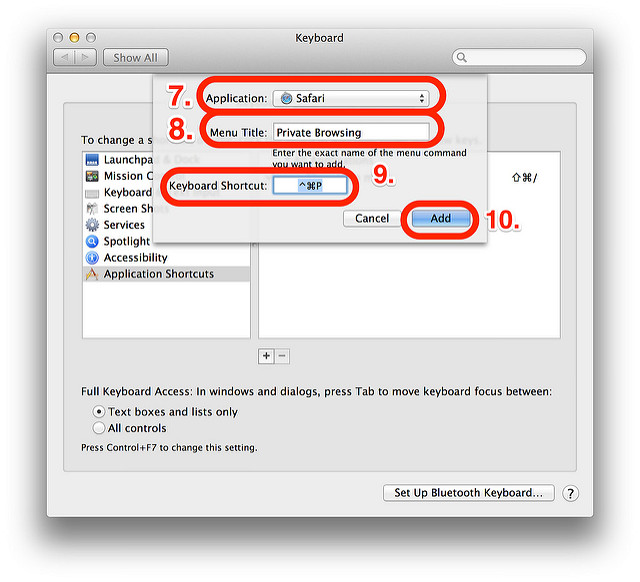
7. In the new window that pops up, select "Safari" from the top pulldown menu.
8. In the "Menu Title" field, type "Private Browsing".
9. In the "Keyboard Shortcut" field, type what ever you want your shortcut to be. For me I chose "Command-Control-P".
10. Click the "Add" button and you are done!
The Result...
Now when you are in Safari on your Mac and you want to quickly go into "Private Browsing" mode, all you have to do is type your new shortcut and it instantly toggles it on! To turn it off, just type the shortcut again. It's that simple.
I am absolutely sure this tip can be found elsewhere on the internet (there's no way this is a "new" idea). But I just wanted to write a quick walk-through on how to set it up for you all.
Hopefully it's useful to you too! :)
FILM: Alfonso Cuarón's "Gravity"
I have an intense amount of love for Alfonso Cuarón’s film, “Children of Men”. The single-shot opening scene alone is so intense, so fully realized, so seemingly real, that it’s hard not to get emotionally involved with the rest of the story. And trust me, you will. It’s a powerhouse of a film.
Since “Children of Men” (a 2006 film), I’ve been waiting patiently for his next feature film, “Gravity”, and yesterday the first teaser trailer for it dropped. It sure looks like more of the same from him. Near-futuristic, emotional “what if?” themes, over-layed on top of beautifully shot visuals. I got chills from it. And those last couple of seconds… (gulp!)
Here’s the trailer. And yeah, it’s now officially on my short list…
Software: A Wonderful Passbook Experience…

A great idea...
When Apple announced Passbook with iOS6 I, like quite a few iOS enthusiasts, was very intrigued.The idea of going to a concert and, when I got to the venue, having my tickets show up on my lock screen a swipe away from being scannable at the door, was not only an incredible concept, but it was also an amazing convenience!
Then when I saw the companies involved, companies like Ticketmaster and Eventbrite, Fandango, major Airlines, Target and even REI… I suddenly had this wonderful feeling that all of that fishing around in my wallet that I do at the register or at a venue entrance, would finally be done with! It was a nice thought!
So what happened?
Well, I don't go to too many Ticketmaster-based shows (and my experience so far, a lot of Ticketmaster venues don't even support scanning tickets on phone screens anyways). I like seeing movies in independently owned theaters. I rarely shop at Target. REI's implementation is pretty weak (it only displays my member card number), and my main Airline (for better or worse, US Airways), has somewhat of a "if you blink, you'll miss it" integration of Passbook. So when I do occasionally fly, I completely overlook it.With the exception of one concert that had tickets setup through Eventbrite (which worked quite well by the way), I had yet to have that quintessential Passbook experience: where several tasks in one outing were completely handled without me having to unlock my phone or print something out on paper.
Not until this last weekend that is. :)
The Situation…
I was getting away for the weekend, for a self-imposed writing retreat in Charlotte. I booked a flat in the downtown area through AirBnB (I'm a HUGE fan of the service) and found the fares for a round trip ticket from Durham on Amtrak to be surprisingly cheap. I knew AirBnB had Passbook integration but I was honestly surprised when I found that Amtrak did too!Two train tickets, one accommodation reservation and just like that: I finally had my test case!
The game was afoot! :)

I added both train tickets and my AirBnB reservation to Passbook a week prior and went on with life until the weekend came for me to leave.
My expectations were fairly basic. I wanted to arrive at the train station in Durham (and Charlotte on the way home), get a notification, swipe the notification on my lock screen, have the conductor scan the displayed ticket, and board the train. Upon arrival to where I was staying, I wanted another notification to pop up when I got close to the address and have all of my reservation info readily accessible, with clickable phone numbers and addresses (postal and electronic).
In fairness, I already knew that the info I needed for where I was staying would be displayed on the AirBnB Passbook card. But what I didn’t know, was if it would show up on the lock screen automatically when I got close to the address.
That all said, how did it work?
Amazingly well! The day of my Amtrak departure, as the time got close, a notification came up telling me the time that my train was supposed to leave. Not only that, it also told me that the train station I was leaving from was nearby (info I already knew, but still)!
 When the train got to the station and the conductor started asking for tickets, I swiped the notification on my lock screen and there was my ticket, with my name, order number, departure/arrival time and a scannable bar code that worked perfectly with their scanners. I showed the conductor my phone, he scanned my lock screen and I hopped aboard. It was that easy! No questions were asked and many other passengers had the exact same experience.
When the train got to the station and the conductor started asking for tickets, I swiped the notification on my lock screen and there was my ticket, with my name, order number, departure/arrival time and a scannable bar code that worked perfectly with their scanners. I showed the conductor my phone, he scanned my lock screen and I hopped aboard. It was that easy! No questions were asked and many other passengers had the exact same experience.
Next up? My arrival at my accommodations for the weekend.
The place I was staying at was within walking distance from the train station in Charlotte, so I hoofed it. As I got within a half a mile from the address (give or take), I took my iPhone out and, lo and behold, there was the AirBnB reservation notification on my lock screen! When I got to the location, I swiped right on the notification and it instantly gave me my reservation info, including phone numbers to reach the owner and instructions on how to check in and check out. After I settled in, I texted the owner as a courtesy to let him know that I arrived (and on the day I left), but other than that, I never spoke to, or saw him.
Honestly, it couldn’t have worked better! The train ride back to Durham worked just as well as the train ride to Charlotte: without a single hitch.
Such Potential…
The idea behind Passbook is an experience that is totally in Apple's wheelhouse. They have always thrived on making those mundane, "everyday life" experiences that we simply put up with, easier and better.With a such a great Passbook experience under my belt, I was instantly left wondering why it had taken me this long to experience it (hard to believe it’s been 8 months since iOS 6 was released into the wild). Though I am sure there are totally rational reasons why so little companies have added Passbook integration to their respective apps, I do think it’s a shame and a total missed opportunity. Because these two companies did, I have even more love for AirBnB’s service and I absolutely look forward to riding Amtrak again. For the first time ever, I went on a trip away from home and didn’t have print a single sheet of paper before I left. I mean, how cool is that?
Until more adoption takes place, I guess we’ll just have to take these great and ultra-convenient moments when we can get them.
If anything, I just wanted to share my experience with you all, so that you know these kinds of textbook “Apple moments” do exist. That they don’t just look cool in the commercials.
What do you think? Have any of you had good experiences with Passbook? Let me know in the comments! I’d love to hear about them!







