📸 Every neighborhood has that creepy old house… 🏚👻

Took a nice late autumn stroll to see the annual Duke Park luminaries all lit, warm and flickering, lighting our way home. 🕯🏠🌚

📸 Had the distinct pleasure of seeing one of our favorite bands, Sylvan Esso, this past Friday...
They are so damn giving and talented. I’m grateful and proud to call them neighbors (not next door, but Durham’s where they call home)! They sold out two nights in the biggest venue we have and they’ve definitely sold out much, much bigger spaces.
We saw them forever ago open up for one our favorite hip hop artists, Dessa, in Carrboro to a crowd of 40 people tops. To see them rise year after year, higher and higher has been a treat to say the least.

Holy crap… I am so happy about this… it’s nice to still geek out in my mid 40’s! 😁
I know they are not listening but... FFS Instagram
…if an account is public, and I go to said public account on the web, don’t put up your lame “sign up/sign in” modal in front of my viewing experience after scrolling through a mere 12 to 18 pictures. That is a lose-lose for everyone involved. That and it’s just a shameful and terrible user experience. At least try to be better
📸 Fortunate to have caught Bon Iver live this week...
It was our third time seeing him over the years and, man, what an amazing show! I really love how Vernon has evolved his sound over the years. There’s an underlying tenderness to his performances that has always resonated with me as genuine. It’s performance, yes, but there’s always this intimacy that he creates - no matter how large the venue/crowd is.
Oh and the light show was super unique and fun to try and figure out in real time. Hadn’t ever seen a band do that before! Elevated double-sided mirrors framed with dynamically colored LED strips. Moving up and down, tilting and undulating during the show’s entirety. Super cool!

Had the pleasure of finally being able to attend the Hardly Strictly Bluegrass festival this year…
After over a decade of being asked by my brother in law to come out to San Francisco to HSB, we finally made it out. It was definitely a memorable experience! The crowds on Saturday were definitely too much but Friday and Sunday were lovely.
It was a short visit for sure, but we love San Francisco so it was definitely worth it!
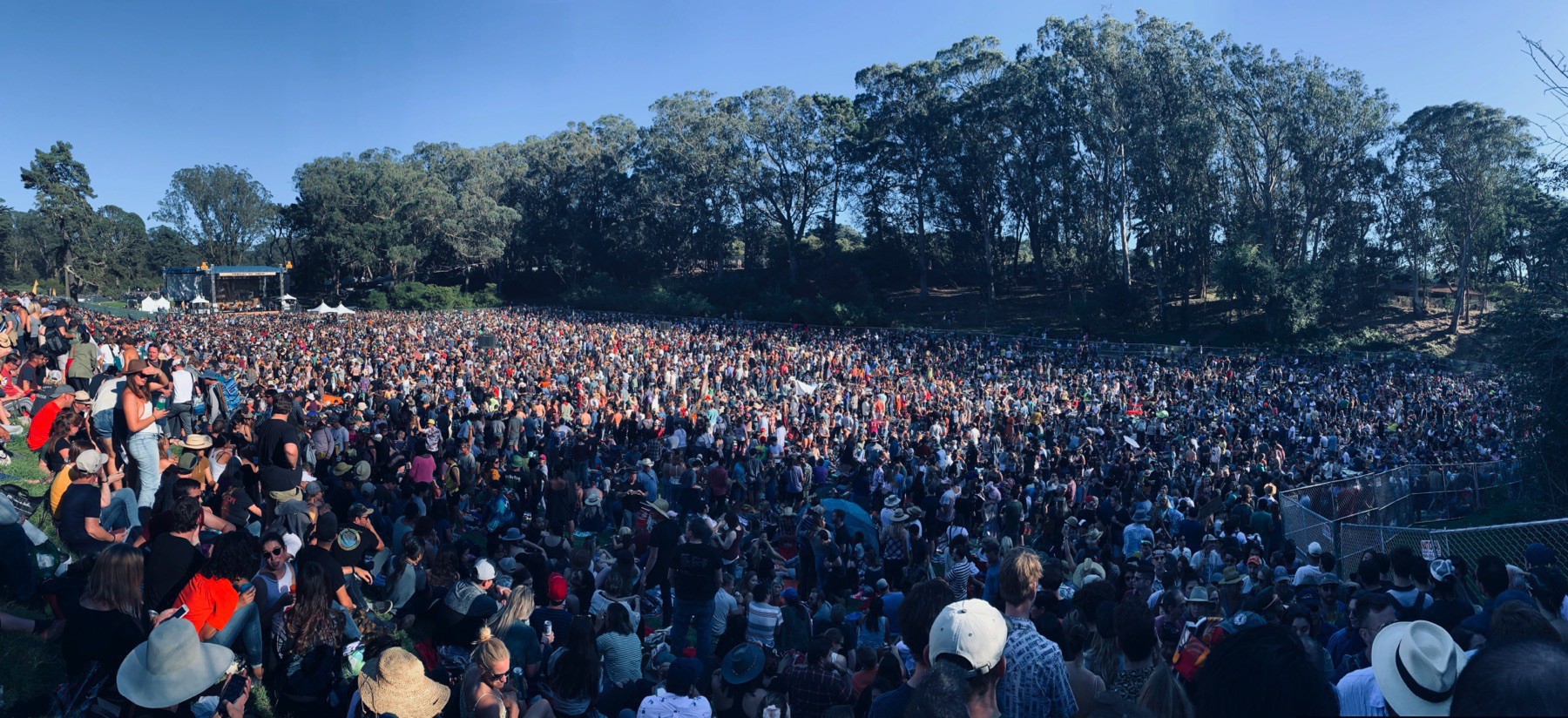

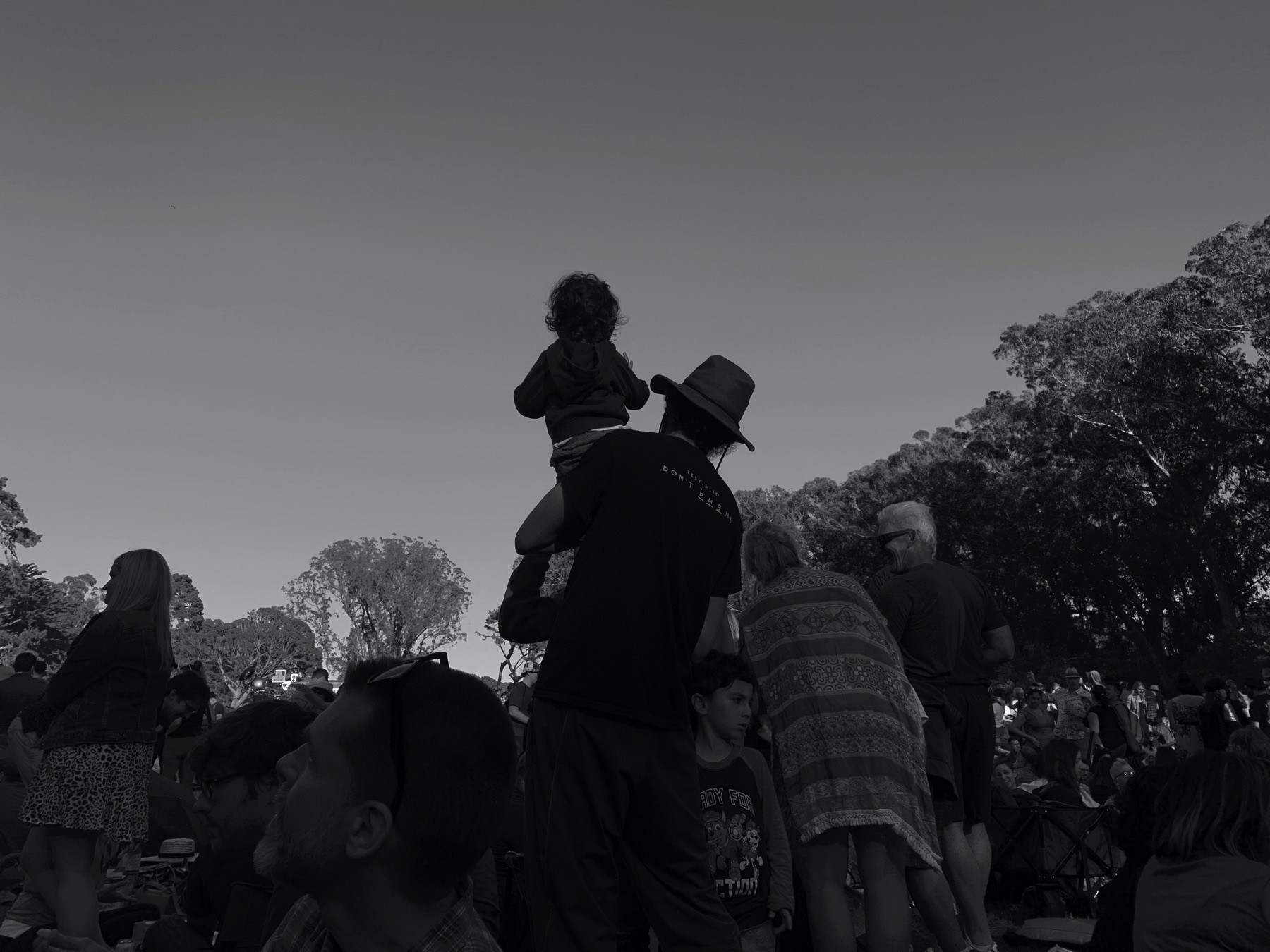

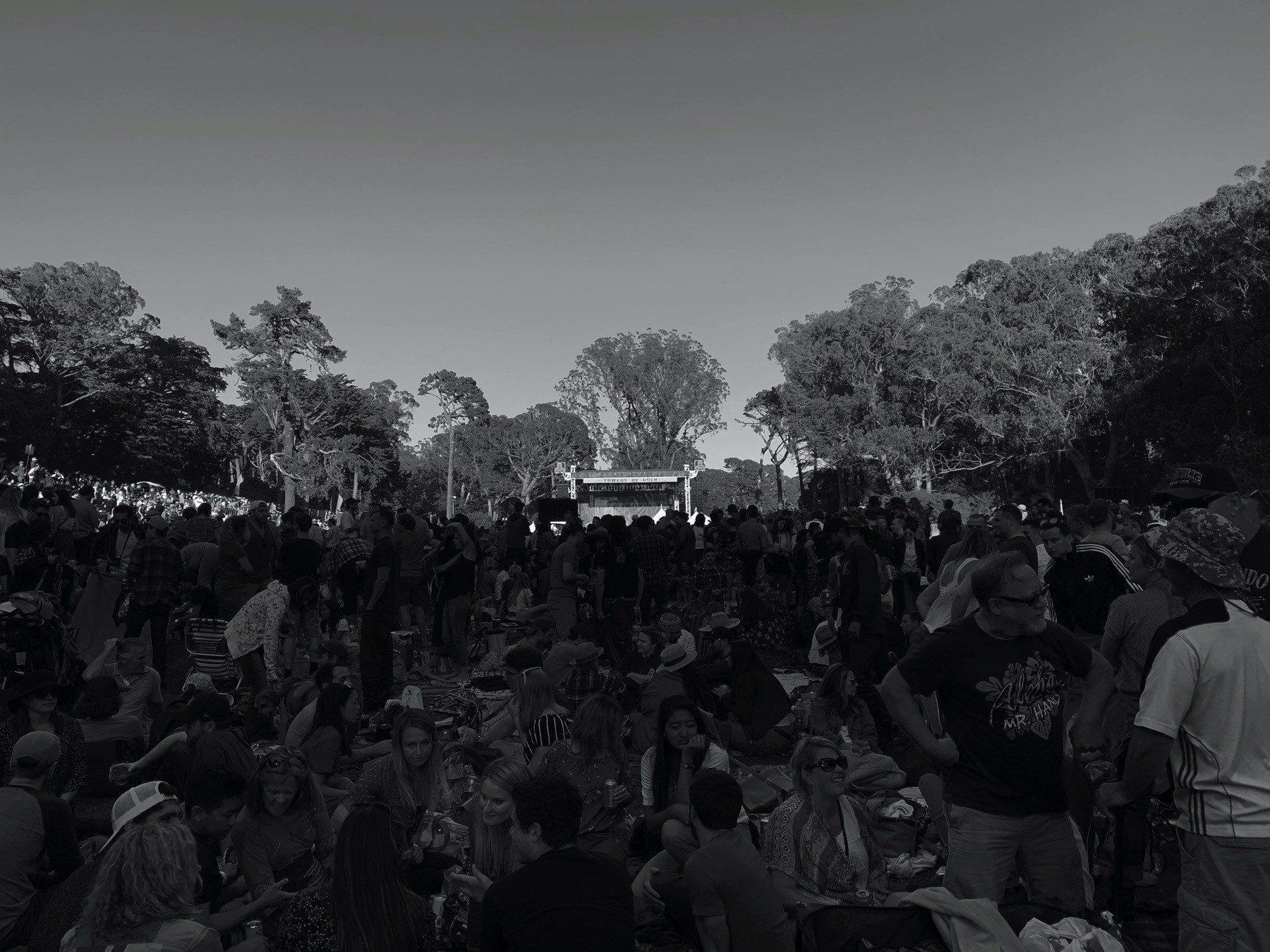

📸Just hanging here...
…with my god-given Gollum feet… watching the bats feast in this (finally) cooler weather. Hope y’all are doing your own lovely version of the same!
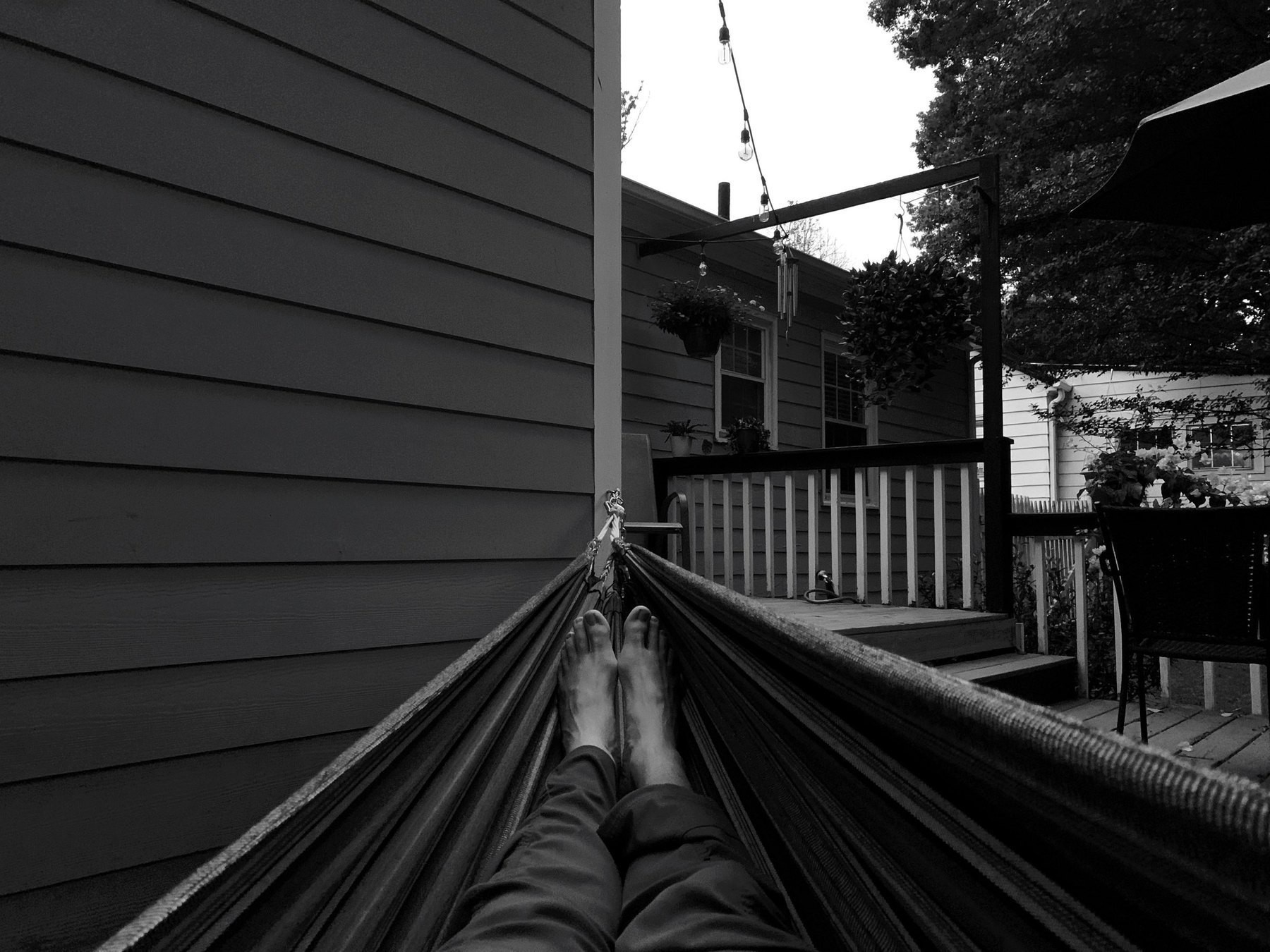
If she doesn’t need my help, one of my all time favorite things to do with my best friend is line up music for her while she prepares anything in the kitchen. I love watching her face light up and dance when each track drops. It’s beyond lovely and it’s also the least I can do.
📸 On the way home, before the hurricane rains blew in, I noticed a longstanding church I walk by every day was getting torn down 😕.
Took a peek inside and definitely got some #StrangerThings Upside Down vibes in there.
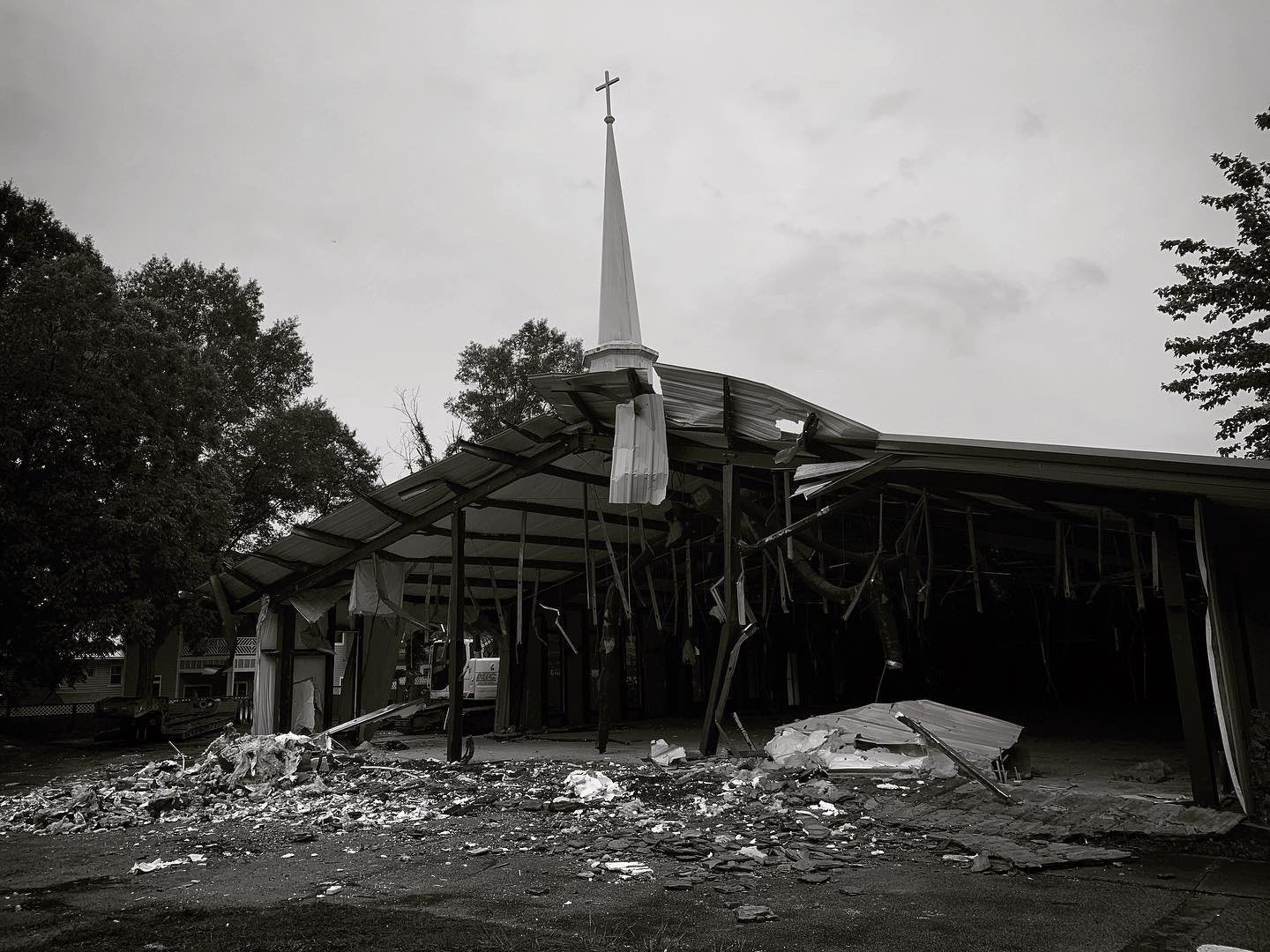
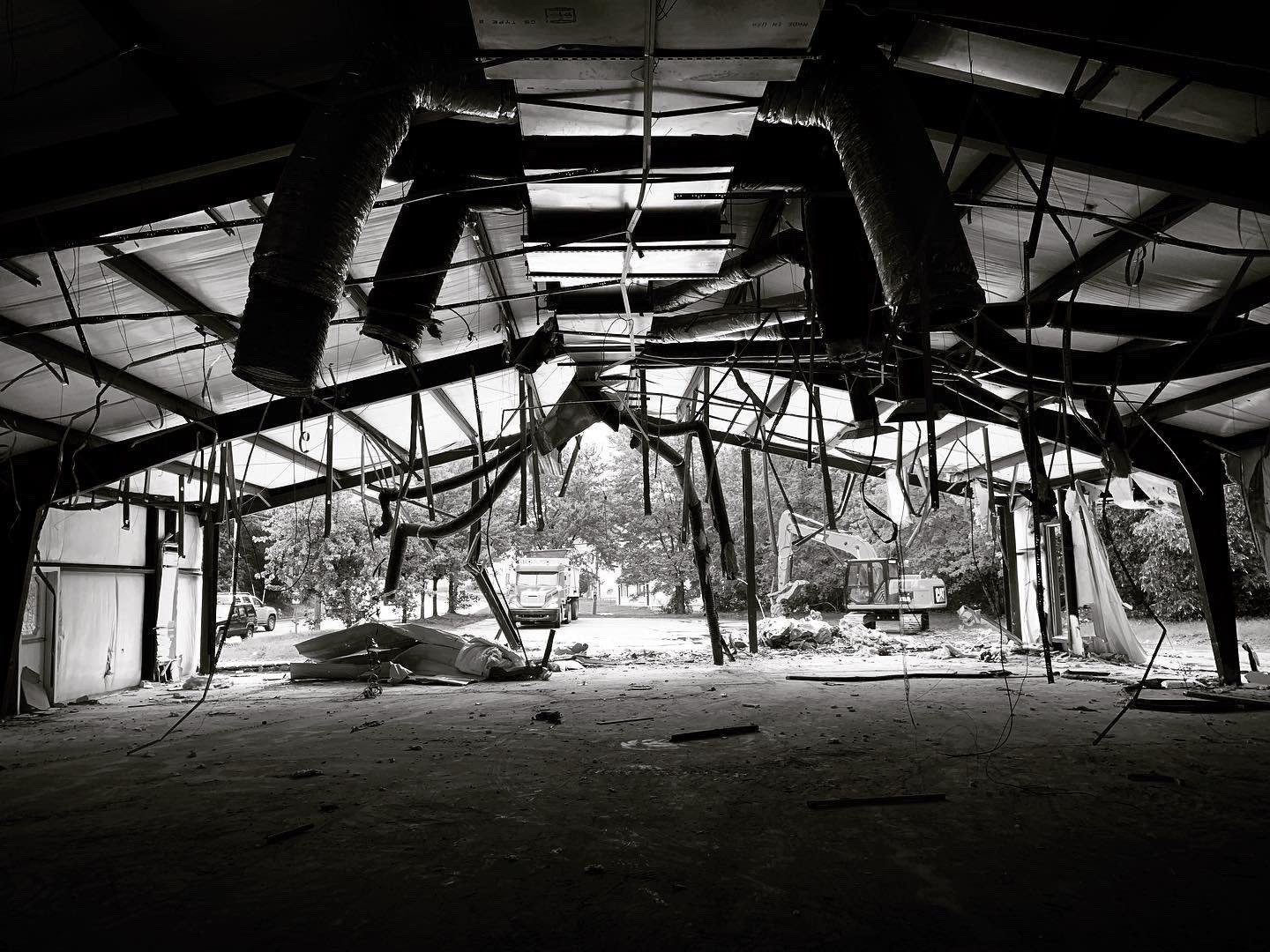
🎵 Been enjoying the recent Shredders release immensely today
It’s a no-brainer if you like the hip-hop collective Doomtree, as it’s basically the entire group sans Dessa and Cecil Otter.
Immensely fun whilst coding on deadline.
📸 Starting her 44th trip around the sun with 🥧!
So damn grateful you were born sweetheart! Love you so much. #pieforbreakfast #thisis44

📸 Damn Maine!
This evening hour light…. Our departure tomorrow is early, and even though our time here was short, it’s hard not to feel the echoes of something bigger reflecting back on us. No doubt we’ll be doing the same, in kind, on the long drive home.
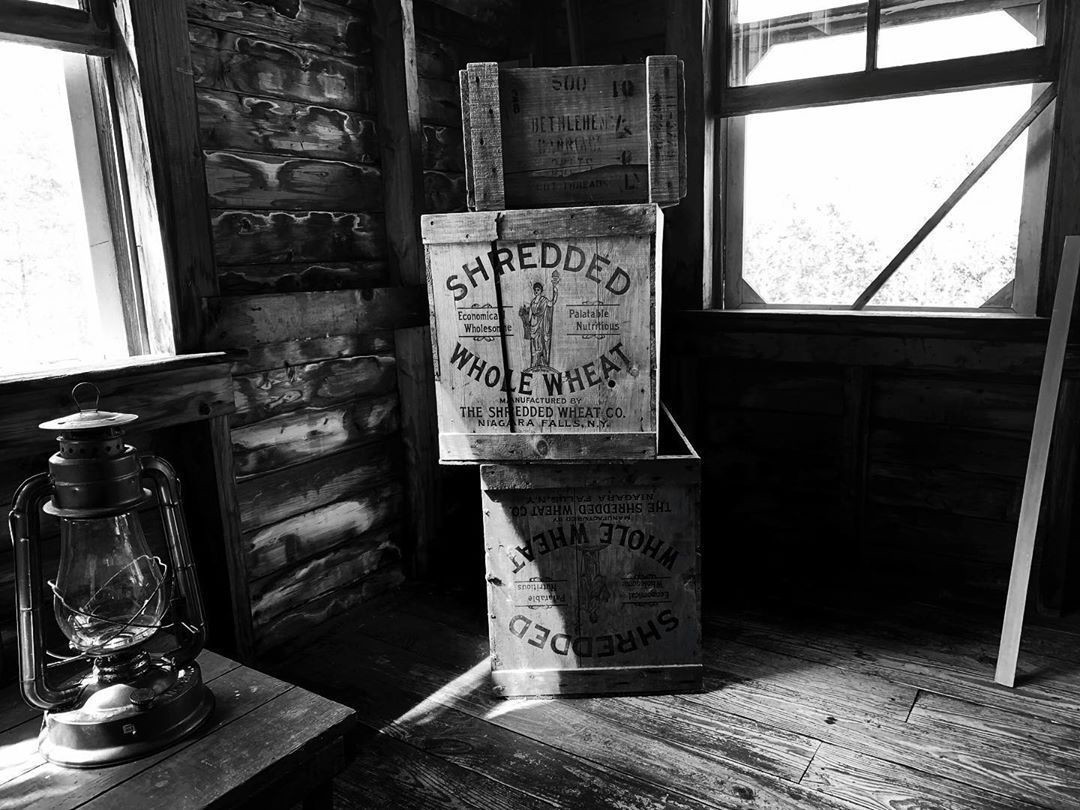
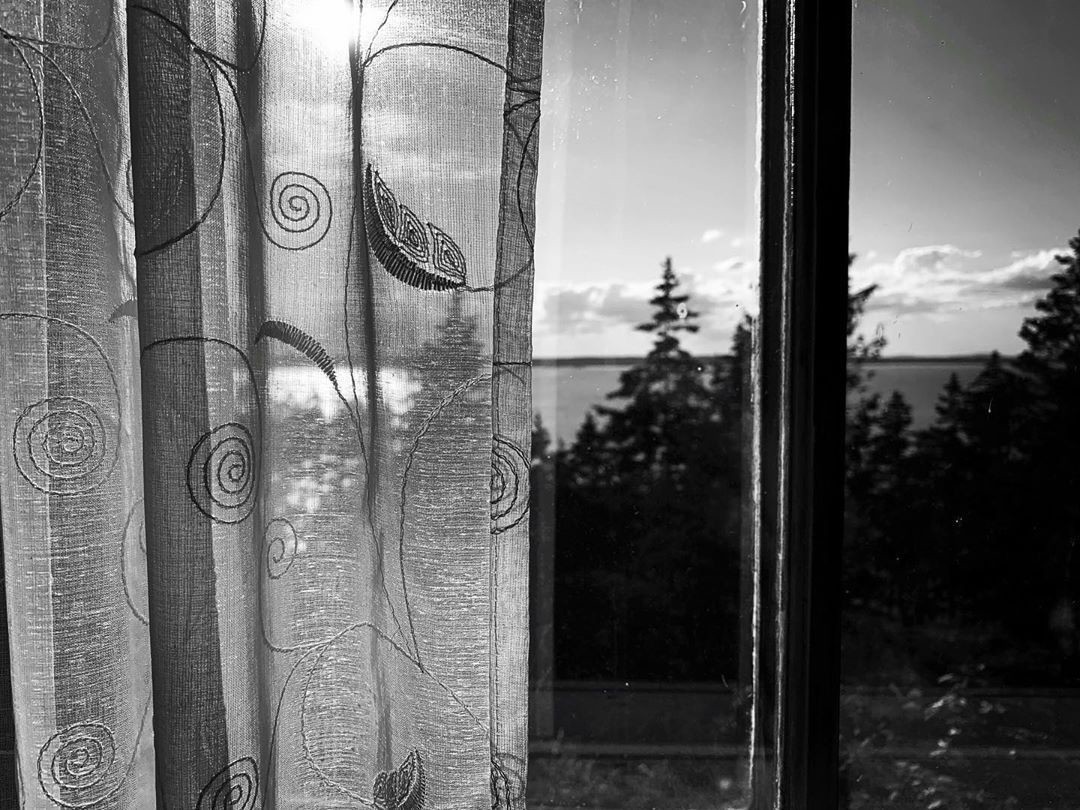


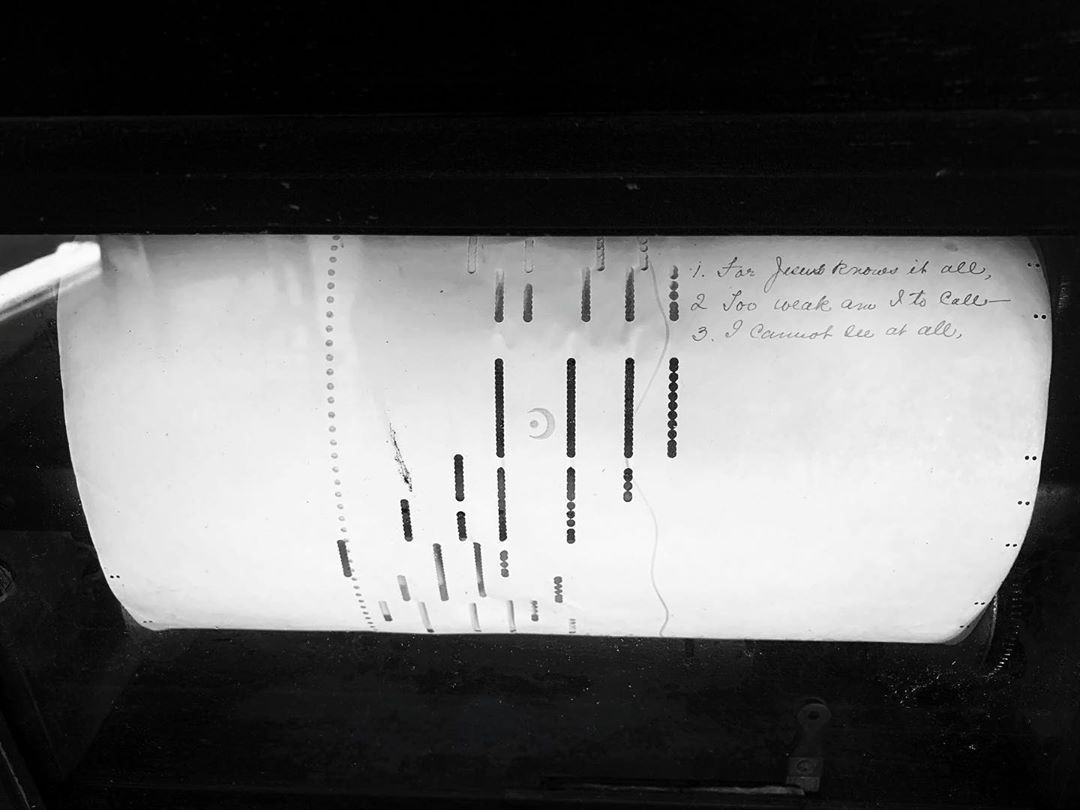
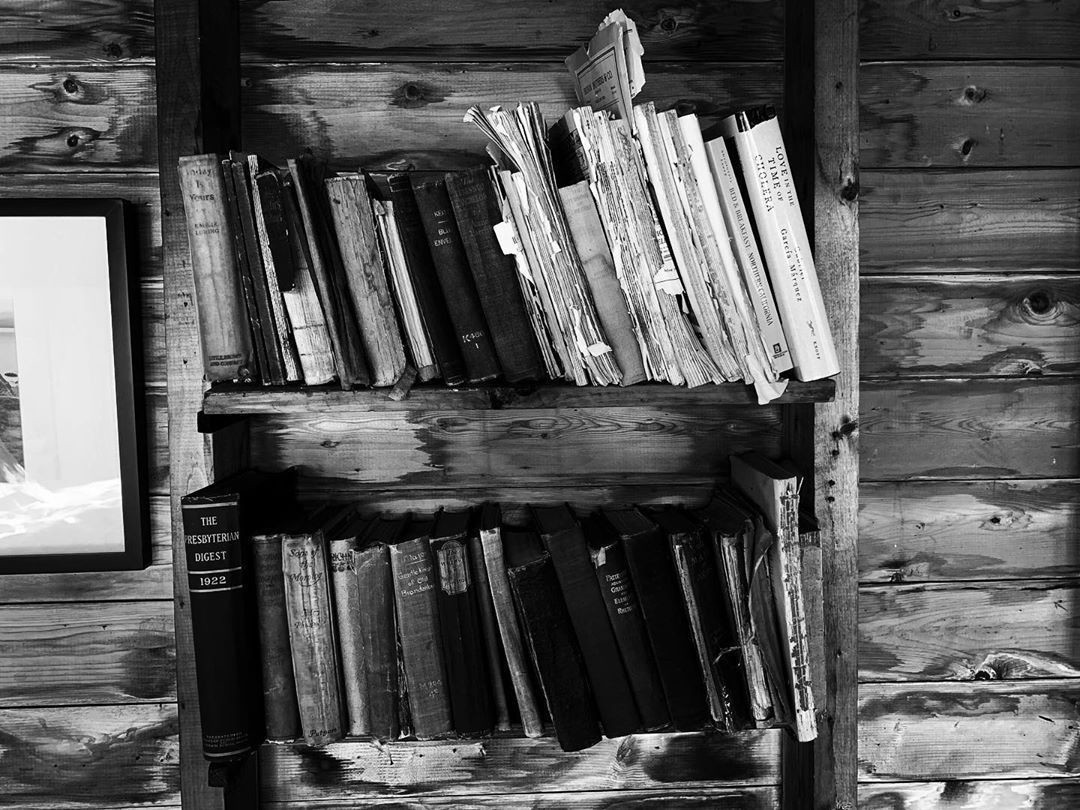

📸 Just took a solar bag shower outdoors
letting my pasty white farmer-tan skin battle it out with the last few hours of coastal Maine sunlight. It felt almost as glorious as this place we are staying in. It’s been a shameful amount of time since @allthatmel and I have been to the rocky shores of Maine. Really grateful we made the trip. 😌
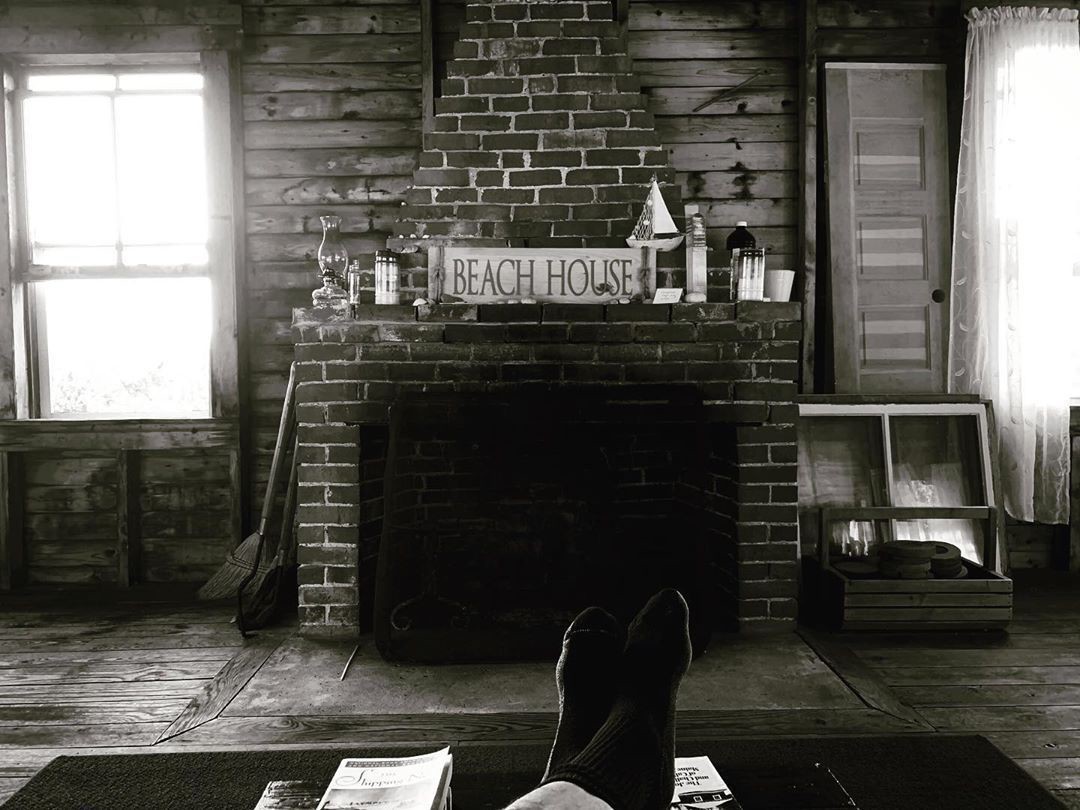
🔗 “Let’s Talk About Peeing In Space”
Probably one of the most entertaining and informative Twitter threads I’ve ever read. So, so, good..
🔗 “Where Are All the Bob Ross Paintings? We Found Them.” https://www.nytimes.com/2019/07/12/arts/bob-ross-paintings-mystery.html



