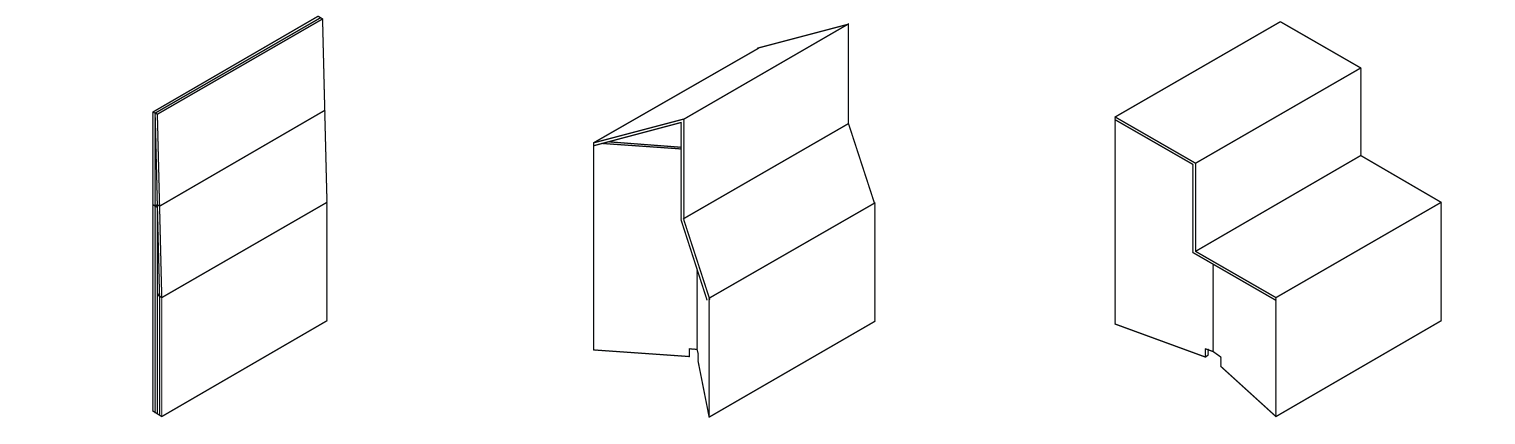Tips: *Revisiting* My Workflow (again) for Launching .scriv Files in Marked and Scrivener Simultaneously
Back in May, 2014, I created an Alfred workflow that allowed for you to target a specific directory that houses your project files in Scrivener, select your file, and open it in both Scrivener and Marked 2 simultaneously for live preview markdown rendering whilst working in Scrivener.
The theory behind why I created it can be read in the original post here.
A few months ago a kind visitor to this site left a comment stating that the workflow I created, no longer worked properly. It’s been years since I constructed that workflow and since then Alfred, Scrivener, and Marked have gone through several versions, so it didn’t necessarily surprise me that something came unplugged.
Either way, it was an opportunity to revisit the workflow, and I am happy to report that I’ve since fixed it!
If you think the workflow could be of service to you, here are the steps to get it up and running.
One crucial checkbox:
Getting this workflow to function properly involves checking a box in Marked 2’s preferences. So before you do anything:
- Launch Marked 2 and click the "Marked 2" menu in the upper-left and then click "Preferences".
- Click the "Apps" tab at the top of the preferences window
- Then, under the "Scrivener" section, check the "Open .scriv files in Scrivener when opened in Marked" box. Once checked you can close the preferences window if you want.
[gallery type=“rectangular” link=“file” size=“medium” ids=“9768,9767”]
Install the workflow in Alfred.
Installing workflows in Alfred is still super simple. If you want to save some time, you can download the workflow file here. Once downloaded, double-click the file and that should drop you into Alfred’s workflow preferences pane, prompting you to import it.
That’s it! From here, you can tweak the workflow to better suit your needs. For instance, I’ve got my .scriv files stored in my “Documents” folder, so you may want broaden, or narrow, the workflow’s search scope.
In short, feel free to make it your own.
The steps to invoke the workflow haven't really changed:
- Bring up Alfred and type "scrivmarked" (again, you can change this keyword in Alfred's workflow preferences).
- Use you arrow keys to scroll up or down to highlight the project you want to open.
- Once highlighted. Hit the right arrow key.
- Scroll down to highlight "Open in Marked and Scrivener" hit enter.

That should open your Scrivener project in both Marked and Scrivener, ready for you to write blog posts or any content for the web!
Useful links:
Heading into 2017…
This poor site. My work and personal life in 2016 really sucked the oxygen out of this space, leaving it quite neglected. I at one time even considered letting the site go and simply keeping the domain name. After all, what’s the point in keeping/paying for a site if you can’t commit any time to it?
Then the year ended, and an old feeling came back. That feeling I used to get when I was writing and creating things. It was so nice to feel that again!
So this year will be different, or, at least I aim for it to be.
The site won’t be as tech-related as it has been in the recent past (though there will be a fair amount of that) and I aim to contribute more short, bite-sized portions of other things that inspire me. Links of interest, movies I am excited about, thoughts on writing, the usual app/hardware reviews, as well as any tips that I feel are worth sharing. More variety, more frequently.
In short, I’ll be breathing some life back into this space. If you’ve spent some time here in the last year or two - thank you. I know the content has been sparse. I aim to change that moving into 2017 and I hope you’ll join me in that endeavor.
Happy New Year! Let’s make it a good one!
~ Tad
Automation: Getting Your Words From Scrivener (iOS) into WordPress
Like many out there, I’ve been enjoying the heck out of Scrivener for iOS. The portability, the familiarity with the desktop client, the functionality therein… we all know it was taking its sweet time getting here, but I think we can all agree that the finished product surpassed our expectations.
One thing I was curious about though, was how I could port my original blogging methodology in Scrivener for the desktop, to Scrivener on iOS. I was even more curious as to whether there were even better ways to blog with it on the go, since iOS hardware is so damn portable.
Luckily there is, and I wanted to share it with the folks that may not know.
A little help from the iOS app ecosystem…
Out of the box, Scrivener doesn’t export text to blogs and it shouldn’t. That’s not its core purpose. For me at least, this omission of functionality wasn’t a let down. The good news though, is that there are plenty of apps out there that can pick up the slack in this regard and the one that did this best for me was an app called Workflow.
Now Workflow could merit its own post worth thousands of words alone. I’ll save you the geeked-out deep-dive though and simply say that, as its name suggests, Workflow is a universal iOS app that provides automated workflows for you on your iOS devices. It can accomplish a shocking amount tasks without a jailbreak and one of those tasks is exporting text from any iOS app to your WordPress blog via an action extension.
Keeping it simple so you can get back to blogging…
Instead of walking you through the process of how to create this workflow within the app, the kind developers of Workflow allow you to share your workflows via URL schemes. So all you should have to do is buy the app (on sale right now at a steal for $2.99 USD) and click this link here to install the workflow I created for you all, automagically! After the workflow shows up in the Workflow app, all you have to do hook up your blog to the workflow (by providing your login credentials) and tweak the settings within the workflow to taste.
I personally have mine setup to output to draft mode, allowing me to manually add a title and categories/tags before publishing live on my site. You can set it to however you like though.
Also, for all of you markdown lovers, I have set this workflow up to create markdown from rich text! So get on up and get your MD on!
"Sounds great! Got it all installed. How do I use it though?”
Once you have everything setup the way you like, all you have to do in Scrivener is simply write your post. Once that’s complete do the following:
- Highlight all of your text and copy it. Then tap the “Share” option.
- On the share sheet that pops up, look at the action extensions (bottom row) and look for the option to “Run Workflow”. This will then bring up the Workflow automations you currently have, one of which will be the Workflow you got from this post. Protip: If "Run Workflow" isn't showing up, scroll all the way to the right of that row. Tap more. And add that option from the list that shows up of available actions.
- Just tap that, fill out any field prompts, and let Workflow do its thing!
- Once the workflow finishes, log into your site and verify everything is published as expected.
- Enjoy more blogging from your favorite writing app on the go!
That’s it! If you have the official iOS app for WordPress you can actually blog completely desktop free from any iOS device at your disposal! Pretty awesome right?!
So, from the top, here's what you need to make this all work:
- A phone or tablet the runs iOS.
- Scrivener for iOS (though, this Workflow can work with ANY text editor on iOS).
- Workflow (it's universal so you just buy it once and it works on iPad or iPhone. Workflows will sync between the two devices as well.)
- WordPress for iOS (if you want to not think about blogging on a desktop again.)
Product Review: Oristand
At the beginning of this year I made a decision that I was going to make more of an effort to stand while I worked.
Being in the web development field since college, I’ve spent countless jags of time sitting, often with horrible posture, churning out code. I’d try to get up and walk periodically, but that act wasn’t happening nearly enough to resemble a practice that could remotely be considered healthy.
Maybe it was because my lower back was aching more than normal or, more than likely, it’s because I turned 40 this year. Either way, I realized I could be taking better care of myself by doing some pretty basic things.
So, obviously if I was going to stand more whilst working, I’d need a standing desk. But it took less than a minute-long Google search to see how cost prohibitive decent standing desks were. There was simply no way I could justify the cost. I could stack phonebooks (remember those?) up for my monitor and keyboard, but stability becomes a major issue with that setup. I’m reasonably handy with tools, so I even thought about using discarded scrap wood from my local hardware store to build something from scratch. It would be a cheap option, but it’d also look pretty shabby and if I needed to move it, quite cumbersome.
The whole situation - simply trying to do right by myself - was becoming quite irritating, almost to the point of complete abandonment. But then a friend at my co-working space mentioned Oristand. I’d never heard of it, but it sounded brilliant.
A Magic Box
To hear it described, Oristand sounds like a cardboard box and, well, it is!
And yet it isn’t.
It’s actually more like large-scale cardboard origami, than something you’d put your belongings in. Describing it is hard, so I’ll let Oristand’s promo video do that heavy lifting, then I’ll describe my time with it.
Pretty cool right? And at $25 (USD) I had to at least try it.
Earning a living on top of a cardboard box.
Once it arrived I brought it to my co-working space here in Durham, NC and placed it on my desk. Assembly couldn’t have been easier. It unfolds quickly and in less then 10 seconds, you will have it on your desk waiting for your laptop or monitor on the upper shelf and your keyboard and mouse/trackpad on the lower shelf.
One thing I noticed right away is that it is not adjustable in any way. I am 6 foot 3 inches tall and, ergonomically, it just wasn’t going work. I often combat RSI issues so, for me anyways, I needed to either raise my desk or put the Oristand on something higher. Luckily, I found some cheap plastic furniture risers (“footies” you put under each table leg) at a local store that lifted the desk to a perfect height. Solved!
Currently Oristand only makes one size of its stand. So if it doesn’t match your body type, you may have to tap into some additional creativity. Don’t give up!
Once the ergonomic issues were resolved, my Oristand worked completely as advertised! It’s easy to fold back up and carry to another location, it’s super light weight, and it’s takes up very little space if you need to hide it away for a bit.
It’s also WAY sturdier than I anticipated!
[gallery type=“rectangular” ids=“9581,9580”]
Many folks online were asking the manufacturers if it was sturdy enough for an external monitor and while they don’t officially endorse such behavior. I certainly can speak to the safety of doing so. I’ve got an early 2000’s Samsung LCD monitor that is many times heavier than my 13in MacBook Pro and I’ve had it up there non-stop for a couple of months now. So far the Oristand handles that weight without buckling or bending.
So though the Oristand folks don’t endorse putting an external monitor on their stand. I haven’t seen a single problem with doing so on my end.
Some additional nice touches.
Aside from the portability and surprising rigidity of Oristand, I was also pleased to find cutouts for cables for your monitor or non-Bluetooth peripherals.
Also being able to get an Oristand in different colors was a pleasant surprise.
Lastly, there isn’t a single standing desk out there that is 100% recyclable. Being made of only industrial strength cardboard, it feels good knowing that once my Oristand does start to break down, all I have to do is put it in my recycling bin and buy another one for $25.00.
Standing up for a healthier “me”…
As I mentioned briefly above, I’ve now been standing whilst working for a couple of months now. It’s uncomfortable at first and you should definitely take breaks (sit or go for brief walk), but I noticed my body feeling better overall after standing for just a few weeks. Really. It won’t take long to feel the benefits.
I definitely recommend raising your desk (versus raising the Oristand) to get your keyboard at the proper height for stability reasons. Other than that, I can’t think of single thing about this product that would keep you from not giving it a go.
Hands down. The construction of the Oristand and the convenience it provides for the price, make it a total no-brainer if you are looking to give your standing game a fighting chance.
Highly recommended! Go get one.
Read more about Oristand here.
Quick Tip: Creating an AlphaNumeric Passcode in iOS
Regardless of where you fall on the ensuing encryption wars, it’s good sense to have a robust passcode on your phone these days. And with the advent of Touch ID, it makes having a complicated passcode in iOS much, much less of a tribulation.

“Sounds great! How do you set one up?” Here’s how:
- Go into Settings.
- Then head into “Touch ID & Passcode”.
- Type in your existing passcode. Tap the “Done” link in the upper right corner.
- On the next screen, scroll down a bit and tap “Change Passcode”.
- Type in your existing passcode. Tap the “Next” link in the upper right corner.
- On the next screen, before you start typing in a new digit-based passcode, tap the “Passcode Options” link instead.
- Then tap the “Custom Alphanumeric Code” option.
- Type in the new alphanumeric passcode that you want, followed by the “Next” link in the upper right corner to continue.
- Retype your new passcode in and click “Done” in the upper righthand corner.
Boom! That’s it! Not sure why this valuable option is so buried in the settings but, at least it exists.

Extra Credit/Security:
For additional security on your device, you can set your phone to erase itself entirely after 10 botched attempts at logging in. It’s a lot easier to set that up too! Here’s how:
- Go into Settings.
- Then head into “Touch ID & Passcode”.
- Type in your existing passcode. Tap the “Done” link in the upper right corner.
- Scroll ALLLLL the way down to the bottom of the next screen and toggle the switch to the right of “Erase Data”.
- Bask in the confidence you now have, knowing that pretty much no one on the planet can break into your phone and look at your private data!
Now, get on out there and enjoy your way more secure iOS device!
Tips: Creating a Custom, Highly Curated RSS Feed for Sharing Content.
Is RSS dead? Many folks “in the know” claim that it is and yet, it’s still hanging around, for better or worse. Me? I use it sparingly. It’s still second to none when you want to follow a site and get links to every piece of content they produce.
Until recently, I looked at RSS as mostly one way communication. You either produce the content and it gets syndicated. Or you receive/consume the content and do with it what you will. That’s how RSS works. We all need to make our peace with it. Or do we?
What if you could create a dynamic RSS feed where you had complete and specific control over what showed up in it? What if you could share hand-picked content from anywhere on the web simply by tagging a link? That’d be pretty cool right!?
The Initial Problem
I had a good friend with similar interests and hobbies as me. As friends do, I often sent him links to stuff I thought he’d like in emails, texts, chat clients, you name it. As you can imagine, over time these links were scattered everywhere. Eventually it got to the point where if I asked if he got a chance to watch that trailer I sent him, he’d say “No, could you send it again?” and even I would have problems remembering how I sent it to him originally.
In short, it was a mess.
So I started looking in to something that could function as a master list of everything I sent him moving forward. No texts, no emails. He’d just have to remember that I created this list and check in on it whenever he thought about it. Traditional RSS is sort of what I was going for, but I didn’t want to spin up a site somewhere just for posting links for my friend. That felt like using a sledgehammer on a thumbtack.
What would’ve been perfect is if I found something on the web worth sharing, I could send it to a service, tag it specifically for my friend, and have that link added to his curated list for when he had the time to look at it later. It’d work two-fold. On the one hand, it’d always be added to, and on other, it’d be a library of cool stuff to reference down the road that would exist for as long as the service did.
Making RSS more surgical
It seemed like a tall order, but I found precisely what I was looking for with Pinboard. Boiled down, Pinboard is a bookmarking service/online repository with read later options (similar to Instapaper) and a deep, yet simple tagging system that helps keep things organized.
Quick aside up front. Pinboard is a paid service that costs $11 USD a year. If you can swing it though, you get a lot for your money and you support an indy developer that is taking online bookmark repositories to the next level.
Ok, back on task. I had been using Pinboard for over a year when I noticed one day that it dynamically creates an RSS feed for each individual tag you create [footnote]It’s not like I hadn’t noticed Pinboard supported RSS before. I just originally thought its capabilities were limited to a master list of any links you had set as publicly viewable.[/footnote]. So, I created a tag for my friend, sent him the RSS link, and that was that! He put the feed URL into his feed reader of choice and immediately started getting the links I was tagging in Pinboard for him!
Finding the tag-specific RSS link isn’t hard but, due to Pinboard’s intentionally spartan layout/design, it may not be obvious. If you haven’t already, create a tag then click the new tag in the tag-cloud to the right. This will bring you to a page displaying a list of links under this tag. Now look for the small orange “RSS” link in the upper right, it will be next to the search field. Right click it, choose copy, then paste it into whatever way you are sharing the RSS feed.

Moving forward.
To keep those links lining up for my friend, I use the bookmarklet Pinboard has created in Safari (Mac user here) and a universal iOS app called Pinner, that’s also on Android as well. Whether I’m in front of my computer, or on the go [footnote]Pinner’s got a particularly wonderful extension in the iOS share sheet by the way.[/footnote], both allow me to save and tag links quickly with very little effort.
That’s it! I know there are probably other services that serve up RSS in a similar fashion, but I hadn’t found one that handles it quite as well as Pinboard. Since setting up this custom RSS feed for my friend, I’ve also started using it for freelance client work. It’s an easy sell and it seems like magic to them when you show it in action.
So if you are a Pinboard user, you should definitely check out their RSS feed integration if you haven’t already. If you are looking for a better way to serve up your own custom RSS feed, give Pinboard a try! It’ll definitely have you looking at RSS in a completely different way!
Mini App Review: 1 Gallon a Day.
One of the things I’ve always chided myself about over the years is the fact that I don’t drink enough water. Worse still, when I do drink anything, it’s typically coffee and the occasional cocktail - both of which dehydrate you further. I’ve tried several different methods to drink more water - carrying around water bottles, setting repeatable timers, using counter apps to count the glasses I’ve drunk in a day - but none of these strategies stuck.
I always figured there was an app out there that could remind me periodically to drink a glass, all the while keeping track of just how much I’ve drunk during the day. To date though, I’ve never found one that I felt was worth my money or, more importantly, ongoing attention.
That all changed though when I stumbled upon 1 Gallon a Day, a clever iOS app by Mathias Nilles. 1 Gallon a Day does one thing and one thing only: it prompts you to drink periodically throughout your day, whilst keeping track of the volume of water you’ve ingested. In short, it was everything I needed!
[gallery columns=“2” size=“large” ids=“9441,9440”]
But the remarkable thing is, and it’s the reason I am writing this review, is that Nilles has created an app that makes the monotonous task of drinking glass after glass fun. With a colorful UI that is card based, you go into the app after being notified, swipe up on a card that fits the volume of water you just drank - small glass (8oz), large glass (16oz), or one bottle (32oz) - and tap the check mark. You are instantly greeted with a puff of colorful confetti and a progress ring that adds a bit more to the circle as you get closer to drinking your daily gallon of water.

It’s this delightful gamification that keeps you coming back too. You feel compelled to see that confetti fall and getting that ring to 100%! I’ve been using it for a week now and I feel great! The pace of the notifications won’t have you running to the bathroom all of the time and the tap targets in the UI are perfectly large enough that you can easily use the app one-handed while holding a glass or bottle of water with the other.
I’ve really enjoyed using it and it’s got me living a healthier lifestyle. Hopefully it’ll get you doing the same.
Here’s the link to it: 1 Gallon a Day
The free version will get you started in the right direction while an in app purchase gives you the following extra goodies:

Taking My Business on the Camino (Part Three - How it all turned out)
In part one of this series I wrote about the impetus of this journey, the hardware I was going to use, and how I planned to accomplish keeping my freelance web development business up and running while walking everyday - you can read that here.
In part two I wrote about the software I chose on my iPad and how I planned to use these tools to keep my productivity and communications at a level my clients expect (and deserve) - read about that here.
In this post, I simply want to tell you how it all worked out! I have returned from my trip hiking on the Camino de Santiago! Over 600 miles on foot, 7 weeks away, unforgettable.
Hardware:
The hardware I chose worked flawlessly. The iPad Air 2, paired with my QODE™ Ultimate Pro Keyboard Case for iPad Air 2, was perfect for everything that was sent my way to handle. It spent a lot of time in my pack, folded shut, patiently waiting for my clients' needs. Light, compact, with a rugged build quality, it more than held up to my pack being slung around and dropped at the end of each day. Not having to worry about it was priceless.
When I did fire up my iPad Air 2 to get real work done for my business, the keyboard connected automatically every time without an issue. Other pluses included the backlit keys which became a god send when proper lighting wasn’t available, or I was bone tired and didn’t want to squint at the keys to see what I was mistyping. On top of all of this, the battery life of the keyboard was incredible! I never had to recharge the keyboard during the entirety of my time away. Ever. Seriously.
The iPad Air 2 performed admirably as well! With iOS 9 (of which 9.1 dropped while I was there), I was able to complete everything I was asked to do with efficiency and with iOS9’s new multi-tasking abilities, was able to get other tasks done in tandem. Yes, I had to recharge several times, but all in all I was super impressed by how capable this tablet computer is. No lag, no latency, it was the ultimate in ultra light computing.
I am definitely hooked on this being a more than viable alternative to my laptop when I leave on trips. It still can’t do everything, but knowing this setup accomplished 100% of what I needed, will always be compelling.
Software:
The software I chose worked equally as well! Testing my set up the month before leaving proved to be quite fruitful because when I hit snags (more on that in a bit), I was so familiar with the workflows I created that I was able to work around the limitations I encountered.
It also helped immensely that my clients sent what I considered to be “light” tasks for me to fulfill. Email correspondence, content updates, small media edits (pictures mostly), invoicing, document edits, PDF edit and conversions - all relatively easy to achieve and deliver on. I did have a few server template changes, but those were easy to edit (in Coda for iOS) and were on a site that was still in development.
Luckily, I never encountered a task that I had to launch Screens to access my laptop back home for. But I did launch it once because, honestly, it’s kinda cool to be able to do that on the other side of the Atlantic.
All told, I stuck to the plan that I had originally for the tools I gathered beforehand and it all paid off. Ironically, the one thing that I didn’t have a chance to test was the one thing that I had the most trouble with. Which brings me to…
The one thing I didn't anticipate:
The one thing I had no chance of testing before I left was connectivity. Everything I had read researching the Camino said that there was “wifi everywhere, don’t worry” and it’s true. There is wifi everywhere. But what they don’t tell you is that, 9 times out of 10, that available wifi is always saturated to the point of either booting you off, or being so slow that it is basically unusable.
No matter though, I got an international SIM card right? I’ll just use my phone as a hotspot and knock these things out! Wrong. The international carrier I went with, Vodafone, didn’t allow me to tether my phone to my iPad. Yes, it was WAY cheaper than an international package from my US carrier, but it ended up being a bit of a set back for me because, while I did in fact have a connection (and often a good one), it could only be used on my phone. Even so, it was doable to accomplish objectives on my iPhone 6 when I didn’t have a viable wifi connection for my iPad. It was just slower going and, obviously, cramped because of the screen size.
There were a few spots in northern Spain that didn’t even have cell service, but it was always an understandable situation as we were truly out in the middle of nowhere. Hotspot mess aside, I’d totally recommend Vodafone, their coverage was great and the connection speeds were always better than I had expected. I got the SIM card from a brick and mortar in Pamplona without issue using the tiny bit of Spanish I knew. One thing though, if you go this route, write down the SIM unlock code. Every time my phone had to be rebooted, it relocked the SIM.
Conclusion:
If I had to do it all over again, I wouldn’t have changed much at all. Honestly, the setup I had was the perfect blend of hardware and software, working with nary a hiccup. I never was concerned about how I would accomplish any of the requests that came in - big or small. The iPad or iOS was never a limitation for me and there wasn’t a single thing I couldn’t accomplish with the tools I had gathered and tested ahead of time.
I would’ve made sure that the SIM card I used could have supported hotspot connectivity but, honestly, on this trip with the language barrier (clearly not their fault) I don’t know how I could’ve gotten past that hurdle. Plus, I am not even sure any international carriers would’ve even allowed that with a monthly SIM that you could “top up”. I could always just buy another iPad with cellular connectivity, but that seems ridiculous (yet always tempting). Regardless, it’s definitely something I will look into/research for the next time.
So that’s how I used an iPad/iPhone and a Bluetooth keyboard to keep my business up and running effectively for 7 weeks while walking across northern Spain! Would I recommend it to anyone else? Sure! It truly wasn’t that much of an inconvenience and in many ways it was actually much easier.
With the advent of the iPad Pro launching, you can easily find many professionals questioning the need for a laptop now when they travel. I no longer think that the limitation is the hardware. It’s been that way since the iPad Air 2. The new iPads are just that blazingly fast! Any bottleneck or limitation you’d find (if you even find one, I couldn’t), would be in iOS itself. There are just some things that OS X can do more efficiently (or at all) that iOS can’t accomplish natively. Again, that wasn’t the case for me, but it may be for you.
As a freelance web developer with paying clients, I obviously found this setup to be a more than capable replacement for my 13 inch MacBook Pro while traveling. Depending on what you do for a living, your mileage will vary. I definitely recommend giving it a shot though. For the portability of the hardware and the singular focus of the software alone, it’s worth your time I think. You may be surprised at just how much you can get done.
Me? With out a doubt, I am a convert. Throw me in that bucket of paid working professionals who do real work on an iPad.
Taking My Business on the Camino (Part Two - Software)
In part one of this series I went over the tale of how my wife and I decided on hiking the Camino de Santiago this fall. For me (and I imagine many of us), aspects of my life can’t be suspended while we are gone - chief amongst them, my freelance web development business. So, through research, I’ve settled on bringing my iPad and bluetooth clamshell keyboard, using an unlocked iPhone 6 as a mobile hotspot whenever WiFi isn’t present.
In part two of this series, I want to cover the software I am going to be utilizing on this trip. Quite simply, without the iOS apps I’ve found, this entire situation wouldn’t be possible. It isn’t a perfect setup, as there are certain isolated objectives that I will have to perform (or would be better performed) on my MacBook Pro. But with the apps I’ve purchased and now thoroughly tested, I am confident that I can keep the day-to-day aspects of my business up and running while I am away for these seven weeks.
So let’s dive in shall we?
Please note: these won’t be in-depth reviews of apps, just quick descriptions of how I will use them during my journey.
File Transfers - Coda for iOS
I am a web developer/designer and I spend most of my time coding in Coda 2 for OS X. Diet Coda, when it first dropped, was capable (and ambitious), but it couldn’t provide the functionality, fit, and finish that I needed to perform any heavy lifting or transferring of files from my iOS devices to my client’s web servers. It just didn’t click for me. That all changed though when Panic Inc. rebuilt Diet Coda into Coda for iOS.
It is, frankly, jaw-dropping how they transitioned literally everything I need from Coda 2 on the Mac, to my iPad and iPhone. And with Panic sync, I was up and running with all of my settings and client profiles in less than 5 minutes! Coda for iOS was officially the first iOS app that made me hopeful for running my business on my iPad. Whether you are making edits to existing sites or even creating new ones from scratch, Coda for iOS has your file transfer and coding needs completely covered. Add the fact that it’s a joy to use on your iPad (or iPhone - yes, it’s universal) and it’s a no-brainer for anyone that works in web development own.
Site Content Updates - Editorial and Drafts
In addition to building sites, a lot of clients keep me on retainer to help with their content needs. For content going live on the web, I often draft text (in Markdown) in OMZ Software’s Editorial. This way I have a copy of anything I draft synced to Dropbox. From Dropbox I can share direct links to the files I’ve created to clients if they need to vet anything before it goes live, or I can use the robust workflows in Editorial to convert the Markdown I’ve written into clean html, posting it as a draft to any sites my clients have (currently all WordPress).
The UI/UX (which I use in dark mode) is so clean and well laid out that I often look forward to drafting content, or just writing in general, on my iPad before doing anything on my Mac. I should also note that I use Editorial extraordinarily lightly compared to other users out there - it’s an unbelievably powerful program - but for what I use it for, it’s perfect for my needs.
For all other text situations I use Drafts by Agile Tortoise. Drafts handles text in such a swift and agile way that it’s become muscle memory to me for any emails, notes and other text of mine that needs to be shared with other apps in iOS. It’s also universal, making sharing my drafts between my iPhone and iPad effortless.
Last, but not least, both Drafts and Editorial have baked-in support for TextExpander snippets. These snippets save me a ton of time, more of which I will talk about below.
I’ve also written stand alone reviews on both of these apps (Editorial and Drafts) on this site. You can read them here and here if you want to go a little more in-depth.
Social Media Wrangling
One of the other services I help keep clients up to date with, is their content on various social networks. For automation I’ve found Buffer’s iOS apps to be more than capable. Pair it with their share extension, and you’ve got a frictionless way to keep your Buffer queue filled up with lots of things to share. For all social networks (Facebook, Pinterest, Instagram, etc…), I use the official apps with the sole exception of Twitter, for which I currently use Icon Factory’s Twitteriffic. For onesy-twosy Twitter and Facebook postings, I use Linky which, aside from being extremely capable (its share extension is amazing), is also a pure delight to use.
Between these apps, wrangling and contributing to social feeds on the iPad is an absolute breeze. Once iOS 9 drops and there are more split-view-capable apps available, my workflows will get even better!
Photo and Video Editing
Occasionally a client needs me to cut up some video or edit some photos. For the video edits I use Apple’s own iMovie and I am continuously amazed at how capable this program is. I can splice video into chunks rearranging them, apply color correction, add narration or text overlays, even speed up and slow down specific bits - it’s really quite remarkable what I’ve achieved with this program.
Similarly with photo editing, I’ve found Pixelmator to be shockingly intuitive and fun to use. Having thoroughly used Pixelmator on the Mac, I am already familiar with the ins-and-outs of the program. Luckily, the nuances and workflows I use daily, translated flawlessly to iOS on the iPad.
Of all the discoveries I made during my research this month, it was diving in deep with these two programs that genuinely amazed me the most. In some cases (especially with iMovie) I found myself wanting to hop onto iOS instead of OS X to do edits! Really powerful stuff.
Project Management
This one is easy. For keeping all of my client work in order and scheduled appropriately, I use Omnifocus. I’ve yet to find a single app that works exactly like my brain does like Omnifocus. On iOS it’s light and nimble, allowing me to queue anything up and view everything else I have in the pipeline. Quite simply, my business wouldn’t work nearly as well as it does without Omnifocus knitted so tightly into the mix.
For all other client info and asset organization I use Evernote which, admittedly, has gotten quite bloated over the years. However, it doesn’t have a rival that fits quite into the mold it has created for itself and I like that I can keep anything that needs archiving, in one place.
It’s also where I keep passport scans and vital personal info for trips. So yeah, Evernote has become a vital travel companion.
Time Tracking and Monthly Invoicing
For time tracking, I use Hours on my iPhone. Keeping time tracking on my phone helps me separate the process of keeping time whilst working on my iPad. It may seem counterintuitive, but give it a shot sometime. I think you’ll find it’s a good separation of daily duties. Hours also exports to PDF and CSV, making it easy to share hours spent, and their respective descriptions with my iPad.
For invoices, I have templates set up in Apple’s own Pages. I fill them out and export them to PDF where I then add a signature using Smile’s PDF Pen, an app that is brilliant at so many things when it comes to marking up PDF documents.
Are there better options out there? I am sure. But for my needs, this works just perfectly. After the PDF’ed invoices are complete, I share them to a new email, immediately switching to Smile’s TextExpander Touch’s custom iOS keyboard where I have a text snippet for each client set up. I type in the client’s respective snippet, it pre-fills the email with text and the correct dates, and I hit send. Easy peasy!
Storage and Back ups
For cloud storage, I predominantly use Dropbox. I’ve been using it for years, it has outstanding iOS support, great UI/UX, and it allows me to share files effortlessly. It also gives me a great place to back up documents, making them available anywhere there’s an internet connection. I’ve also got accounts/apps for OneDrive, Box, and iCloud, the latter of which I am forced to use when syncing my Pages and Numbers documents between my Apple devices.
I also have my MacBook Pro backed up to Backblaze, so any files that synced to Dropbox will sync to my Mac in the U.S. and then be backed up to Backblaze without me having to think about where to move files to achieve backup redundancy. If I need any files from my Backblaze backup, I can use their excellent iOS app, which couldn’t be more intuitive to use in a pinch.
Accessing My MacBook Pro at Home
I doubt I’ll need it, but in case I do have to access my Mac at home, I am using Edovia’s Screens which is an amazing VNC client that allows you to tunnel into your Mac from anywhere in the world with an internet connection. On the iPhone it’s a bit cramped, but on the iPad? It works like gang-busters! There is of course a bit of latency, but not much (we’ll see if that differs overseas) and, with a bit of patience, I will be able to accomplish anything my MacBook Pro can… from my iPad, which never ceases to amaze me.
This will undoubtedly be my “Plan B” when disaster strikes. But it’s a solid one, and the added confidence it supplies is pretty priceless.
Communications
When email doesn’t work fast enough, in addition to an international SIM, I’ve got Google Voice/Hangouts, Facetime video/audio, as well as Skype. Everyone’s familiar with with these and I sure am grateful they exist. Keeping contact with my clients will be my chief obligation while I am gone, and these apps handle every form of that without issue.
Shattering Preconceived Notions
With the tools I’ve mentioned above, I genuinely feel confident that I can keep my freelance Web Development business running while abroad. Do I have some apprehension? Maybe a little, but that’s only because I’ve never done anything like this before. In reality and real-life practice, I’ve already run my business on my iPad for weeks now and I’ve only grabbed my MacBook Pro once. That’s right, just once, and it was to delete a single folder off of a client’s web server - a task that I am sure could’ve been accomplished on Coda for iOS, but I couldn’t figure out how and I was in a rush.
There’s a shift that’s occurring right now in the tech community. For years, we’ve been constantly told that you can’t get “real work” done on an iPad, and yet there are folks out there that do it constantly every single day. I’m about to count myself as one of them, and I couldn’t be happier with that decision.
I leave for the Camino on September 10th and I won’t be back until November. I’ll post more updates on how this setup is going after we return from Spain!
Click here to go to part 3 of this series where I talk about how everything turned out!
Camino De Santiago
When I asked my wife what she wanted to do when she graduated massage school in August, I half expected her to say “let’s rent a cabin for a week or two in the mountains”. I figured it would be a request that, you know, would be logistically easy for me fulfill while still running my freelance business and spending much-needed time with her as she decompressed from a challenging year of study.
So when she said “Let’s hike the Camino!!” my jaw, understandably, dropped for a few seconds.
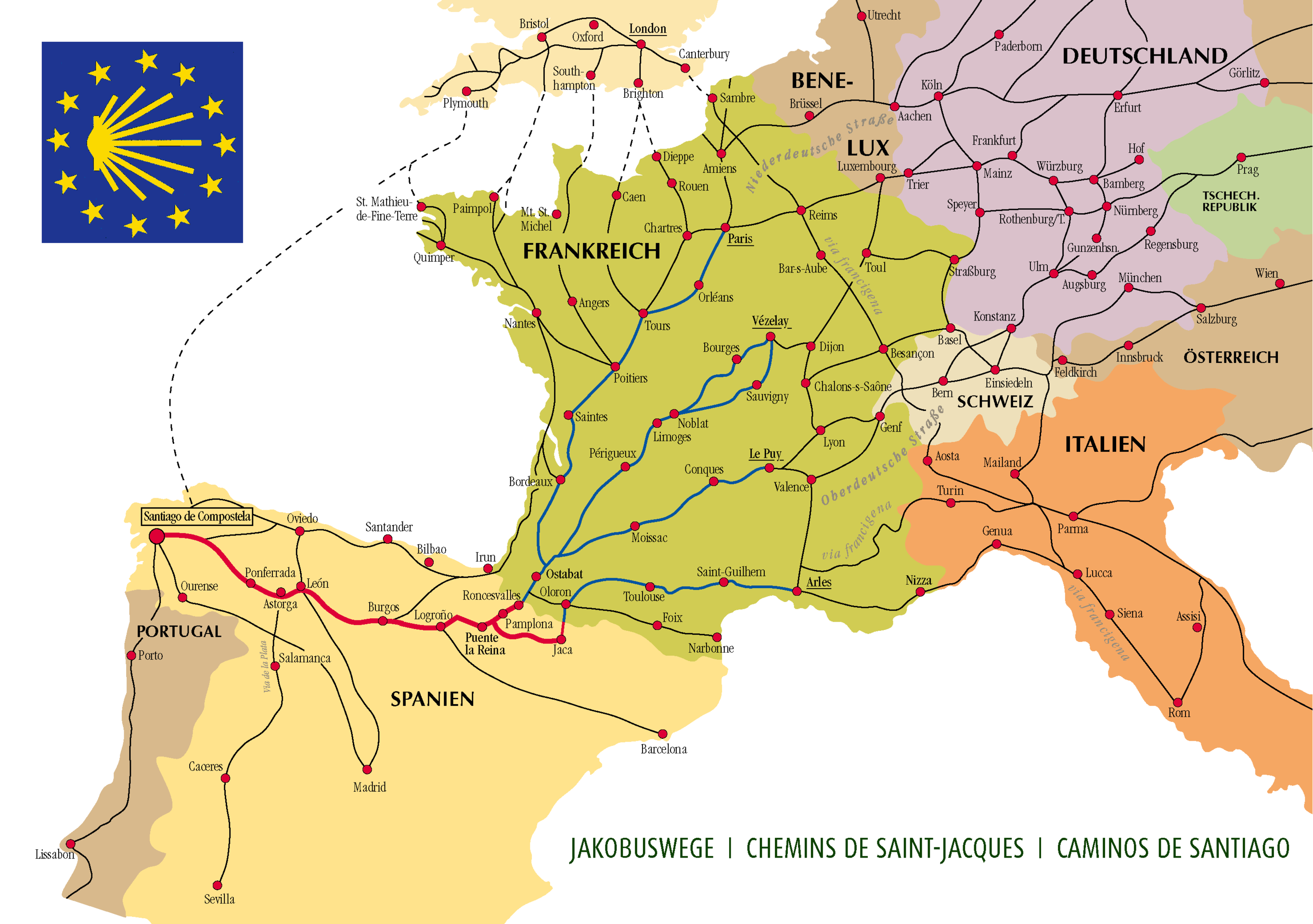
The Camino de Santiago is historically a Christian pilgrimage that starts in southern France, down through the Pyrenees mountains into northern Spain where it terminates in the city of Santiago de Compostela. It’s 500 miles, can take weeks (or even months) complete, and it’s something we’ve always wanted to do.
Connecting While Away
I’m a freelance web developer and my business consists of just me. Leaving my client-base hanging for a month and a half without support simply wasn’t an option. My inclination was to say “there’s just no way I can do this”. but then I thought about it some more and began researching web connectivity along the route we would be taking. I was relieved to see that my initial hunch was right. Every day would begin and end in a city or town and all of these stops had multiple options to connect to the internet. Additionally, my iPhone is unlocked, so when there isn’t a wifi connection, an international SIM card would bridge the gaps in connectivity between stops. I’d simply make my phone a hotspot when needed.
Connectivity was no longer an issue!
But then another challenge presented itself.
Traveling Ultra-Light to Avoid Light Fingers
One of many amazing things about “the way of Saint James” is that not only is it hundreds of miles long, it’s also hundreds of years old. People have walked it for a very long time and, as such, towns, villages, and cities have built an entire economy around it. Each stop along the way offers shelter to pilgrims, so we would not have to bring a tent. In fact, everything I’ve read is telling me not to bring very much at all: just a few changes of clothes, rain gear, needed toiletries, wallet and a passport. So the thought of me bringing my trusty MacBook Pro along with so little else, suddenly seemed foolish (not to mention heavier than anything else that will be in my bag).
The other issue is theft on the Camino. It doesn’t happen often, but apparently it does happen enough for hikers to be quite wary and warn anyone who will listen online. Having traveled to a few places on this planet, I am not naive to the fact that theft can occur anywhere. Nonetheless, it did key me in to thinking about hardware alternatives. Without a doubt, if my MBP got pinched while abroad, it wouldn’t be the end of the world (I’ve got redundant backups and such), but it would be an enormous setback for my clients, not to mention my wallet.
So I needed something light as well as something I could part with, without breaking the bank. I initially eyed the new retina MacBooks for their weight, but then back-tracked because of their price and lack of horsepower. I also looked at Chromebooks for their price, and though I was psyched to see how far they’d come, in the end I balked at what they still lacked. Then I looked at my iPad Air 2 and wondered what was possible. It was light to a fault, way less expensive (since I already owned it), and had plenty of horsepower for what I needed it to do. All I needed was a proper keyboard.
iOS 9 to the Rescue
I typically don’t run OS betas on my main devices, but when I saw the recent iPad-only features added into the recent betas of iOS 9, I took the plunge once the public beta kicked off. As of the last version (mid August), iOS 9 feels more stable than ever. And with its improved inter-app communication, multi-tasking, and keyboard support, my iPad feels more and more like a workhorse, and way less of a consumption device.
To prepare in advance, I’ve been using it as my sole productivity device for four weeks now and I’ve been genuinely surprised to see it accommodate 99% of everything I’ve needed to do to keep my business running and my clients happy.
Coupled with the highly recommended QODE™ Ultimate Pro Keyboard Case for iPad Air 2, there isn’t much that I’ve encountered that I can’t conquer with this setup alone.
What About Software?
Ah yes. About that.
My hardware needs have been met, I will be traveling super light, and connectivity is no longer a concern… but quality web development is only as good as the tools you have at your disposal.
I mentioned above, that in my pre-prep there was very little that I could not accomplish with my current iPad and keyboard setup. But hardware has only been half of the equation. In truth, the software is where all the magic has been happening. Luckily, the iOS dev community has created some beautiful, highly capable tools that will help me accomplish my day-to-day.
Click here to go to part 2 of this series where I talk about the software I will be using on the Camino.
Software: Permute Review
Hey everyone, sorry this blog has gone a little dormant in the last two months. Truth is, I’ve been busy with work [footnote]not complaining one bit though, it’s a great problem to have[/footnote]. For the first time in a while though, I had a down day and felt like writing, so I thought I’d whip up quick review on an app you may find useful! Just a heads up though, the app is Mac-only. Good? Good.
Being a freelance web developer that wears a lot of different hats when it comes to client work, I’ve found over the years that I’ve come to rely quite a bit on file converters. Whether it’s changing a .wmv file to an .mp4 or .jpg’s into .png’s, I am always amazed at how much time I spend converting files that clients hand to me into something more web-friendly - or just more useful to the rest of the world.
If you search for file conversion apps on the web, you’ll find there are hundreds out there and they all predominantly do the same thing: change your existing files into a different file format. I’ve tried more converters than I care to remember [footnote]or admit[/footnote] but the one I’ve settled on is Fuel Collective’s app, Permute.
Permute does two things extremely well - media file conversion, and getting out of your way.

Media File Conversion
Any good file converter should be able to handle a variety of file formats and Permute handles most, if not all. From AAC to XVID, Permute will handle 99.9% of anything you need to throw at it. Conversion processes occur lightening fast and, yes, it does batch conversion as well, handling multiple simultaneous conversion processes with the utmost ease. Have a folder of images that you need to change along with a couple of video files? Just drag them into Permute, set your file format, and hit the "Start" button.
That’s it!

Getting Out of Your Way.
A lot of the file conversion apps I’ve tried in the past had convoluted workflows, making me click a variety of buttons and toggles before I can even start the conversion process. Those wasteful tasks are gone with Permute.

When you fire up Permute, you are presented with a very spartan grey box instructing you to drag and drop your files into it. Once you do that, you only have to choose the file format that you want to convert to and then click start. It’s so simple and straightforward that it got me wondering why this UI/UX hadn’t been adopted by other more popular conversion utilities years ago.

It also has builtin support for OS X’s notification center, so that when it’s done with each file conversion, it will let you know with a modal window floating in from the top right of your screen.
What It Doesn't Do (that you may need).
What Permute doesn’t do, and this by design, is allow you to tweak its existing presets on a micro level. Yes, you can change a few standard settings that you’ll find in any "Save As" process, but if you are looking for access to a HUGE toolset of changes before the conversion process begins, than Permute is not for you. It is meant for the "set it and forget it" crowd - those folks who prefer streamlined ease over sweating the details of filters, audio track separation/modification, color changes, or other high-end production editing.
It also only focuses on media files. Images, audio files, and videos. At the time, that’s all it will convert.
But if that’s all you need than I can’t recommend Permute enough. It’s lightening fast, incredibly easy to use, and I’ve yet to have a botched file conversion.
Rock solid and absolutely worth your hard-earned cash if you are in the market for a new media converter.
Links:
- Official Site: http://fuelcollective.com/permute
- Only available in the Mac App Store: $9.99 click here to get it.
PLEASE NOTE: All images were created by the fine peeps at fuelcollective.com. I did not create these.
Tips: Getting Your Markdown in Scrivener to Display Quicker in Marked...
Hey everyone! Just a quick and easy tip for all of you folks who use Marked as your Markdown previewer when writing in Scrivener.
One of the microscopic issues I have with using Marked in conjunction with Scrivener is the lag between when you write your Markdown (or any text) in Scrivener, it autosaves, and a few seconds later it shows up in Marked. This isn’t a bug in either programs - Marked shows what your document looks like after it is saved, and Scrivener autosaves after a preset amount of time after you stop typing (usually a matter of seconds).
I know, I know, not a big deal. But did you know that you can change the amount of time it takes for Scrivener to autosave? You can! It’s in the preference pane. Open up Scrivener, head to into the preferences menu and click the general tab, you’ll find in there.

You can go as low as 1 second (I tried 0.5 seconds, no dice) in this field. Set it to that and close out of preferences. You should see a bit of an improvement to when Marked displays your Markdown now. It doesn’t get rid of the lag completely, but it does make it much less noticeable, creating a more seamless experience between apps.
So if it’s been distracting you or worse, keeping you from pairing these two juggernaut apps, try tweaking this auto-save time increment lower and see if that makes the experience any better for you. I know it did for me.
Software: Sip Review.
If you are a web developer/designer you know that there is no shortage of color pickers out there. I’ve toyed with dozens of them over the years and I recently ran into on the I found to be exceptional. That color picker is “Sip” by the Ola Brothers.
I am pretty picky when it comes to selecting development tools and color pickers are no exception. When I need to capture a color value, I don’t want to click my way through a series of menu systems to grab what I need. I just want to enable the tool, hone in on the color I need, click it and have the color value automatically copied to the clipboard for me to paste into my CSS.

Sip does all of this (and a good bit more) exceptionally well. Whenever I need it, I use Alfred to open it (or you can have it open on start up), I click the Sip icon in the menu bar, and I then click the target in the upper-left corner of the drop-down menu. After that, a loupe appears and I hover over the color I want (which can literally be any where on your screen) and click it. The preset color definition is then copied to my clipboard and I proceed to paste the value anywhere I need it.
You can also choose a color manually buy clicking the Sip icon in the menu bar and choosing the color wheel in the upper right corner of the drop down.
So many flavors to choose from!
 Almost all color pickers out there give the option of RGBA or Hex, but Sip gives you WAY more options than that. So if you need anything other than the standards, Sip’s got you more than covered. To access the presets just click the Sip icon in the menu bar again and then click the side-loading menu directly below the bullseye and color wheel up top. From there you’ll find the selections afforded you and I’d be shocked if what you needed wasn’t included.
Almost all color pickers out there give the option of RGBA or Hex, but Sip gives you WAY more options than that. So if you need anything other than the standards, Sip’s got you more than covered. To access the presets just click the Sip icon in the menu bar again and then click the side-loading menu directly below the bullseye and color wheel up top. From there you’ll find the selections afforded you and I’d be shocked if what you needed wasn’t included.
We've got history.
 Sip also keeps a history of colors that you’ve chosen in the past. Which is awful handy when you need to revisit older colors and don’t want to repeat the color picking process or remember what value it was. There is even the option of sharing colors or deleting them from the history if you no longer need them. The default history is initially limited to 5 colors but you can up that value (or reduce it) in the settings which you’ll find under the gear icon in the Sip dropdown menu.
Sip also keeps a history of colors that you’ve chosen in the past. Which is awful handy when you need to revisit older colors and don’t want to repeat the color picking process or remember what value it was. There is even the option of sharing colors or deleting them from the history if you no longer need them. The default history is initially limited to 5 colors but you can up that value (or reduce it) in the settings which you’ll find under the gear icon in the Sip dropdown menu.
In the preferences you can also tweak code and color formats as well enable and see the keyboard shortcuts given to you in Sip. Keyboard shortcuts are pretty key to my development workflow, so having them integrated even in something as simple as a color picker is a prerequisite for me.
Taking It to the Next Level: Leveraging Sip on the Go.
 Sip also has an immensely handy iOS app that leverages your iPhone's camera to dynamically capture full color palettes from whatever is in the view finder. You can even do the same from pictures you've already taken! It's quite a sight to behold honestly, and it's a great way to grab color palettes from clients photos or anything that is aesthetically pleasing to look at in your day-to-day life. From the app, you can save and label the palette for future reference or you can also share palettes by swiping left to right on the palette, tapping the share icon that appears. The colors in the palette then show up individually pre-formatted in an email that you can send anywhere.
Sip also has an immensely handy iOS app that leverages your iPhone's camera to dynamically capture full color palettes from whatever is in the view finder. You can even do the same from pictures you've already taken! It's quite a sight to behold honestly, and it's a great way to grab color palettes from clients photos or anything that is aesthetically pleasing to look at in your day-to-day life. From the app, you can save and label the palette for future reference or you can also share palettes by swiping left to right on the palette, tapping the share icon that appears. The colors in the palette then show up individually pre-formatted in an email that you can send anywhere.
Going Pro!
With an in app purchase of $9.99, you can upgrade your Sip installation to a Pro version which affords you even more powerful ways to wrangle colors on your Mac. It brings the color palettes to Mac version of Sip and it also allows you to sync palettes via a cloud service from your phone to the Mac so that you don’t have email them manually to yourself any more.
The Pro upgrade also allows you to pick more than one color at a time. Which helps streamline the process a bit more. Particularly if you already see a palette developing in a scene in front of you on your screen. Without the Pro version, you’d have keep enabling the loupe after you click each individual color.
It also allows you to edit and fine tune the colors you’ve chosen, allowing you to tweak existing Sip color formats or even create your own custom formats!
Going Pro??
While the Pro account is very appealing to someone in my profession, I don’t necessarily see it as a “must-buy” for everyone else. You get so much from Sip’s basic offerings that I could absolutely see many people getting everything they need and more from the what Sip offer’s out of the box.
Which is great, because Sip out of the box can be had for the ultra-cheap price of free.
Since incorporating it into my workflow, I can’t imagine designing and developing for the web without it. And with a non-existent barrier to entry, I can’t imagine why you wouldn’t at least want to try it for yourself.
Download:
- Sip for iOS. Download - Free
- Sip for Mac. Download - Free
- Sip Pro - More info. - IAP - $9.99
Going Paperless: Scanning Receipts and Business Cards
Back in 2013, I wrote a post about digitizing your life and getting rid of the dead-tree paper taking up space in your day-to-day. I’m happy to say that I am still using that exact same paperless system to awesome effect. But I’ve also since left my corporate job moving to freelance full-time and, if you’ve gone that route, you know that the one thing you amass in a short amount of time is the small stuff: business cards and receipts.
Rapid Reduction.
As a small business owner, you need to document your business expenses. No exceptions. After meeting clients for lunch, dinner, evening drinks, coffee, or purchasing supplies and buying hardware… it’s pretty crazy how quickly receipts can pile up. When I finally noticed it was genuine problem it was almost too late. A physical file system of tiny sheets of paper was clearly not sustainable. I was already misplacing receipts in my wallet, back-pockets, folders, my back-pack - to either be worn down and unreadable or worse, to go through the wash and become a small blob.
Without a doubt. I needed a quick way to archive this stuff.
There are a lot of scanner apps out there and I’ve used the bulk of them. Basically what they do is allow you to take picture of a document with your device and convert that picture into a .pdf file that you can store locally on your device, or in cloud storage. This isn’t going to be a review of those apps, this is a detailing of what I’ve specifically integrated into my workflow. Luckily I’ve only needed two apps to accomplish this. They are beautifully developed, fast as hell, and they are a genuine joy to use.
For Receipts? I use Scanbot.
Scanbot is an app for iOS and Android that does what a lot of other scanning apps do, but it does so with flare and style. UI and UX aside, it also is thoroughly exceptional at the following:
- It has excellent corner/edge recognition to limit the cropping you'd have to do after snapping a pic of the receipt.
- OCR. Any app that you choose should have the ability to OCR [footnote]Optical Character Recognition[/footnote] the receipt/document so that its contents are searchable as a PDF document. Scanbot does this accurately and, most importantly, very quickly.
- Contrast. Your receipt scans don't need to be full high res. color pictures. Color adds unnecessary size to your files which can take longer to upload and open. Scanbot offers four options: no filter (full resolution), a color filter (image compressed/optimized), grey scale, and a straight up, high contrast, black and white filter. I use the black and white filter. Scanned receipts and documents are crisp and readable and this particular filter reduces the size of your scanned pdf's to smallest size possible.
- Cloud storage options. Once your scan is complete and OCR'ed, you should be able to quickly upload to your file system of choice in the cloud. Scanbot support nearly all of them. I have my current file system on Dropbox. A very appreciated bonus: Scanbot also offers one-tap shortcuts to upload files to a specific location in cloud storage. So if you have a "receipts" folder that you always upload to on your cloud solution of choice, you can link that up specifically so that after you scan your doc, you just tap that shortcut and it gets uploaded automatically to that folder. Fast, simple and convenient. You can also upload your pdf's manually of course, but the shortcuts are a really nice addition.
- Prepended Titles. Scanbot allows you to prepend your titles with a naming convention of your choice. So if you like to add the date of a receipt to the front of the title of your scans, you can do so automatically. This saves you time and gives you confidence that the repeatable stuff you always do to organize your documents by title is automated.
- Security. On the app level, Scanbot offers password protection and (if your device supports it) Touch ID if you want to restrict access to the documents stored locally on your device. Open the app? It asks for a password.
- Document options. Scanbot adds a lot of convenient features that allow you to augment your files after they've been scanned. Stuff like high-lighting text, password protecting your files on the file level, leaving comments to share, adding additional pages after the fact, and the ability to add a digital signature, are wonderful options that can take your pdf editing capabilities to the next level. All on a portable device too, it's kind of crazy!
In short, Scanbot gets my full endorsement. I’ve used it for almost a year now, often daily, and it has eliminated so much friction in my business organization workflow that I honestly can’t stress it enough. I use it on receipts, hardware manuals, insurance policy documentation, monthly invoices… anything I need to file away and search for later.
The barrier to entry is low too. You can download the app for free, but with limited features. To unlock much of what I detailed above you need to buy the “Pro” module which you can get in-app after you download it. It’s only $4.99, and what it adds is invaluable in my opinion. Definitely worth the five-spot.
- For more info, check out Scanbot's site here.
- To insta-buy it, sight unseen, click here of iOS and here for Android.
For Business Cards? I use Evernote's Scannable.
Relatively new to the scene, Scannable is Evernote’s answer to Scanbot. It’s sole purpose is to create digital documents and then share them. My only issue with Scannable is that it’s a little too stripped down for my use-cases. It does create digital documents to share quickly, but it doesn’t:
- OCR them (unless you export to Evernote). It also scans them to .jpg files and I prefer the pdf format. UPDATE 01/26/15: As of a few hours ago, the fine folks at Evernote updated Scannable to export to either .jpg or .pdf formats! W00T!
- Doesn't offer color filter options. You just get color. Though it is optimized and compressed when saved.
- Baked in sharing options are limited [footnote]but it does give you access to the iOS share sheet which, in theory, is limitless.[/footnote]. It does, however, allow you to auto-export to Evernote. Which is nice if you use it.
- There is no in-app editing tools. None.
- There are no prepended title options.
But, what it does do exceptionally well, is scan business cards.
It seems funny to have an app dedicated to doing such a small task, but Scannable scans business cards so well, it’s hard to pass it up. There is a caveat though. Scannable’s full potential hinges heavily on your use of Evernote. Which I do [footnote]and do so gladly[/footnote]. I use Evernote as my space to put things that I need to permanently archive at a glance. Business cards fall into this category for me. But they might not for you.
Caveat aside, using Scannable couldn’t be easier. Put a business card on the table in front of you, fire up Scannable, it rapidly finds the edges of the card [footnote]Unbelievably, I’ve never needed crop an image in Scannable or Scanbot. Not once.[/footnote], snaps and loads it optimized in under two seconds, making it ready for you to share or export. If you do export to Evernote, it will OCR it on the fly so that it’s searchable within Evernote’s interface.
One added bonus! If you are a LinkedIn user it will also scan its vast user-base, find the business card owner and add any additional information from their profile to your scan! Complete with their profile snap, clickable email addresses, web site urls, and phone numbers. All beautifully formatted, looking wonderful in Evernote. You can even add them to your address book if you want. But if they are not on LinkedIn, you don’t get this additional feature, which is kind of a shame. It’d be awesome if it added the same exact fields that are on the card itself. Not to mention, LinkedIn isn’t always up to date.
But it’s hard to criticize an app that is free, that gives you this much. When it works, Scannable is kinda magical! And even when it doesn’t, it’s still incredibly useful.
- For more info, check out Scannable's site here.
- You can also snag Scannable here: currently iOS only.
Soooo... Should I Get One? Or Both?
Well, obviously I chose both. But everyone’s needs are different. If you can swing the investment, I’d definitely snag Scanbot. If not, and you are a staunch Evernote user, Scannable will take great care of you.
If two apps are too many options for this particular task, Scanbot does take excellent scans of business cards and it even auto uploads to Evernote too. It just doesn’t have the LinkedIn profile info injection, which I really like.
It’s also important to note that’s still very early days for Scannable. Evernote is a really reputable development house with a wonderful history of implementing user requests. So I am sure Scannable’s feature set will only grow with time.
New Year? New Coat of Paint.
I am happy to introduce version 4.0 of thaddeushunt.com!
I don’t know if doing a theme redux is an annual thing for me honestly. This year though, it felt right.
I typically don’t get into much personal stuff anymore on this site and that isn’t going to change this year. Suffice it to say though, between quitting my corporate job to work for myself full-time and all of the upheaval therein, 2014 was quite a year for me (don’t worry, 98% of it was all good things).
So in tribute to that change, I thought I’d redo the theme on my personal site too. Truth be told, I was already 75% of the way through a 100% original theme of my own making when WordPress' “Twenty Fifteen” theme dropped. I wasn’t keen on it at first, but then I got to play with it and saw the potential. This site has always been about its content, so when I saw how this theme put your words front and center, I started entertaining a child theme. Fast forward a month later and you have what you see here. The changes I made from the parent theme were subtle. Mostly font-based, with a tightening up of some spacing/layout issues that bugged me.
My aesthetic leanings are often toward flat, uber-clean design. With easy to read fonts and nothing garish. As you can see, I ditched the header images and horizontal nav/search of the last theme for a more vertical layout, giving more room for my words and cleaner edge-to-edge featured images in my posts: something that I hardly every did in the last theme because it made everything too busy. I also really love the responsive design that is baked into this theme. It retains the look and feel of the big screen version well and offers a much superior mobile menu to themes I’ve used in the past.
Anyways, I think it’s about 95% there, with only a few things left that are bugging me still. Not enough to hold off implementing it live into the wild. I hope you all like it and that it makes reading a here that much more of a joy.
Please feel free to kick the tires. If you find anything broken or “off”, please leave me a note in the comments below. I’ll look into it as soon as I am able.
Happy New Year everyone!
~Tad
Software: Typed Review
Anyone who has been to my site a few times knows my affinity for Markdown and the many editors that support it. This last week the folks at Realmac Software dropped their most recent entry into the Markdown editor arena and I thought I’d do a quick review on it for you all.
A New Spin On An Old Idea? Not really.
When Realmac first announced the beta of Typed (one that I was not included in, for what it’s worth) I was intrigued by their pitch, but was not exactly champing at the bit to try it out. Spartan Markdown editors have been done before and adding what they call a “Zen Mode” into the mix isn’t exactly a new idea. Omm Writer launched its editor specifically on the auspice of its fullscreen, non-existent UI, low friction, zero-distraction edit mode years ago, and they implemented it exceptionally well. People really loved/love what they did with that idea (myself included) and since then, droves of other developers have implemented their own take on full-screen, distraction-free writing.So my first thought was, are these guys REAL late to the party?
After using Typed for a few days now my answer is: not exactly. In fact they might be just on time.
Delight Is In The Details.
What Realmac did exceptionally well was create a new version of an old idea with an attention to detail that other Markdown editors lack.
In short, though there is nothing new here, you can’t take away the fact that Typed is simply a joy to use. Everything it does is intuitive, simple, and very polished. The lack of options/preferences is certainly reminiscent of iA Writer’s UI. Except in Typed, you can find everything you need (if you even need it) by mousing over to the left where a preferences pop-up menu fades into view. There you’ll find a beautiful variety of font pairings to choose from as well as two other separate theme views (one of which is “night mode” for those tired eyes during late night writing sessions), you’ll also find the requisite HTML preview mode, as well as the baked-in share sheet extension that comes with most apps in OS X Yosemite. It’s all implemented thoughtfully, appearing when you need it and literally disappearing when you don’t.

To complement Typed’s “Zen Mode” (which is basically the full screen mode we’ve all come to know), there are 8 separate looping music tracks you can use if you really need the background noise. They are all pleasant enough and certainly calming (particularly with headphones), but they are also somewhat buried and hard to find unless you know where to look, which I found a bit counter to everything else Typed does so well. That’s a small, non-essential quibble though.
Lastly, there are a few other options up in the top menu bar of Typed. Specifically export options and keyboard shortcuts for commonly used Markdown syntax. And for those who like to keep track, a word/character counter can also be found in the top right.
Aside from that, what you see is what you get.
And what you get, frankly, is delightful to use.
Since it dropped last week, I’ve already fired it up several times for a variety of jobs. I did so simply because Typed felt like the right tool for my writing needs at the time. Your text is laid out beautifully and the layout flows perfectly whenever I have to resize my window or pop out of full screen mode to grab something. The translucent background picks up everything behind it subtly (it can be turned off by the way) and everything responds immediately, with zero lag.

It’s hard to put into words, but Typed, despite all of its similarities to other apps, captures a solid writing interface that you can trust, all the while giving you distraction free writing that is purely just that.
So far I’ve loved using it when I just need to get something down. Those singular moments when you write a letter, draft out a blog post… anything that simply needs to be, well, typed. I wouldn’t write a novel or anything long-form in it (that’s for Scrivener). I also wouldn’t write anything that needs a proper editorial workflow in it either (that’d be a job for Writer Pro).
Do the Markdown editors I mentioned above have more to offer features-wise? Absolutely. But none of those offer the polished experience quite like I’ve found with Typed. Not to mention this editor doesn’t seem to even want to be that feature rich and I personally think that’s what makes it so appealing. All of that attention to detail that Realmac puts in to this editor pays dividends to you, the writer. By creating a clean writing experience with tools that are not far out of reach, Typed becomes an experience to look forward to. It’s a starting point. A clean sheet of paper waiting patiently for you to begin.
Realmac is currently offering a trial period to use the full version of Typed for free. I whole heartedly recommend checking it out if you are looking for something new to add to your text editor tool kit.
**All pics found in this post were taken directly from Typed's own press kit.**
To the 6 Plus and Back Again…
By now you’ve all read the countless reviews of the iPhone 6 and 6 Plus. Hell, you have probably even read reviews from people “one month in” to using their 6 Pluses. I know I have. I was lucky enough to snag a 6 Plus online on launch day and eagerly awaited everything about it. Yes, I was one of “those folks” that cut out the template of the form factor of the 6 Plus, taping it to a stack of index cards, carrying it in my front pocket for a week just to steel the confidence behind my purchase.
But there was no denying that, when it showed up at my front door, I laughed nervously thinking “Holy crap! This thing is HUGE!”. Not just bigger, or slightly over-sized - it was simply larger than I imagined - and that genuinely surprised me.
Like anything though, I thought I’d get used to it.
It fit in to all of my pants and jeans pockets relatively easily. Yes, it jabbed my hip when I sat down, but not in a remotely uncomfortable way and aside from that seemingly small quibble, there was a lot to like! I thoroughly enjoyed the larger screen! Reading/consuming on the 6 Plus was (and still is) one of the best iOS experiences I’ve had to date. In fact, the size got me using my iPad so infrequently (writing on the Plus was a joy by the way) that I almost considered it a more than capable replacement. I also really dug the creative use of the extra screen real estate in some apps when the 6 Plus was in landscape mode. Add in the battery life and the speed, and I actually can’t stress enough just how much of a joy it was to use this beautiful hardware.Still, even with all of that, there was always something nagging at me.
Something about my new phone didn’t feel quite right. In hindsight, it was painfully obvious, but at the time I just plugged along and made do. Eventually though, the reason snuck up on me when I held a close friend’s iPhone 6 at a party: the 4.7 inch 6 just felt good in my hand. Not huge, not too small - not anything - it just felt right. Once he let me slip it into my pocket, that sealed the deal. It was official: I had bought the wrong phone for me.The straw that broke the camel’s back was when I went hiking in Virginia with my wife. It was a beautiful Autumn day and I wanted to capture as much of it as I could. As I hiked along snapping pictures and the occasional slow-mo video of leaves falling to the ground, it finally hit me as to why I disliked my phone.
I was constantly aware of it.
All of the phones I’ve owned in the past slipped into my pocket, going completely unnoticed, until I either needed it for something or I had a call/text come in. Never before had I owned a phone that, through its sheer physical size, made me constantly aware that it was on my person. It was why I took it out in the car and put it in a cup holder while driving. Or why I would leave it on the dinner table when I was out to eat or sharing a meal with someone. Or why I’d leave it on the desk while I worked. Simply taking it out of my pocket wasn’t a solution either, because once on the table it is constantly within eye-shot; consciously or sub-consciously begging for your attention.
Therein lied the problem.
Sometimes I like, no… I need technology to disappear. The 6 Plus, for me anyways, couldn’t do that. For all of its virtues and its undeniable strengths, the Plus is just too big for me to incorporate into my day-to-day life.Eventually I made it into the Apple store here in Durham where they took pity on me, allowing me to exchange my phone for the 4.7 inch iPhone 6 well outside of the 14 day return policy window. I slid it into my pocket and I’ve never looked back.
Where I really liked many aspects of the 6 Plus vert much, I love just about everything on this iPhone 6. Sure I miss the unique landscape layouts of some apps, the undeniable all-day battery life, and typing on the 6 is noticeably more cramped than on the plus… but everything else? It’s easily just as beautiful and more of a joy to use.
And, because it disappears into my pocket. I am back in love with having my iPhone with me.
"I will see you again in 25 years..."
Twin Peaks was by far the most formative TV show I have ever watched. So damn much of my young imagination was nurtured and grown in that beautifully dark and bizarre world. For me it was a gift, and now another mini series? Written by Frost and Lynch with all episodes directed by Lynch himself?
I honestly can’t wait for June, 2016. Can’t. Wait.
Non-techie post, I know, but I was so tickled to see this news today.
Tips: Planning a New Website With Scapple and Scrivener
Planning the content layout of a new website is a daunting task to say the least. You always want your content to be easy to find, logically laid out, and as clean as possible navigation-wise. A new site (or a redesign of an old one) is a great opportunity for you finally to wrangle your site’s content and make it more accessible for your readership.
To do this, you need a plan of course and, for me anyways, I tend to go the visual route. Luckily, you don’t get much more visual than Literature and Latte’s mind-mapping software: Scapple.
It's All in the Bubbles
There are a ton of different ways to visualize a site's content layout in Scapple. I decided to keep mine as simple as possible, but you can certainly tweak it to fit your tastes.For the title of the document, I simply put the name of the site. Below that, I put a bubble where the top banner is going to be, labeling it as such. Then directly below that, I place individual bubbles for each horizontal navigation tab, labeling them individually for what each tab was going to point to (“Home”, “About Me”, “Contact”, etc… ).
Next, I create a vertical line of square bubbles going down the right side of the content area, roughing out where a right column full of widgets would be. If you know what the widgets are going to be, feel free to label those as well. Otherwise, I just labeled mine “Widget 1, Widget 2, Widget 3…” - you get the idea.
After this, I place a big bubble in the middle of the layout that represents the main area where my content will be displayed.
Last but not least, I frame it all out with a bubble at the bottom that runs the width of the design for the site’s footer or colophon.
Here’s what I ended up with:

KISS: Keep It Simple. Seriously.
Use your first draft of this document to quickly get your ideas out and in front of you. Once it's roughed out, you can tweak it to be cleaner visually 1 or label everything differently so that it translates better for you at a glance. Above all though, the goal of this document should always be simplicity.By keeping the document intentionally simple, it affords you the luxury to drag and drop these blocks around, resizing them to accommodate new ideas and layouts. I guarantee that once you get the basics fleshed out in this document - the core bits of content that you must have on your site - the process of manipulating the layout becomes WAY less of a chore and might even become a little fun (gasp)! So yeah, simple, simple, simple.
Now that you’ve got your layout nailed down, it’s time to fill out the content that is going to go in these bubbles.
This is where Scrivener comes in!
Old Hacks That Still Work
The approach I used in my post, blogging with Scrivener, can also work like a charm here! Now that you have your content blocks set up in Scapple, all you need to do is assign content to the sections that need it. Luckily, Scapple and Scrivener play so nice together!I start with a blank project (or choose whatever template you like) in Scrivener, again, using the name of my site as its title. Then I immediately drag and drop my Scapple file into the “Research” folder in the left column in Scrivener renaming that folder “New Site Layout”. This way it’s always easy to reference moving forward.
With that all in place it’s time to wrangle your content.

Every Folder is a Section of Your Site Layout

In my case, I had a “Header/Banner Area” section, a “Horizontal Navigation” section, a “Right Column” filled with widgets, a “Main Content Area” section for my content, and “Footer/Colophon” area for any information I wanted at the bottom of my site.
Since these are all definable areas of my site that will have content in them, I go ahead and create the following folders in my Scrivener project:
- Banner
- Horizontal Navigation
- Right Column
- Main Content Area
- Footer/Colophon
Now that’s in order, it’s time to fill those folders!
Every Page is a Block of Content
 For my content I only use the text/Markdown that I want for each of these sections of my site. But you should feel free to drag whatever you want into these pages - pictures, PDF’s, etc… whatever you’d like. Just don’t make it confusing or cluttered. Again, keep it simple.
For my content I only use the text/Markdown that I want for each of these sections of my site. But you should feel free to drag whatever you want into these pages - pictures, PDF’s, etc… whatever you’d like. Just don’t make it confusing or cluttered. Again, keep it simple.
So for the “Banner” section I add the text and byline that will go in front of the banner image. If you don’t want text? Drag the top banner image into the page for reference.
For the “Horizontal Navigation” section, I add a page for each tab in my layout. In each of those pages I put in the text that I want the page to display. So the “About Me” page contains all of the text that I want to display on my “About Me” page. If the tab is a link to somewhere (as with the “Home” tab), I make sure that, that that information is written plainly in that page. If a tab links to something more form-like (as with the “Contact” tab), I list that info there as well, giving the fields that I’d like in the form along with what is required info when the visitor clicks the “Send" button.
I use the same methodology above for my “Right Column” section as well, giving each widget its own respective page. In those pages are descriptions of what each widget does along with formatting needs.
The “Main Content Area” section is more than likely going to be dynamic so there’s not much to add to this page other than its description. However, if your site is going to be filled with predominantly static content that rarely changes, than feel free to add whatever this page will contain. Tweak all of this to fit your site’s needs. It is important to remember that this is merely a guide/example of what you could do. Not what you should do. Do what makes sense for you and your project.
For the “Footer/Colophon” section I just add the blurb of text that I want showing up statically at the bottom of my site, regardless of where I navigate to.
Lastly, Don’t forget to save! Scrivener does a bang up job of backing up your work automatically, but when the thought flits across your brain - save your project.

Why I Like This Approach
I've built a ton of sites for clients and myself over the years and I can't tell you how many times I have finished a design, handed the client the keys, and the site laid dormant for months 2 while they gathered up the strength, time, and patience to tackle their own content.Do you need Scapple and Scrivener to pull something like this off? Of course not. There are a lot of alternatives out there to choose from. I just chose them because they are powerful, intuitive, easy to use, and play well together. That and the idea of this nebulous task being collected, organized and bundled up into a single .scriv project file is tidy and easy to keep track of.
It also gives you a HUGE headstart on your new site design and since it is separate from your site’s file system, it is a very effective back up of the structure and content of where your site started. This is a huge win if you ever have a catastrophic failure and somehow loose your site and all of its content. With this, you’ll always have a copy of that gigantic “step one" to fall back on.
It’s also something you could easily hand to a designer who you’ve hired to build your site. Instead of saying “I think I would like this…” you’ve already taken the time to create the site that you need so you can say “I really appreciate your help. Here’s what I’d like you to build…”. 3
Trust me on this one. That developer you’ve hired? He/She just might openly weep tears of joy if you handed them something organized and fully realized like this.
I know I would.
- Quick Scapple tip: to align your bubbles in any way, highlight the bubbles you want to align, then right click them and go into the "align" menu. ↩
- Even years in some cases! ↩
- If you go this route, put in a bit of time to format the Scrivener file so that it lays out intuitively for the export to PDF or whatever format you choose. ↩
Interesting Ideas: AirType
I have a hard time shooting these concepts down because I actually do think this where the future of interface is going.
When the soft keyboard debuted with the iPhone in 2007, it was met with extreme skepticism. But over time we all got used to it. There’s an entire generation now that looks at a phone with a physical keyboard much like my generation would look at a 14.4k modem.
How long before our kids’ kids look at a any physical interface at all and laugh?
I’m just about to leap into my 40’s and I imagine the days of buttons are going to be replaced by our fingers dancing through the air long before I head to a nursing home.
Still, while I love the portability and the idea of concepts like AirType, I do wonder how long it would take for my keystroke accuracy to catch up to how fast I can type on a physical keyboard.
We shall see! Probably sooner than we think too! I look forward to finding out.