Nest Update:
#TurnsOut it was a bad breaker. Swapped it out for a new one and boom! Fixed. Learning about this old house we bought (and love) has been quite the experience.😊🏡 🤪
Slowing down, Volume 2: Walking.
In 2014 my wife and I walked over 600 miles over one of the northern routes of the Camino de' Santiago in northern Spain. Aside from being a life changing couple of months, I also came away with a walking a practice that I’ve stuck to ever since.
Of all the things you can pick up in a lifetime, you’d be hard pressed to find a better way of slowing down than walking from point A to point B. It requires planning. It requires patience from yourself as well as anyone else you are trying to incorporate into your life.
And yet, for me anyways, it’s become a form of meditation that I’ve yet to duplicate whilst doing anything else. The zen-like stillness I achieve while walking places has been life-changing. I am happier for it. I am more centered in my work and in my play. I am moving my body. I am inhabiting the planet in a kinder way. I am out in my community, amongst my neighbors. I am outside, the open sky above me.
Yes, you have to plan when you will be places and augment your day’s schedule accordingly. Yes, this is all in addition (or in supplement) to what you are were attempting to accomplish before.
But… having done it regularly for 3 years now - averaging 5 to 10 miles a day - I wouldn’t change this practice for the world.
About the only bad thing I can think of is the amount of sneakers I’ve been going through (if you know of a good sneaker recycling option, leave it in the comments below). Everything else has been utter improvement.
And the hits keep coming!
Nothing starts your week off better than your Nest thermostat not receiving power from your HVAC unit (over the weekend) and that unseasonably warm weather you’ve been having for a week, moving on out starting today. 😬😭
About the highest compliment I can give #HomePod...
…is that I am manufacturing reasons to hang out in its general vicinity, just to re-listen to music that I’ve owned for years.
It genuinely sounds that good.
Totally love this new product on a thoroughly unexpected level.
Even with the hype, this thing sounds AMAZING!! I pony’ed up a for “smart” speaker that (hopefully) sounded incredible. Playing all kinds of music right now, I don’t regret this investment… not in the slightest. We are, first & foremost, music lovers in our home. #HomePod
The more I read these #HomePod reviews, the more I feel like I’ve slipped into an alternate geek reality.
Everything that is on the tin (superior audio first - with Siri) reflects exactly what I’m looking for in a networked wireless speaker for my home. Audio 1st. Siri 2nd.👍🏼🔊
Oddly Relaxing Videos...
Hey y’all. Every once and a while I just need to zone out and watch something innocuous that isn’t over stimulating or representative of my country’s current political environment (yep, I’m American).
Over the last year I’ve stumbled upon two YouTube channels that really help me wind down whilst teaching me new concepts or illuminating ideas that I’d always wondered about. On both channels there is typically no narrator. Just someone putting forth a visual objective and then proceeding to show you how they achieve it. In many ways it reminds me of those old cooking shows from the 70’s and 80’s.
Anyways, I thought I’d share them with you in the event you ever need a similar escape.
The first one is a channel called “Hand Tool Rescue” and it’s just a guy restoring old tools that he’s either found or have been sent to him. There’s all kinds of interesting stuff that he takes apart piece by piece, cleans/repairs, and then puts back together, restoring each tool to its’ former operational glory! I just love this!
Here’s the link: https://www.youtube.com/user/erzzi6
The second is a channel called “Primitive Technology” and it features another guy who finds a space on his land where he proceeds to build primitive structures and tools from objects found around him. So if the idea of watching someone walk into a heavily wooded area with no tools at all, eventually build the tools that allow him clear a space to build a structure to protect him from the elements, is interesting to you - this comes highly recommended.
Here’s the link: https://www.youtube.com/channel/UCAL3JXZSzSm8AlZyD3nQdBA
I find both of these channels immensely interesting and often mesmerizing. Hopefully you will too! If you have similar recommendations feel free to put them in the comments below!
The sheer amount of AirPods owners in my city (Durham, NC) is really surprising.
Tons of diversity in ownership too. Kids to elderly. Every ethnicity.
Apple really crushed that one out of the park.
On today, my 42nd birthday, I’ll gladly take “Portrait of a Young Man” as their auto-churned output for my likeness. 😊
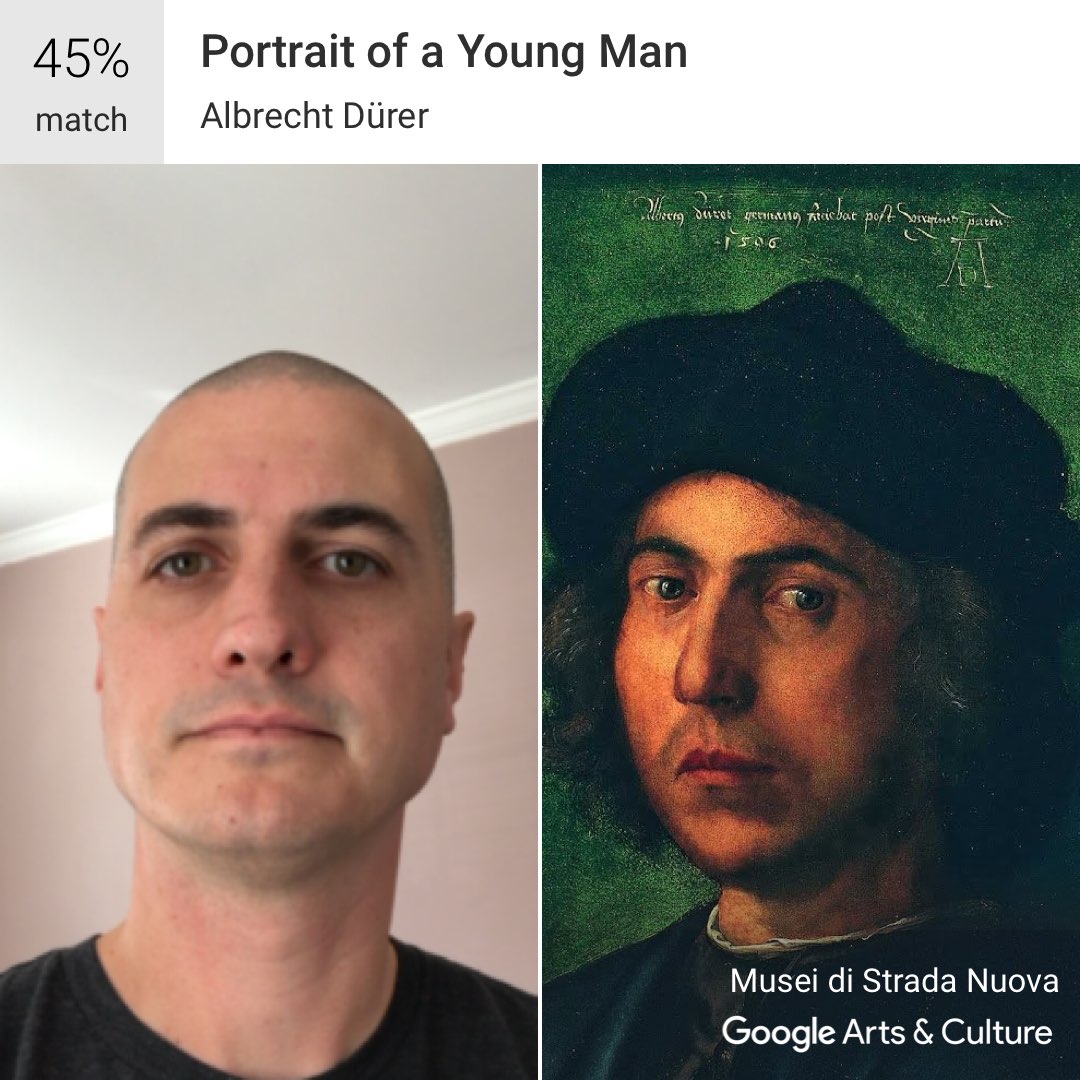
Seriously. Every single time I use Coda to fix an issue with a client site or my own projects - on my iPad - it just feels like magic. Like I am doing something dodgy or mischievous… and I absolutely love that feeling.
Anyone notice this one change in the recent public iOS betas?
Siri is less cheeky with some her answers lately. For instance, I’d say 50% of the time when I ask her to turn off a light in the house she answers with a simple “ok”. Not sure about you guys, but I think it’s a welcome change!
Slowing down, Volume 1: Morning Coffee
I’ve been a coffee drinker from my late teens to 7AM this morning. I used to drink pots and pots of coffee in a work day, but in recent years I have whittled that down to one cup, maybe two, a day.
Even though I’ve cut back, I enjoy this ritual immensely. It’s a little bit of carved out time to ease into my day that is purely intentional. It also is something that improves my daily trajectory right from the start, allowing me to form my schedule or to simply reflect on goals set far down the road.
About a year and a half ago I started looking at ways to slow down the process of making my morning cup of joe. After a little trial an error I think I’ve got it on lock down.
The old way:
For years, I used to scoop beans into a electric burr grinder, grind said beans, scoop grounds into a coffee maker, pour water in, hit “start”, drink.
Total time (max): 5 - 7 minutes give or take.
The new way:
These days I’ve slowed down making coffee by ditching the electric grinder for a hand grinder, pouring the water and the grounds into a Bialetti three cup (basically a shot) Moka Pot and putting the pot on the stove, before sitting back to wait for that warm deliciousness.
Total Time: between 10 and 15 minutes.
The slow improvement:
Obviously the biggest time gain in this new process is in the grinding of the coffee beans. Hand grinding is slow and methodical. Even if you crank on the grinder as fast as you can, you’ll never achieve the efficiency of an electric grinder that can crank through 10 times the amount in a fraction of the time. What you do gain however is just that: time. Hand grinders also give you superior control over the size of the grind - allowing you to make it more course or fine - so that you can tweak to taste.
The Mokapot (an oldschool Italian coffee maker) adds additional boil time to the mix, but it also adds a far superior tasting cup of coffee (very rich, very strong, almost espresso-like).
In the end, I went from a process that I could sleepwalk through to one more tactile, that required actual thought and attention. Without a doubt I am better for it. My day gets started before my coffee, not after. Sure it takes twice the time, but I come away from my morning cup happier and more satisfied. It’s helped me bring my A-game earlier to my work and my play.
This is certainly not a process for everyone (I’m the only coffee drinker in my house). But it is definitely a slow down that improved my life more the efficiency that came before it.
My gear (if you're interested):
Bialetti Moka Express 3 Cup Espresso Maker - https://www.amazon.com/gp/product/B0000AN3QI/
Manual Coffee Grinder with Ceramic Burr by Cozyna - https://www.amazon.com/gp/product/B00U7WRUNQ/
Why am I writing this series?
My city. ❤️ 🐂 #DurhamNC #RESIST
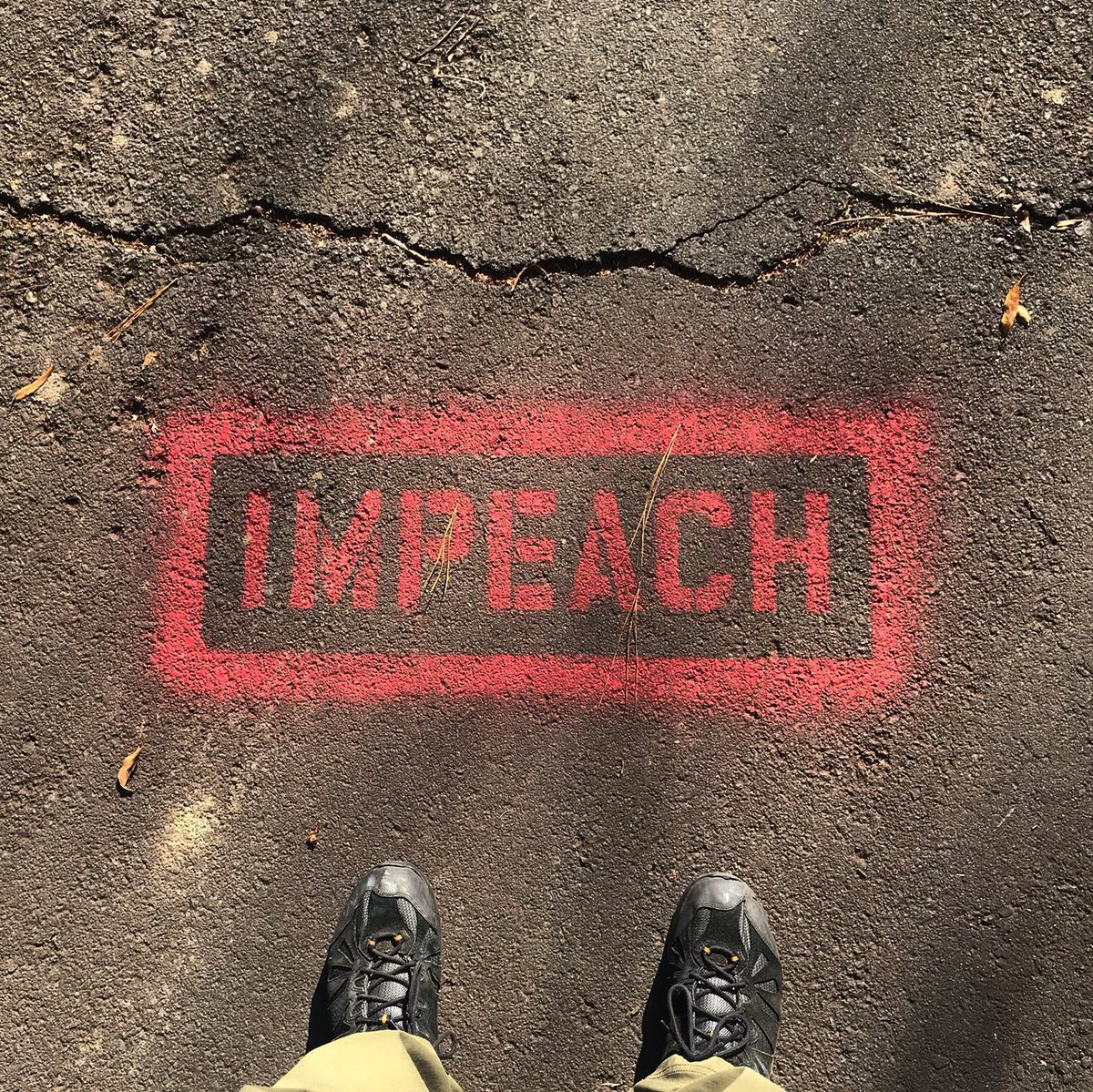
Man, I know they have their reasons but, I’d be over the moon if iOS allowed access to my TextExpander snippets without having to switch keyboards. The friction of that switch is not optimal at all.
2018 and the art of slowing down. It’s time to change things up a bit. There is more to life than it’s speed.
2018 and the art of slowing down.
This year I’ve decided to deliberately slow certain tasks in my life down a bit.
All too often I’ve sought the quickest way to accomplish a task and I think after I turned 40 (I’m turning 42 this month), I’ve really started to question why.
Before, it was simply efficiency. So that I could find the quickest route to consume a result. This year I’d like to do things differently. I aim to be more present during this intentional slowness - more reflective - with the genuine hope that I become more in tune with myself. All of this is aimed at introducing more stillness into my life, with the hope that that could be a conduit to more of the same within myself.
Most of these changes will inevitably cause me to take more of a low tech approach to things, and I look forward to that. I’ve already got a couple pieces outlined that I hope to post on here. They are things I have been already doing in my day-to-day that are giving me more clarity, focus, and happiness.
I hope they do the same for you!
Stay tuned...
This Site: Adding JSON Feed support...
Quick site update for you all!
Last week ushered in a new feed format called JSON Feed. Similar to RSS or Atom syndication, JSON Feed simply creates a way for you to syndicate content from your site to a feed reader of your choice.
What is different though, is that rather than churning out XML (which developers tend to avoid), the end result creates a feed written entirely in JSON, which is way easier to read and write.
Getting into the weeds.
If you want to get into the nitty gritty, you can read all about the full V.1 spec here: https://jsonfeed.org/version/1
If your site runs on WordPress, there’s a plugin for easily implementing a JSON Feed. Click here to download it.
Lastly, if you are curious how your feed will look in a reader that supports JSON Feeds, you can check that out here: http://json-feed-viewer.herokuapp.com (spoiler alert: it looks really great)
Still on the fence?
I certainly don’t blame you. It’s still very early days, and many would posit that releasing a new feed spec alternative to the now widely adopted RSS spec, is a complete waste of time at this point in the game.
I think it is worth your time because:
- Over all, it's a much nicer reading experience for your feed-consuming visitors.
- The pedigree of its active development is very high (Manton Reece and Brent Simmons).
- It takes very little time and effort to add it to your site.
- More and more main stream feed readers are starting to support it.
If you would like to add my JSON Feed to your feed reader, you can find it here: http://thaddeushunt.com/feed/json… or in the left nav (click the nav button in upper right on mobile.
Leverage Your AT&T Unlimited Plus Account to Get HBO Free Without Paying for Their Video Services.
So this week, AT&T announced that they were giving their “Unlimited Plus” accounts access to free HBO streaming. At first I thought the offer existed for only folks who had Unlimited Plus in addition to a subscription to any of their video services (Uverse, Direct TV, Dish Network) - simply additive, and not separate. But then I saw multiple news outlets stating plainly that you could have free HBO with just the Unlimited Plus account. No additional video subscription required.
Being an Unlimited Plus account holder that doesn’t pay an additional dime to AT&T for video services, this was welcome news!
There was still the elephant in the room though - how do you get a login account for a video service without paying for another subscription?
The good news is that you can, but it sure as hell isn’t obvious.
Here are the steps...
- Head to directvnow.com.
- Click the "Sign In" link.
- Below the login fields you'll see a "Don't have DIRECTV NOW?" link. Click that.
- This will take you to an account sign up page. Before you fill anything out, click the "Verify Number" link.
- Type the phone number on your Unlimited Plus account and click "Check My Number".
- The site will then text you at your number. Follow their instructions and reply to the text with a simple "Yes". The site will then refresh - pronouncing that you are eligible for free HBO - taking you back to the account set up page.
- Fill out the account fields and click through to the next step.
- On this next screen you will be given the option to just stream HBO, or sign up for a DIRECTV Now package at an additional cost. Choose the HBO-only option and you are done!
Yes, you get pressured into purchasing an additional monthly subscription to DIRECTV (of course you do, starting price $10 a month) but other than that, you are never asked for a credit card or anything.
It truly is a free service as advertised!
Register Those Devices!
Now that you have your free DIRECTV Now account, you can use it to register your streaming devices accordingly. In the interest of simplicity, I just downloaded the HBO GO apps (NOT the HBO Now apps) on my iOS and tvOS devices and did the usual activation dance via hbogo.com/activate.
Taking a bullet.
I always get overly irritated when companies aren’t straight forward with their highly publicized offerings. I won’t go into the hours I put in simply finding out how to make this work. Or the 30 minute chat session where an AT&T rep bold-faced lied to me, stating that I had to have a monthly subscription to an AT&T video service in order to receive the free HBO access that was being offered.
I’m sure the info is out there but, honestly, it should’ve taken me under 10 minutes to figure this out. Hopefully, by boosting this signal, I can give you back some of the day that I missed! Enjoy!
Influential Videos: Volume 1
Hey everyone! Happy Thursday!
As I mentioned somewhat recently, I’ve been angling to make this space a wee bit more diverse topic-wise: creating a more complete reflection of myself and my interests. This post is a quick, bit-sized step towards that goal. It’s not tech-related. So if you are here for that, feel free to move on. No hard feelings.
Every once and a while during my internet travels, I come across a video that takes a simple everyday action, and presents it in such a way that it permanently changes the way I do the same action moving forward. It’s kind of amazing when that happens, and it always makes me smile when to receive those literal “life-changing” moments.
Here are two such examples. One for the apple eaters out there, and one for anyone who uses paper towels:
And…
Just like that! After decades of doing the opposite, I consume apples and paper towels far more efficiently!
Do you have any videos you’ve come across that changed the way you’ve always done things? Leave some examples in the comments below! I’d love to see them!
Apps Used Daily: Pedometer++
When you sit in front of a computer like I do for the better part of a typical 8 hour day, you need an activity to clear your head at the end of all of it.
Some people go to the gym, some play video games, some journal about their day - whatever it is that helps you hit that reset button - you do it. It gets the cobwebs out, making you feel refreshed and ready for another day.
What do I do? I have a walking practice. Part physical activity, part meditation, communing with the open air has become such a critical part of my physical and mental health. So much so, that I wanted to start tracking it.
Luckily, iOS offers a TON options. I started off by using the Nike+ Run Club app. It was free, it offered maps of the routes I took, and it kept track of my “runs” (even though I was walking). But it was also overkill, with too many taps for me to get to information I merely wanted to glance at.
I just needed an app I could open, glance quickly, and see how far I’d walked in a day.
Enter Pedometer++

When I started researching pedometer apps for iOS, Pedometer++ immediately bubbled to the top as it’s really well thought of in the app dev community. I was fortunate for that too. Researching apps can be a lot of fun, but it can often turn into a rabbit hole scenario and I didn’t particularly want that kind of situation whilst looking at step tracking apps. So, having seen it, I downloaded it and took it for a spin.
Perfect choice for me.
After a week of use, I knew I had a winner. When I open Pedometer++ it immediately presents each day's steps as a bar in a graph. If the bar is red, you haven't walked much at all. If it's orange you've done ok, but you haven't reached your daily goal (which you can set in Pedometer++'s settings). When it hits green? You get treated to a celebratory burst of green confetti!! It may seem silly, but I have to confess to smiling each time I see that confetti fly. That light gamification is a fun touch.It’s those little flourishes that make Pedometer++ an app I use daily. I appreciate the attention to detail that went into this app’s admittedly spartan layout. Everything pops and is easy to read at a glance. Colors are crisp, type faces stand out yet stay out of the way, and the spacing of everything is just all-around pleasant to look at and interact with.

As far as accuracy is concerned, Pedometer++ syncs with iOS’s baked-in Health app, surfacing the data from your phone (and/or Apple Watch, if you have one, I don’t) within the app. I found it to always be accurate on the distance I walk while, albeit rarely, off on the number of steps I’ve taken. Otherwise, it seems entirely in lock-step with my stride and gait. It also displays elevation gain, which it offers as “floors” of stairs you’ve hiked up.
An outstanding iOS widget.

One last thing that I’d be remiss to not point out is Pedometer++’s Today Widget.
It offers the perfect amount of UI from the app itself, right on your lock screen. It loads quickly and works like a charm when I take my phone out mid-stride and tap the lock button to wake my iPhone.
A++ for my needs.
I wouldn't write about Pedometer++ if I wasn't smitten with it. It truly is that perfect blend of clear and concise data delivery that doesn't look boring or bland. I truly look at it several times a day and it's a perfect companion for my daily walking practice.I think you’d like too!
Links:
- Official website for Pedometer++.
- App Store link (free to use with Ads. iAP can get rid of those.)