camino de santiago
Taking My Business on the Camino (Part Three - How it all turned out)
In part one of this series I wrote about the impetus of this journey, the hardware I was going to use, and how I planned to accomplish keeping my freelance web development business up and running while walking everyday - you can read that here.
In part two I wrote about the software I chose on my iPad and how I planned to use these tools to keep my productivity and communications at a level my clients expect (and deserve) - read about that here.
In this post, I simply want to tell you how it all worked out! I have returned from my trip hiking on the Camino de Santiago! Over 600 miles on foot, 7 weeks away, unforgettable.
Hardware:
The hardware I chose worked flawlessly. The iPad Air 2, paired with my QODE™ Ultimate Pro Keyboard Case for iPad Air 2, was perfect for everything that was sent my way to handle. It spent a lot of time in my pack, folded shut, patiently waiting for my clients' needs. Light, compact, with a rugged build quality, it more than held up to my pack being slung around and dropped at the end of each day. Not having to worry about it was priceless.
When I did fire up my iPad Air 2 to get real work done for my business, the keyboard connected automatically every time without an issue. Other pluses included the backlit keys which became a god send when proper lighting wasn’t available, or I was bone tired and didn’t want to squint at the keys to see what I was mistyping. On top of all of this, the battery life of the keyboard was incredible! I never had to recharge the keyboard during the entirety of my time away. Ever. Seriously.
The iPad Air 2 performed admirably as well! With iOS 9 (of which 9.1 dropped while I was there), I was able to complete everything I was asked to do with efficiency and with iOS9’s new multi-tasking abilities, was able to get other tasks done in tandem. Yes, I had to recharge several times, but all in all I was super impressed by how capable this tablet computer is. No lag, no latency, it was the ultimate in ultra light computing.
I am definitely hooked on this being a more than viable alternative to my laptop when I leave on trips. It still can’t do everything, but knowing this setup accomplished 100% of what I needed, will always be compelling.
Software:
The software I chose worked equally as well! Testing my set up the month before leaving proved to be quite fruitful because when I hit snags (more on that in a bit), I was so familiar with the workflows I created that I was able to work around the limitations I encountered.
It also helped immensely that my clients sent what I considered to be “light” tasks for me to fulfill. Email correspondence, content updates, small media edits (pictures mostly), invoicing, document edits, PDF edit and conversions - all relatively easy to achieve and deliver on. I did have a few server template changes, but those were easy to edit (in Coda for iOS) and were on a site that was still in development.
Luckily, I never encountered a task that I had to launch Screens to access my laptop back home for. But I did launch it once because, honestly, it’s kinda cool to be able to do that on the other side of the Atlantic.
All told, I stuck to the plan that I had originally for the tools I gathered beforehand and it all paid off. Ironically, the one thing that I didn’t have a chance to test was the one thing that I had the most trouble with. Which brings me to…
The one thing I didn't anticipate:
The one thing I had no chance of testing before I left was connectivity. Everything I had read researching the Camino said that there was “wifi everywhere, don’t worry” and it’s true. There is wifi everywhere. But what they don’t tell you is that, 9 times out of 10, that available wifi is always saturated to the point of either booting you off, or being so slow that it is basically unusable.
No matter though, I got an international SIM card right? I’ll just use my phone as a hotspot and knock these things out! Wrong. The international carrier I went with, Vodafone, didn’t allow me to tether my phone to my iPad. Yes, it was WAY cheaper than an international package from my US carrier, but it ended up being a bit of a set back for me because, while I did in fact have a connection (and often a good one), it could only be used on my phone. Even so, it was doable to accomplish objectives on my iPhone 6 when I didn’t have a viable wifi connection for my iPad. It was just slower going and, obviously, cramped because of the screen size.
There were a few spots in northern Spain that didn’t even have cell service, but it was always an understandable situation as we were truly out in the middle of nowhere. Hotspot mess aside, I’d totally recommend Vodafone, their coverage was great and the connection speeds were always better than I had expected. I got the SIM card from a brick and mortar in Pamplona without issue using the tiny bit of Spanish I knew. One thing though, if you go this route, write down the SIM unlock code. Every time my phone had to be rebooted, it relocked the SIM.
Conclusion:
If I had to do it all over again, I wouldn’t have changed much at all. Honestly, the setup I had was the perfect blend of hardware and software, working with nary a hiccup. I never was concerned about how I would accomplish any of the requests that came in - big or small. The iPad or iOS was never a limitation for me and there wasn’t a single thing I couldn’t accomplish with the tools I had gathered and tested ahead of time.
I would’ve made sure that the SIM card I used could have supported hotspot connectivity but, honestly, on this trip with the language barrier (clearly not their fault) I don’t know how I could’ve gotten past that hurdle. Plus, I am not even sure any international carriers would’ve even allowed that with a monthly SIM that you could “top up”. I could always just buy another iPad with cellular connectivity, but that seems ridiculous (yet always tempting). Regardless, it’s definitely something I will look into/research for the next time.
So that’s how I used an iPad/iPhone and a Bluetooth keyboard to keep my business up and running effectively for 7 weeks while walking across northern Spain! Would I recommend it to anyone else? Sure! It truly wasn’t that much of an inconvenience and in many ways it was actually much easier.
With the advent of the iPad Pro launching, you can easily find many professionals questioning the need for a laptop now when they travel. I no longer think that the limitation is the hardware. It’s been that way since the iPad Air 2. The new iPads are just that blazingly fast! Any bottleneck or limitation you’d find (if you even find one, I couldn’t), would be in iOS itself. There are just some things that OS X can do more efficiently (or at all) that iOS can’t accomplish natively. Again, that wasn’t the case for me, but it may be for you.
As a freelance web developer with paying clients, I obviously found this setup to be a more than capable replacement for my 13 inch MacBook Pro while traveling. Depending on what you do for a living, your mileage will vary. I definitely recommend giving it a shot though. For the portability of the hardware and the singular focus of the software alone, it’s worth your time I think. You may be surprised at just how much you can get done.
Me? With out a doubt, I am a convert. Throw me in that bucket of paid working professionals who do real work on an iPad.
Taking My Business on the Camino (Part Two - Software)
In part one of this series I went over the tale of how my wife and I decided on hiking the Camino de Santiago this fall. For me (and I imagine many of us), aspects of my life can’t be suspended while we are gone - chief amongst them, my freelance web development business. So, through research, I’ve settled on bringing my iPad and bluetooth clamshell keyboard, using an unlocked iPhone 6 as a mobile hotspot whenever WiFi isn’t present.
In part two of this series, I want to cover the software I am going to be utilizing on this trip. Quite simply, without the iOS apps I’ve found, this entire situation wouldn’t be possible. It isn’t a perfect setup, as there are certain isolated objectives that I will have to perform (or would be better performed) on my MacBook Pro. But with the apps I’ve purchased and now thoroughly tested, I am confident that I can keep the day-to-day aspects of my business up and running while I am away for these seven weeks.
So let’s dive in shall we?
Please note: these won’t be in-depth reviews of apps, just quick descriptions of how I will use them during my journey.
File Transfers - Coda for iOS
I am a web developer/designer and I spend most of my time coding in Coda 2 for OS X. Diet Coda, when it first dropped, was capable (and ambitious), but it couldn’t provide the functionality, fit, and finish that I needed to perform any heavy lifting or transferring of files from my iOS devices to my client’s web servers. It just didn’t click for me. That all changed though when Panic Inc. rebuilt Diet Coda into Coda for iOS.
It is, frankly, jaw-dropping how they transitioned literally everything I need from Coda 2 on the Mac, to my iPad and iPhone. And with Panic sync, I was up and running with all of my settings and client profiles in less than 5 minutes! Coda for iOS was officially the first iOS app that made me hopeful for running my business on my iPad. Whether you are making edits to existing sites or even creating new ones from scratch, Coda for iOS has your file transfer and coding needs completely covered. Add the fact that it’s a joy to use on your iPad (or iPhone - yes, it’s universal) and it’s a no-brainer for anyone that works in web development own.
Site Content Updates - Editorial and Drafts
In addition to building sites, a lot of clients keep me on retainer to help with their content needs. For content going live on the web, I often draft text (in Markdown) in OMZ Software’s Editorial. This way I have a copy of anything I draft synced to Dropbox. From Dropbox I can share direct links to the files I’ve created to clients if they need to vet anything before it goes live, or I can use the robust workflows in Editorial to convert the Markdown I’ve written into clean html, posting it as a draft to any sites my clients have (currently all WordPress).
The UI/UX (which I use in dark mode) is so clean and well laid out that I often look forward to drafting content, or just writing in general, on my iPad before doing anything on my Mac. I should also note that I use Editorial extraordinarily lightly compared to other users out there - it’s an unbelievably powerful program - but for what I use it for, it’s perfect for my needs.
For all other text situations I use Drafts by Agile Tortoise. Drafts handles text in such a swift and agile way that it’s become muscle memory to me for any emails, notes and other text of mine that needs to be shared with other apps in iOS. It’s also universal, making sharing my drafts between my iPhone and iPad effortless.
Last, but not least, both Drafts and Editorial have baked-in support for TextExpander snippets. These snippets save me a ton of time, more of which I will talk about below.
I’ve also written stand alone reviews on both of these apps (Editorial and Drafts) on this site. You can read them here and here if you want to go a little more in-depth.
Social Media Wrangling
One of the other services I help keep clients up to date with, is their content on various social networks. For automation I’ve found Buffer’s iOS apps to be more than capable. Pair it with their share extension, and you’ve got a frictionless way to keep your Buffer queue filled up with lots of things to share. For all social networks (Facebook, Pinterest, Instagram, etc…), I use the official apps with the sole exception of Twitter, for which I currently use Icon Factory’s Twitteriffic. For onesy-twosy Twitter and Facebook postings, I use Linky which, aside from being extremely capable (its share extension is amazing), is also a pure delight to use.
Between these apps, wrangling and contributing to social feeds on the iPad is an absolute breeze. Once iOS 9 drops and there are more split-view-capable apps available, my workflows will get even better!
Photo and Video Editing
Occasionally a client needs me to cut up some video or edit some photos. For the video edits I use Apple’s own iMovie and I am continuously amazed at how capable this program is. I can splice video into chunks rearranging them, apply color correction, add narration or text overlays, even speed up and slow down specific bits - it’s really quite remarkable what I’ve achieved with this program.
Similarly with photo editing, I’ve found Pixelmator to be shockingly intuitive and fun to use. Having thoroughly used Pixelmator on the Mac, I am already familiar with the ins-and-outs of the program. Luckily, the nuances and workflows I use daily, translated flawlessly to iOS on the iPad.
Of all the discoveries I made during my research this month, it was diving in deep with these two programs that genuinely amazed me the most. In some cases (especially with iMovie) I found myself wanting to hop onto iOS instead of OS X to do edits! Really powerful stuff.
Project Management
This one is easy. For keeping all of my client work in order and scheduled appropriately, I use Omnifocus. I’ve yet to find a single app that works exactly like my brain does like Omnifocus. On iOS it’s light and nimble, allowing me to queue anything up and view everything else I have in the pipeline. Quite simply, my business wouldn’t work nearly as well as it does without Omnifocus knitted so tightly into the mix.
For all other client info and asset organization I use Evernote which, admittedly, has gotten quite bloated over the years. However, it doesn’t have a rival that fits quite into the mold it has created for itself and I like that I can keep anything that needs archiving, in one place.
It’s also where I keep passport scans and vital personal info for trips. So yeah, Evernote has become a vital travel companion.
Time Tracking and Monthly Invoicing
For time tracking, I use Hours on my iPhone. Keeping time tracking on my phone helps me separate the process of keeping time whilst working on my iPad. It may seem counterintuitive, but give it a shot sometime. I think you’ll find it’s a good separation of daily duties. Hours also exports to PDF and CSV, making it easy to share hours spent, and their respective descriptions with my iPad.
For invoices, I have templates set up in Apple’s own Pages. I fill them out and export them to PDF where I then add a signature using Smile’s PDF Pen, an app that is brilliant at so many things when it comes to marking up PDF documents.
Are there better options out there? I am sure. But for my needs, this works just perfectly. After the PDF’ed invoices are complete, I share them to a new email, immediately switching to Smile’s TextExpander Touch’s custom iOS keyboard where I have a text snippet for each client set up. I type in the client’s respective snippet, it pre-fills the email with text and the correct dates, and I hit send. Easy peasy!
Storage and Back ups
For cloud storage, I predominantly use Dropbox. I’ve been using it for years, it has outstanding iOS support, great UI/UX, and it allows me to share files effortlessly. It also gives me a great place to back up documents, making them available anywhere there’s an internet connection. I’ve also got accounts/apps for OneDrive, Box, and iCloud, the latter of which I am forced to use when syncing my Pages and Numbers documents between my Apple devices.
I also have my MacBook Pro backed up to Backblaze, so any files that synced to Dropbox will sync to my Mac in the U.S. and then be backed up to Backblaze without me having to think about where to move files to achieve backup redundancy. If I need any files from my Backblaze backup, I can use their excellent iOS app, which couldn’t be more intuitive to use in a pinch.
Accessing My MacBook Pro at Home
I doubt I’ll need it, but in case I do have to access my Mac at home, I am using Edovia’s Screens which is an amazing VNC client that allows you to tunnel into your Mac from anywhere in the world with an internet connection. On the iPhone it’s a bit cramped, but on the iPad? It works like gang-busters! There is of course a bit of latency, but not much (we’ll see if that differs overseas) and, with a bit of patience, I will be able to accomplish anything my MacBook Pro can… from my iPad, which never ceases to amaze me.
This will undoubtedly be my “Plan B” when disaster strikes. But it’s a solid one, and the added confidence it supplies is pretty priceless.
Communications
When email doesn’t work fast enough, in addition to an international SIM, I’ve got Google Voice/Hangouts, Facetime video/audio, as well as Skype. Everyone’s familiar with with these and I sure am grateful they exist. Keeping contact with my clients will be my chief obligation while I am gone, and these apps handle every form of that without issue.
Shattering Preconceived Notions
With the tools I’ve mentioned above, I genuinely feel confident that I can keep my freelance Web Development business running while abroad. Do I have some apprehension? Maybe a little, but that’s only because I’ve never done anything like this before. In reality and real-life practice, I’ve already run my business on my iPad for weeks now and I’ve only grabbed my MacBook Pro once. That’s right, just once, and it was to delete a single folder off of a client’s web server - a task that I am sure could’ve been accomplished on Coda for iOS, but I couldn’t figure out how and I was in a rush.
There’s a shift that’s occurring right now in the tech community. For years, we’ve been constantly told that you can’t get “real work” done on an iPad, and yet there are folks out there that do it constantly every single day. I’m about to count myself as one of them, and I couldn’t be happier with that decision.
I leave for the Camino on September 10th and I won’t be back until November. I’ll post more updates on how this setup is going after we return from Spain!
Click here to go to part 3 of this series where I talk about how everything turned out!
Camino De Santiago
When I asked my wife what she wanted to do when she graduated massage school in August, I half expected her to say “let’s rent a cabin for a week or two in the mountains”. I figured it would be a request that, you know, would be logistically easy for me fulfill while still running my freelance business and spending much-needed time with her as she decompressed from a challenging year of study.
So when she said “Let’s hike the Camino!!” my jaw, understandably, dropped for a few seconds.
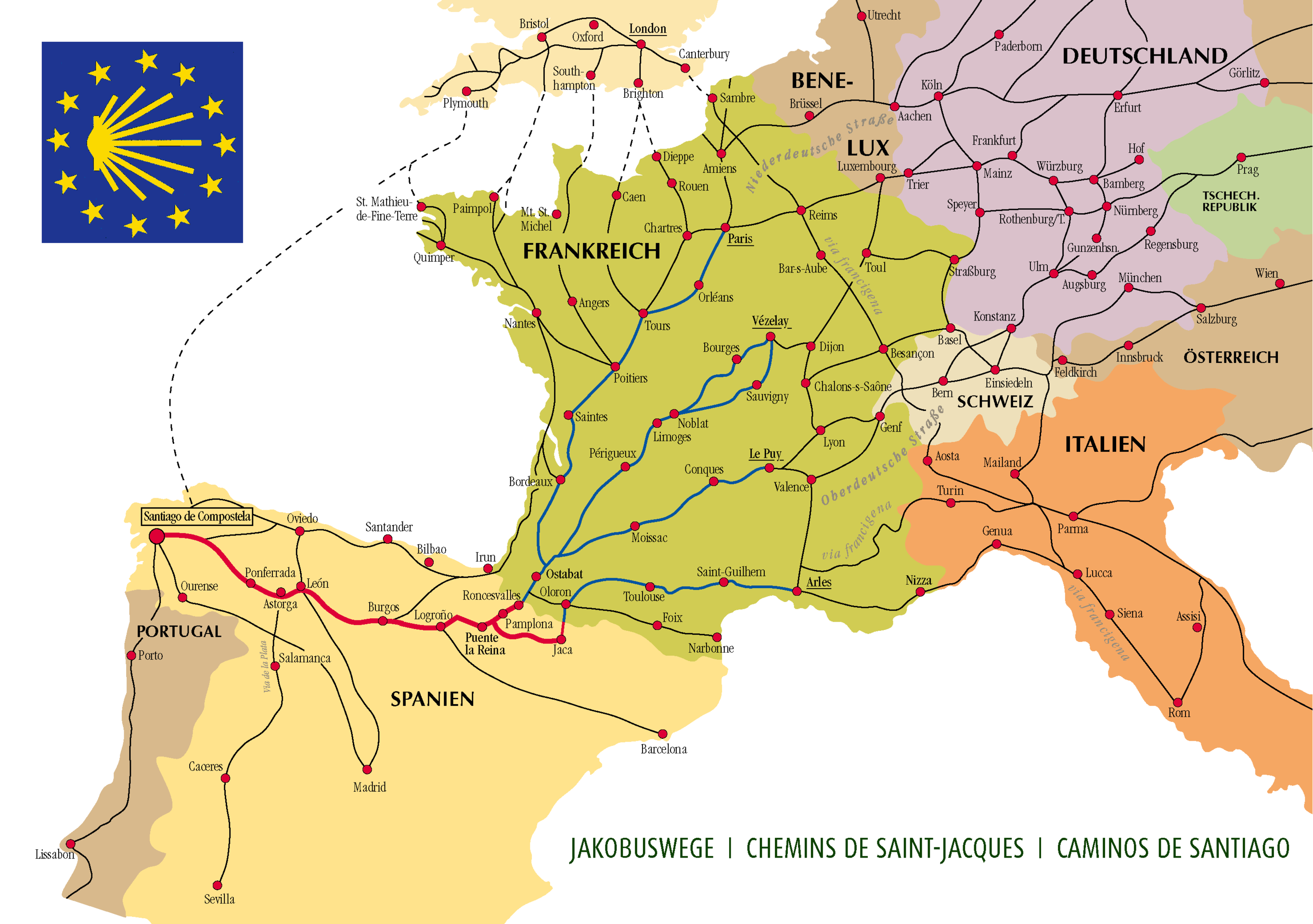
The Camino de Santiago is historically a Christian pilgrimage that starts in southern France, down through the Pyrenees mountains into northern Spain where it terminates in the city of Santiago de Compostela. It’s 500 miles, can take weeks (or even months) complete, and it’s something we’ve always wanted to do.
Connecting While Away
I’m a freelance web developer and my business consists of just me. Leaving my client-base hanging for a month and a half without support simply wasn’t an option. My inclination was to say “there’s just no way I can do this”. but then I thought about it some more and began researching web connectivity along the route we would be taking. I was relieved to see that my initial hunch was right. Every day would begin and end in a city or town and all of these stops had multiple options to connect to the internet. Additionally, my iPhone is unlocked, so when there isn’t a wifi connection, an international SIM card would bridge the gaps in connectivity between stops. I’d simply make my phone a hotspot when needed.
Connectivity was no longer an issue!
But then another challenge presented itself.
Traveling Ultra-Light to Avoid Light Fingers
One of many amazing things about “the way of Saint James” is that not only is it hundreds of miles long, it’s also hundreds of years old. People have walked it for a very long time and, as such, towns, villages, and cities have built an entire economy around it. Each stop along the way offers shelter to pilgrims, so we would not have to bring a tent. In fact, everything I’ve read is telling me not to bring very much at all: just a few changes of clothes, rain gear, needed toiletries, wallet and a passport. So the thought of me bringing my trusty MacBook Pro along with so little else, suddenly seemed foolish (not to mention heavier than anything else that will be in my bag).
The other issue is theft on the Camino. It doesn’t happen often, but apparently it does happen enough for hikers to be quite wary and warn anyone who will listen online. Having traveled to a few places on this planet, I am not naive to the fact that theft can occur anywhere. Nonetheless, it did key me in to thinking about hardware alternatives. Without a doubt, if my MBP got pinched while abroad, it wouldn’t be the end of the world (I’ve got redundant backups and such), but it would be an enormous setback for my clients, not to mention my wallet.
So I needed something light as well as something I could part with, without breaking the bank. I initially eyed the new retina MacBooks for their weight, but then back-tracked because of their price and lack of horsepower. I also looked at Chromebooks for their price, and though I was psyched to see how far they’d come, in the end I balked at what they still lacked. Then I looked at my iPad Air 2 and wondered what was possible. It was light to a fault, way less expensive (since I already owned it), and had plenty of horsepower for what I needed it to do. All I needed was a proper keyboard.
iOS 9 to the Rescue
I typically don’t run OS betas on my main devices, but when I saw the recent iPad-only features added into the recent betas of iOS 9, I took the plunge once the public beta kicked off. As of the last version (mid August), iOS 9 feels more stable than ever. And with its improved inter-app communication, multi-tasking, and keyboard support, my iPad feels more and more like a workhorse, and way less of a consumption device.
To prepare in advance, I’ve been using it as my sole productivity device for four weeks now and I’ve been genuinely surprised to see it accommodate 99% of everything I’ve needed to do to keep my business running and my clients happy.
Coupled with the highly recommended QODE™ Ultimate Pro Keyboard Case for iPad Air 2, there isn’t much that I’ve encountered that I can’t conquer with this setup alone.
What About Software?
Ah yes. About that.
My hardware needs have been met, I will be traveling super light, and connectivity is no longer a concern… but quality web development is only as good as the tools you have at your disposal.
I mentioned above, that in my pre-prep there was very little that I could not accomplish with my current iPad and keyboard setup. But hardware has only been half of the equation. In truth, the software is where all the magic has been happening. Luckily, the iOS dev community has created some beautiful, highly capable tools that will help me accomplish my day-to-day.
